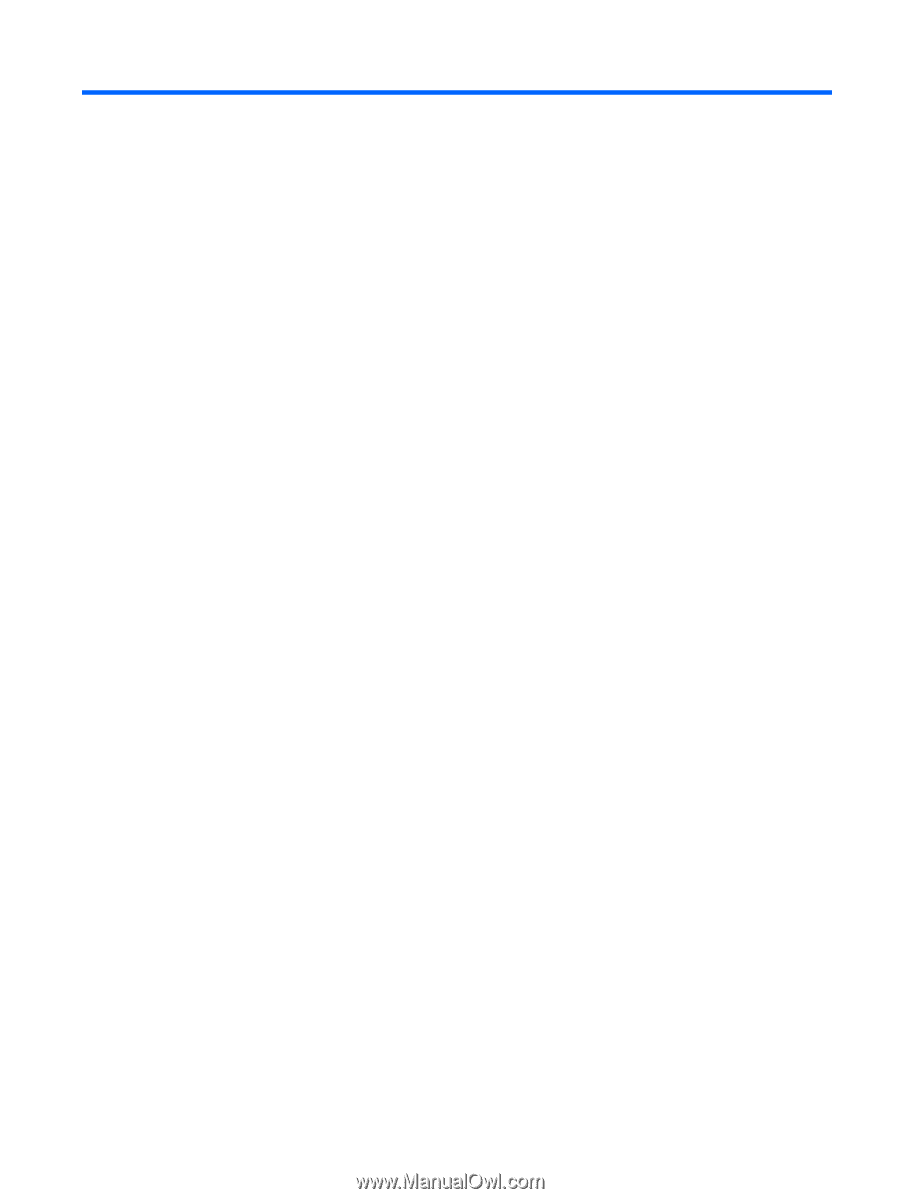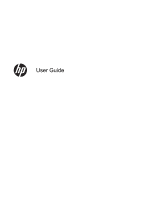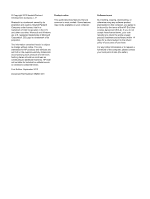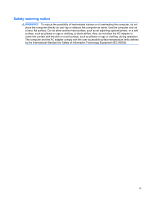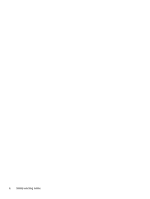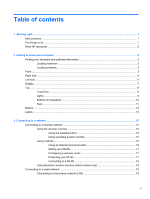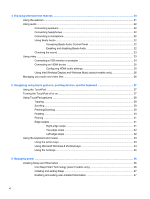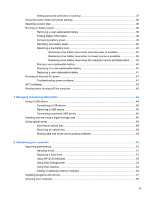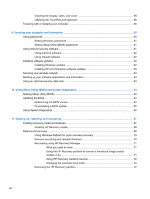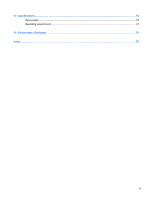Table of contents
1
Starting right
...................................................................................................................................................
1
Best practices
.......................................................................................................................................
1
Fun things to do
....................................................................................................................................
1
More HP resources
..............................................................................................................................
2
2
Getting to know your computer
.....................................................................................................................
3
Finding your hardware and software information
.................................................................................
3
Locating hardware
...............................................................................................................
3
Locating software
.................................................................................................................
3
Front
.....................................................................................................................................................
3
Right side
.............................................................................................................................................
4
Left side
................................................................................................................................................
6
Display
..................................................................................................................................................
7
Top
.......................................................................................................................................................
8
TouchPad
............................................................................................................................
8
Lights
...................................................................................................................................
9
Buttons and speakers
........................................................................................................
10
Keys
...................................................................................................................................
11
Bottom
................................................................................................................................................
12
Labels
.................................................................................................................................................
14
3
Connecting to a network
..............................................................................................................................
15
Connecting to a wireless network
.......................................................................................................
15
Using the wireless controls
................................................................................................
15
Using the wireless button
..................................................................................
15
Using operating system controls
.......................................................................
15
Using a WLAN
...................................................................................................................
16
Using an Internet service provider
....................................................................
16
Setting up a WLAN
............................................................................................
17
Configuring a wireless router
............................................................................
17
Protecting your WLAN
.......................................................................................
17
Connecting to a WLAN
......................................................................................
18
Using Bluetooth wireless devices (select models only)
.....................................................
18
Connecting to a wired network
...........................................................................................................
18
Connecting to a local area network (LAN)
.........................................................................
19
v