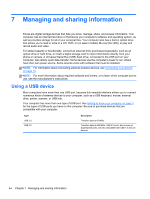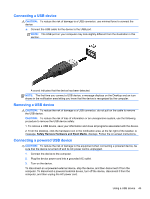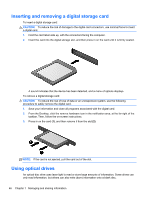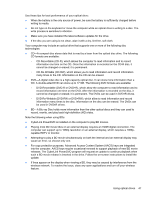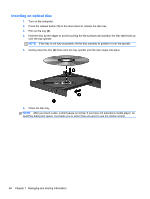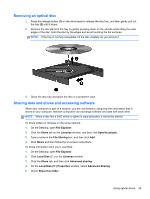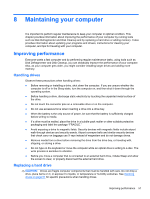HP ENVY dv4-5200 User Guide - Windows 8 - Page 59
Removing an optical disc, Sharing data and drives and accessing software, File Explorer, Share
 |
View all HP ENVY dv4-5200 manuals
Add to My Manuals
Save this manual to your list of manuals |
Page 59 highlights
Removing an optical disc 1. Press the release button (1) on the drive bezel to release the disc tray, and then gently pull out the tray (2) until it stops. 2. Remove the disc (3) from the tray by gently pressing down on the spindle while lifting the outer edges of the disc. Hold the disc by the edges and avoid touching the flat surfaces. NOTE: If the tray is not fully accessible, tilt the disc carefully as you remove it. 3. Close the disc tray and place the disc in a protective case. Sharing data and drives and accessing software When your computer is part of a network, you are not limited to using only the information that is stored in your computer. Network computers can exchange software and data with each other. NOTE: When a disc like a DVD movie or game is copy-protected, it cannot be shared. To share folders or libraries on the same network: 1. On the Desktop, open File Explorer. 2. Click the Share tab on the Libraries window, and then click Specific people. 3. Type a name in the File Sharing box, and then click Add. 4. Click Share and then follow the on-screen instructions. To share information from your Local Disk: 1. On the Desktop, open File Explorer. 2. Click Local Disk (C:) on the Libraries window. 3. Click the Share tab, and then click Advanced sharing. 4. On the Local Disk (C:) Properties window, select Advanced Sharing. 5. Check Share this folder. Using optical drives 49