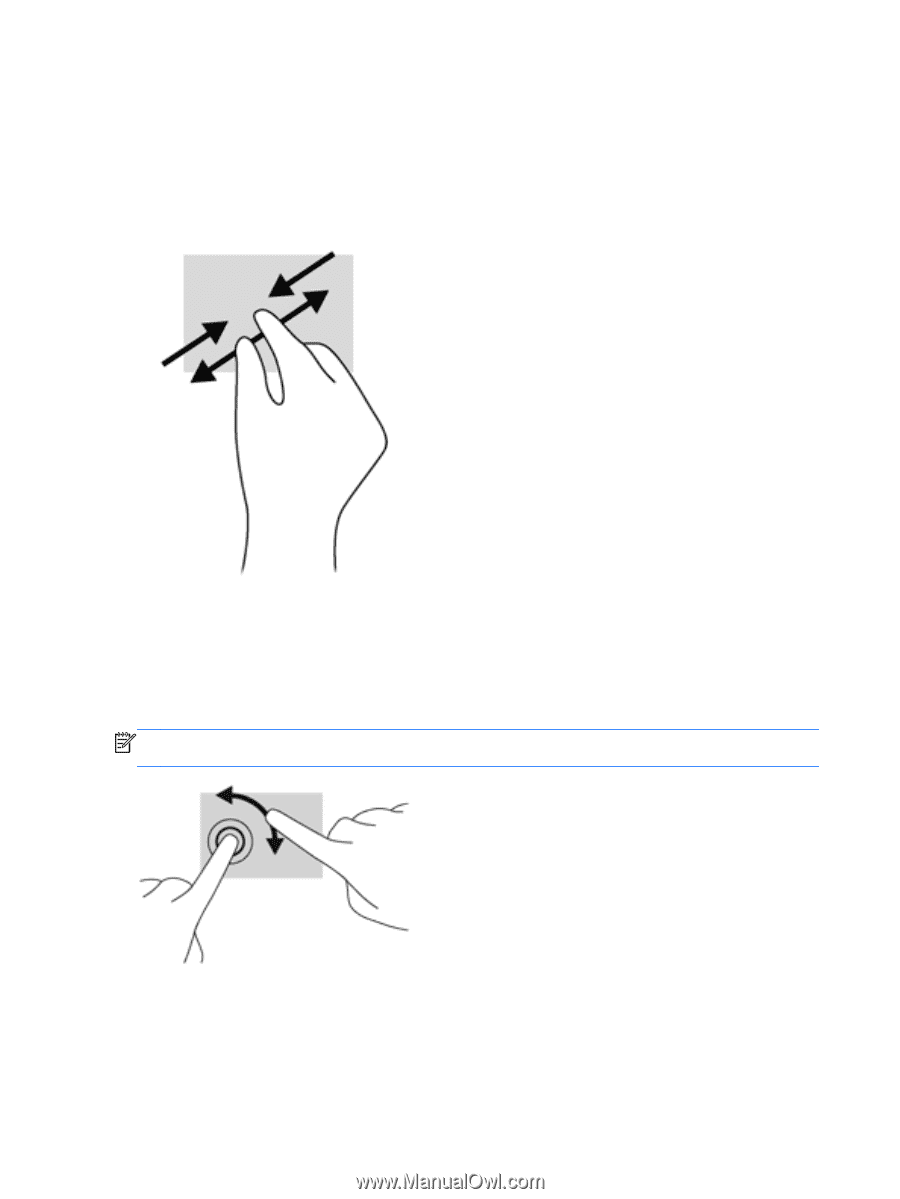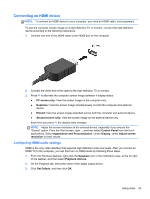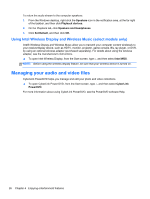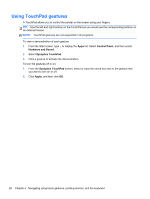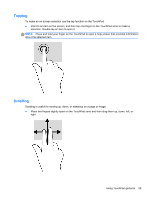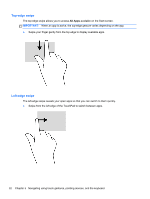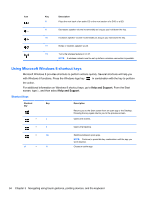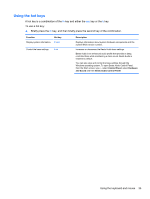HP ENVY dv4-5200 User Guide - Windows 8 - Page 40
Pinching/Zooming, Rotating, right hand
 |
View all HP ENVY dv4-5200 manuals
Add to My Manuals
Save this manual to your list of manuals |
Page 40 highlights
Pinching/Zooming Pinching and zooming allows you to zoom in or out on images or text. ● Zoom in by placing two fingers together on the TouchPad zone and then moving your fingers apart. ● Zoom out by placing two fingers apart on the TouchPad zone and then moving your fingers together. Rotating Rotating allows you to rotate items such as photos. ● Point to an object, then anchor the forefinger of your left hand in the TouchPad zone. Using your right hand, slide your forefinger in a sweeping motion from 12 o'clock to 3 o'clock. To reverse the rotation, move your forefinger from 3 o'clock to 12 o'clock. NOTE: Rotate is intended for specific apps where you can manipulate an object or image. Rotate may not be functional for all apps. 30 Chapter 5 Navigating using touch gestures, pointing devices, and the keyboard