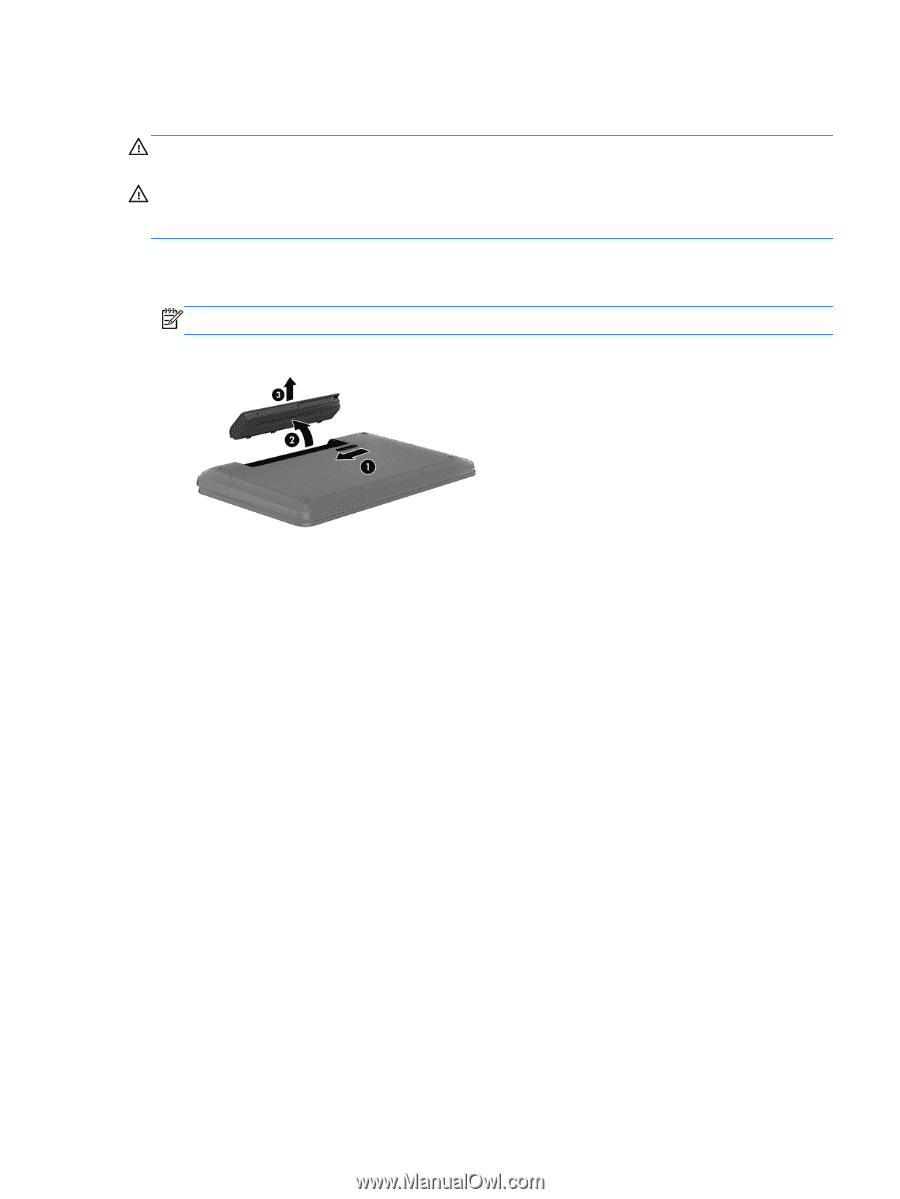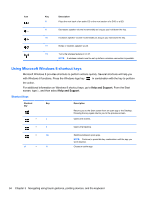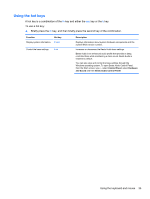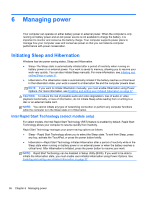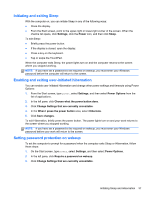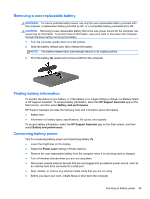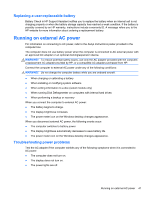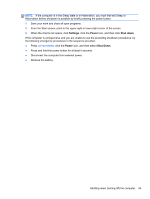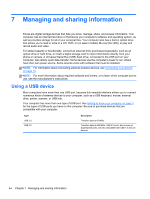HP ENVY dv4-5200 User Guide - Windows 8 - Page 49
Removing a user-replaceable battery, Finding battery information, Conserving battery power, WARNING
 |
View all HP ENVY dv4-5200 manuals
Add to My Manuals
Save this manual to your list of manuals |
Page 49 highlights
Removing a user-replaceable battery WARNING! To reduce potential safety issues, use only the user-replaceable battery provided with the computer, a replacement battery provided by HP, or a compatible battery purchased from HP. CAUTION: Removing a user-replaceable battery that is the sole power source for the computer can cause loss of information. To prevent loss of information, save your work or shut down the computer through Windows before removing the battery. 1. Turn the computer upside down on a flat surface. 2. Slide the battery release latch (1) to release the battery. NOTE: The battery release latch automatically returns to its original position. 3. Pivot the battery (2) upward and remove it (3) from the computer. Finding battery information To monitor the status of your battery, or if the battery is no longer holding a charge, run Battery Check in HP Support Assistant. To access battery information, select the HP Support Assistant app on the Start screen, and then select Battery and performance. HP Support Assistant provides the following tools and information about the battery: ● Battery test ● Information on battery types, specifications, life cycles, and capacity To access battery information, select the HP Support Assistant app on the Start screen, and then select Battery and performance. Conserving battery power Tips for conserving battery power and maximizing battery life: ● Lower the brightness on the display. ● Select the Power saver setting in Power Options. ● Remove the user-replaceable battery from the computer when it is not being used or charged. ● Turn off wireless devices when you are not using them. ● Disconnect unused external devices that are not plugged into an external power source, such as an external hard drive connected to a USB port. ● Stop, disable, or remove any external media cards that you are not using. ● Before you leave your work, initiate Sleep or shut down the computer. Running on battery power 39