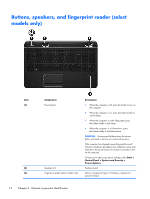HP ENVY dv6-7213nr HP ENVY dv6 Notebook PC Maintenance and Service Guide IMPOR - Page 24
TouchPad
 |
View all HP ENVY dv6-7213nr manuals
Add to My Manuals
Save this manual to your list of manuals |
Page 24 highlights
Item (4) (5) TouchPad Component Description Caps lock light On: Caps lock is on, which switches the keys to all capital letters. Fingerprint reader light (select models only) ● White: The fingerprint was read. ● Amber: The fingerprint was not read. Item (1) (2) (3) (4) (5) Component TouchPad on/off button TouchPad light TouchPad zone Left TouchPad button Right TouchPad button Description Turns the TouchPad on or off. ● On: The TouchPad is off. ● Off: The TouchPad is on. Moves the on-screen pointer and selects or activates items on the screen. Functions like the left button on an external mouse. Functions like the right button on an external mouse. 16 Chapter 2 External component identification

Item
Component
Description
(4)
Caps lock light
On: Caps lock is on, which switches the keys to all
capital letters.
(5)
Fingerprint reader light (select models only)
●
White: The fingerprint was read.
●
Amber: The fingerprint was not read.
TouchPad
Item
Component
Description
(1)
TouchPad on/off button
Turns the TouchPad on or off.
(2)
TouchPad light
●
On: The TouchPad is off.
●
Off: The TouchPad is on.
(3)
TouchPad zone
Moves the on-screen pointer and selects or activates items
on the screen.
(4)
Left TouchPad button
Functions like the left button on an external mouse.
(5)
Right TouchPad button
Functions like the right button on an external mouse.
16
Chapter 2
External component identification