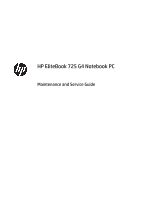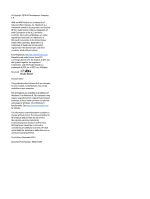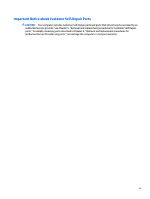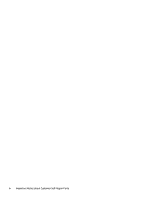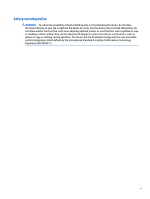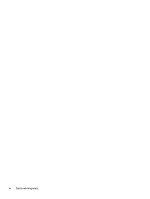HP EliteBook 700 Maintenance and Service Guide
HP EliteBook 700 Manual
 |
View all HP EliteBook 700 manuals
Add to My Manuals
Save this manual to your list of manuals |
HP EliteBook 700 manual content summary:
- HP EliteBook 700 | Maintenance and Service Guide - Page 1
HP EliteBook 725 G4 Notebook PC Maintenance and Service Guide - HP EliteBook 700 | Maintenance and Service Guide - Page 2
. Product notice This guide describes features that are purchased hardware, drivers and/or software HP products and services are set forth in the express warranty statements accompanying such products and services. Nothing herein should be construed as constituting an additional warranty. HP - HP EliteBook 700 | Maintenance and Service Guide - Page 3
Self-Repair Parts CAUTION: Your computer includes Customer Self-Repair parts and parts that should only be accessed by an authorized service provider. See Chapter 5, "Removal and replacement procedures for Customer Self-Repair parts," for details. Accessing parts described in Chapter 6, "Removal and - HP EliteBook 700 | Maintenance and Service Guide - Page 4
iv Important Notice about Customer Self-Repair Parts - HP EliteBook 700 | Maintenance and Service Guide - Page 5
Safety warning notice WARNING! To reduce the possibility of heat-related injuries or of overheating the device, do not place the device directly on your lap or obstruct the device air vents. Use the device only on a hard, flat surface. Do not allow another hard surface, such as an adjoining optional - HP EliteBook 700 | Maintenance and Service Guide - Page 6
vi Safety warning notice - HP EliteBook 700 | Maintenance and Service Guide - Page 7
...10 TouchPad ...10 Lights ...11 Button, speakers, and fingerprint reader 12 Keys ...13 Bottom ...14 Front ...15 3 Illustrated parts catalog ...16 Service label ...16 Computer major components ...17 Display assembly subcomponents ...22 Plastics Kit ...23 Cable Kit ...24 Mass storage devices ...25 - HP EliteBook 700 | Maintenance and Service Guide - Page 8
...44 Keyboard ...46 6 Removal and replacement procedures for Authorized Service Provider parts 49 Component replacement procedures ...49 System board ...49 ...59 Display assembly ...59 7 Computer Setup (BIOS), TPM, and HP Sure Start in Windows 10 66 Using Computer Setup ...66 Starting Computer - HP EliteBook 700 | Maintenance and Service Guide - Page 9
75 What you need to know before you get started 75 Using the HP Recovery partition (select products only 76 Using HP Recovery media to recover 76 Changing the computer boot order 77 Removing the HP Recovery partition (select products only 78 10 Specifications ...79 Input power ...79 Operating - HP EliteBook 700 | Maintenance and Service Guide - Page 10
x - HP EliteBook 700 | Maintenance and Service Guide - Page 11
Category Product Name Processors Chipset Graphics Panel Memory Hard drive Description HP EliteBook 725 G4 Notebook PC ● AMD™ A12 Pro-9800B 2.70-GHz ( AMD Vivid Color Support Dual-display ports supported through docking solution Up to three independent displays supported with docking solution ● AMD - HP EliteBook 700 | Maintenance and Service Guide - Page 12
NFC NXP NPC100 12C NCI 10-mm × 25-mm module NFC antenna Supports no NFC option WWAN: Integrated wireless wide area network (WWAN) options by way of wireless module Two WWAN antennas built into display assembly Supports the following WWAN formats: ● HP hs3210 WW HSPA+ 2 Chapter 1 Product description - HP EliteBook 700 | Maintenance and Service Guide - Page 13
LTE/HSPA+ with GPS M.2 WWAN module ● HP It4120 LTE/EVDO/HSPA+ with GPS M.2 Supports no WWAN option External media cards SIM card reader Memory card reader (SD, SDHC, SDXC) Ports VGA USB 3.1 charging USB 3.1 USB Type-C DisplayPort RJ-45 Docking connector Audio-out (headphone)/audio-in (microphone - HP EliteBook 700 | Maintenance and Service Guide - Page 14
's Republic of China) OSUSB: Windows 10 Professional 64-bit OSUSB (for service only) Certified: Microsoft® WHQL Tested and documented: Windows 7 Enterprise 64-bit and Windows 7 Professional 64-bit Web-only support: ● Windows 10 Enterprise ● Windows 10 Enterprise 64-bit LTSB ● Windows 7 Enterprise - HP EliteBook 700 | Maintenance and Service Guide - Page 15
Category Operating system (continued) Serviceability Description Web-only support: ● Windows 7 Professional 64-bit End user replaceable parts: ● AC adapter ● Battery ● Hard drive ● Keyboard ● Memory module ● Solid-state drive ● WLAN module ● WWAN module 5 - HP EliteBook 700 | Maintenance and Service Guide - Page 16
additional safety information, refer to the Regulatory, Safety, and Environmental Notices. To access this guide: Select the Start button, select All apps, select HP Help and Support, and then select HP Documentation. NOTE: When a device is connected to the jack, the computer speakers are disabled - HP EliteBook 700 | Maintenance and Service Guide - Page 17
Component (7) (8) Docking connector SIM card slot (9) Power connector Description Connects an optional docking device. Supports a wireless subscriber identity module (SIM) card. Connects an AC adapter. Right 7 - HP EliteBook 700 | Maintenance and Service Guide - Page 18
to use a powered port. NOTE: USB charging ports can also charge select models of cell phones and MP3 players, even when the computer is off. Supports optional smart cards. 8 Chapter 2 External component identification - HP EliteBook 700 | Maintenance and Service Guide - Page 19
obstructions. For wireless regulatory notices, see the section of the Regulatory, Safety, and Environmental Notices that applies to your country or region. To access this guide: Select the Start button, select All apps, select HP Help and Support, and then select HP Documentation. Display 9 - HP EliteBook 700 | Maintenance and Service Guide - Page 20
Top TouchPad Component (1) (2) (3) (4) (5) (6) (7) Pointing stick (select products only) Left pointing stick button (select products only) TouchPad on/off button/TouchPad light TouchPad zone Left TouchPad button Right pointing stick button (select products only) Right TouchPad button Description - HP EliteBook 700 | Maintenance and Service Guide - Page 21
Lights Component (1) (2) Caps lock light Power light (3) Volume mute light (4) Microphone mute light (5) Wireless light (6) Num lock light Description On: Caps lock is on, which switches the key input to all capital letters. ● On: The computer is on. ● Blinking: The computer is in the - HP EliteBook 700 | Maintenance and Service Guide - Page 22
Button, speakers, and fingerprint reader Component (1) (2) (3) Power button Speakers Fingerprint reader (select products only) Description ● When the computer is off, press the button to turn on the computer. ● When the computer is on, press the button briefly to initiate Sleep. ● When the - HP EliteBook 700 | Maintenance and Service Guide - Page 23
Keys Component (1) (2) (3) esc key fn key Windows key (4) Embedded numeric keypad (5) num lock key Description Displays system information when pressed in combination with the fn key. Executes frequently used system functions when pressed in combination with a function key, the num lock key, - HP EliteBook 700 | Maintenance and Service Guide - Page 24
connector Vents (2) Description Connects an optional docking device. Enable airflow to cool internal components. NOTE: The computer fan starts up automatically to cool internal components and prevent overheating. It is normal for - HP EliteBook 700 | Maintenance and Service Guide - Page 25
reached a critical battery level, the battery light begins blinking rapidly. ● Off: The battery is not charging. ● Blinking white: The hard drive is being accessed. ● Amber: HP 3D DriveGuard has temporarily parked the hard drive. Front 15 - HP EliteBook 700 | Maintenance and Service Guide - Page 26
serial number and model number provided on the service tag. Important system information is located on the bottom of the computer. This information may be needed when travelling internationally or when contacting support: (1): Serial number (2): Product number (3): Model number (4): Warranty period - HP EliteBook 700 | Maintenance and Service Guide - Page 27
current information on supported parts for your computer, go to http://partsurfer.hp.com, select your country or region, and then follow the on-screen instructions. NOTE: Details about your computer, including model, serial number, product key, and length of warranty, are on the service tag at the - HP EliteBook 700 | Maintenance and Service Guide - Page 28
Item (2) Component For use in the Czech Republic and Slovakia For use in Denmark For use in Denmark, Finland, and Norway For use in France For use in Germany For use in Greece For use in Hungary For use in Iceland For use in India For use in Israel For use in Italy For use in Japan For use in Latin - HP EliteBook 700 | Maintenance and Service Guide - Page 29
Item Component For use in Bulgaria For use in Canada For use in the Czech Republic and Slovakia For use in Denmark For use in Denmark, Finland, and Norway For use in France For use in Germany For use in Greece For use in Hungary For use in Iceland For use in India For use in Israel For - HP EliteBook 700 | Maintenance and Service Guide - Page 30
, 4.25-AHr, Li-ion) 854109-850 Memory modules (2; PC4-1866, 2400-MHz, DDR4, 1.2-V): 8-GB 862398-850 4-GB 862397-855 WLAN module: Realtek nonvPro) 860883-001 WWAN module: HP hs3210 WW HSPA+ 860726-001 HP It4132 LTE/HSPA+ with GPS M.2 WWAN module 845710-001 HP It4120 LTE/EVDO/HSPA+ with - HP EliteBook 700 | Maintenance and Service Guide - Page 31
Item Component Equipped with an AMD A12-9800B processor and a non-Windows operating system Equipped with an AMD A12-8830B processor and the Windows 10 operating system Equipped with an AMD A12-8830B processor and a non-Windows operating system Equipped with an AMD A10-8730B processor and the Windows - HP EliteBook 700 | Maintenance and Service Guide - Page 32
Display assembly subcomponents Item (1) (2) (3) (4) Component Display bezel Microphone module(includes cable) Webcam module (includes cable) Display panel 12.5-in, FHD (1920×1080), slim eDP, UWVA, AG 50%, WLED, non-TouchScreen display panel; typical brightness: 300 nits Spare part number 821658- - HP EliteBook 700 | Maintenance and Service Guide - Page 33
Item Component Spare part number 12.5-in, HD (1366×768), slim eDP, SVA, AG 45%, WLED, non-TouchScreen display panel; typical 804085-003 brightness: 220 nits (5) Display panel cable (included in the Cable Kit, spare part number 912091-001) (6) Hinge covers (2; included in the Plastics Kit, - HP EliteBook 700 | Maintenance and Service Guide - Page 34
Cable Kit Item (1) (2) (3) Component Cable Kit NFC module cable Pointing stick cable Display panel cable Spare part number 912091-001 24 Chapter 3 Illustrated parts catalog - HP EliteBook 700 | Maintenance and Service Guide - Page 35
Mass storage devices Item Component (1) Hard drive: 1-TB, 5400-rpm, 7.0-mm 500-GB, 7200-rpm, 7.0-mm 500-GB, 7200-rpm, 7.0-mm, FIPS 500-GB, 7200-rpm, 7.0-mm, SED (2) Hard Drive Hardware Kit (includes hard drive connector cable, hard drive rubber bracket, and screws) (3) Solid-state drive: - HP EliteBook 700 | Maintenance and Service Guide - Page 36
DisplayPort-to-HDMI 1.4 adapter HP docking station HP docking station cable lock HP Elite USB-C docking station HP Essential backpack HP Essential top load case HP external DVD±RW DL SuperMulti Drive HP HDMI-to-VGA adapter HP Mobile Connect HP slim Ultrabook top load case HP Smart AC adapter dongle - HP EliteBook 700 | Maintenance and Service Guide - Page 37
Component For use in Italy For use in North America For use in the People's Republic of China For use in South Korea For use in Switzerland For use in Taiwan For use in Thailand For use in the United Kingdom and Singapore Power cord (C5 connector, 3-pin, black, 1.00-m): For use in Argentina For use - HP EliteBook 700 | Maintenance and Service Guide - Page 38
need the following tools to complete the removal and replacement procedures: ● Flat-bladed screwdriver ● Magnetic screwdriver ● Phillips P0 and P1 screwdrivers Service considerations The following sections include some of the considerations that you must keep in mind during disassembly and assembly - HP EliteBook 700 | Maintenance and Service Guide - Page 39
Cables and connectors CAUTION: When servicing the computer, be sure that cables are placed in their proper locations during the reassembly process. Improper the drive in a bubble pack mailer or other suitable form of protective packaging and label the package "FRAGILE." Service considerations 29 - HP EliteBook 700 | Maintenance and Service Guide - Page 40
Grounding guidelines Electrostatic discharge damage Electronic components are sensitive to electrostatic discharge (ESD). Circuitry design and structure determine the degree of sensitivity. Networks built into many integrated circuits provide some protection, but in many cases, ESD contains enough - HP EliteBook 700 | Maintenance and Service Guide - Page 41
material. ● Use a wrist strap connected to a properly grounded work surface and use properly grounded tools and equipment. ● Use conductive field service tools, such as cutters, screwdrivers, and vacuums. ● When fixtures must directly contact dissipative surfaces, use fixtures made only of static - HP EliteBook 700 | Maintenance and Service Guide - Page 42
with ground cords of one megohm resistance ● Static-dissipative tables or floor mats with hard ties to the ground ● Field service kits ● Static awareness labels ● Material-handling packages ● Nonconductive plastic bags, tubes, or boxes ● Metal tote boxes ● Electrostatic voltage levels and - HP EliteBook 700 | Maintenance and Service Guide - Page 43
computer. See Service label on page 16 for details. NOTE: HP continually improves and changes product parts. For complete and current information on supported parts for your computer, go to http://partsurfer.hp.com, select your country or region, and then follow the on-screen instructions. There are - HP EliteBook 700 | Maintenance and Service Guide - Page 44
3. Remove the SD card blank (2). NOTE: There are four different sizes of rubber screw covers, as shown in the following image. The rubber screw covers should be installed in the locations indicated in the following image. The rubber screw covers are included in the Plastics Kit, spare part number - HP EliteBook 700 | Maintenance and Service Guide - Page 45
4. Remove the 11 Phillips PM2.5×5.0 screws that secure the bottom cover to the computer in the (1) through (11) sequence indicated in the following image. 5. Remove the PM2.0×7.0 screw (1) in the SD card slot that secures the bottom cover to the computer. 6. Use a case utility tool to release the - HP EliteBook 700 | Maintenance and Service Guide - Page 46
-WHr, 4.25-AHr, Li-ion battery Spare part number 854109-850 Before removing the battery, follow these steps: 1. Turn off the battery provided with the computer, a replacement battery provided by HP, or a compatible battery purchased from HP. CAUTION: Removing a user-replaceable battery that is the - HP EliteBook 700 | Maintenance and Service Guide - Page 47
Hard drive Description 1-TB, 5400-rpm, 7.0-mm 500-GB, 7200-rpm, 7.0-mm 500-GB, 7200-rpm, 7.0-mm, FIPS 500-GB, 7200-rpm, 7.0-mm, SED Spare part number 762990-001 703267-001 820572-001 820573-001 Before removing the hard drive, follow these steps: 1. Shut down the computer. If you are unsure whether - HP EliteBook 700 | Maintenance and Service Guide - Page 48
4. To remove the hard drive cover and bracket from the hard drive, lift the Mylar cover up off the drive, remove the four Phillips PM3.0×3.0 screws (1) that secure the bracket to the drive, and then slide the hard drive (2) out of the bracket. Reverse this procedure to install a hard drive. Solid- - HP EliteBook 700 | Maintenance and Service Guide - Page 49
2. Remove the drive (2) by pulling it away from the connector. NOTE: mSATA drives are designed with notches to prevent incorrect insertion. Reverse this procedure to reassemble and install the mSATA drive. NOTE: Only a hard drive or an solid-state drive can be installed. To install an solid-state - HP EliteBook 700 | Maintenance and Service Guide - Page 50
MHz, DDR4, 1.2-V) Spare part number 862398-850 862397-855 Update BIOS before adding memory problems. To update BIOS: 1. Navigate to www.hp.com. 2. Click Support & Drivers, and then click Drivers button, and then follow the on-screen instructions. Before removing the memory module, follow these - HP EliteBook 700 | Maintenance and Service Guide - Page 51
2. Remove the memory module (2) by pulling the module away from the slot at an angle. NOTE: Memory modules are designed with a notch to prevent incorrect insertion into the memory module slot. NOTE: The computer uses two memory sockets. The socket labeled 2 houses the expansion memory module and the - HP EliteBook 700 | Maintenance and Service Guide - Page 52
WLAN module Description Realtek RTL8723BE-VB 802.11b/g/n 1×1 WiFi + Bluetooth 4.0 Combo Adapter Intel Dual Band Wireless-AC 3168 802.11 AC 1×1 WiFi + Bluetooth 4.2 Combo Adapter Intel Dual Band Wireless-AC 7265 802.11 AC 2×2 WiFi + Bluetooth 4.2 Combo Adapter (non-vPro) Spare part number 843338-001 - HP EliteBook 700 | Maintenance and Service Guide - Page 53
3. Remove the WLAN module by pulling the module away from the slot at an angle (3). NOTE: WLAN modules are designed with a notch to prevent incorrect insertion. NOTE: If the WLAN antennas are not connected to the terminals on the WLAN module, the protective sleeves must be installed on the antenna - HP EliteBook 700 | Maintenance and Service Guide - Page 54
The WLAN module and WWAN module are not interchangeable. The WWAN module is available on select models only. Description HP hs3210 WW HSPA+ HP It4132 LTE/HSPA+ with GPS M.2 WWAN module HP It4120 LTE/EVDO/HSPA+ with GPS M.2 Spare part number 860726-001 845710-001 800870-001 Before removing the WWAN - HP EliteBook 700 | Maintenance and Service Guide - Page 55
4. Remove the WWAN module (3) by pulling the module away from the slot at an angle. NOTE: WWAN modules are designed with a notch to prevent incorrect insertion. NOTE: If the WWAN antennas are not connected to the terminals on the WWAN module, the protective sleeves must be installed on the antenna - HP EliteBook 700 | Maintenance and Service Guide - Page 56
Keyboard For use in country or region Spare part number For use in country or region Spare part number For use in country or region Keyboard with backlight and pointing stick (includes backlight cable, keyboard cable, and For use in Saudi Arabia pointing stick cable) For use in Belgium - HP EliteBook 700 | Maintenance and Service Guide - Page 57
Before removing the keyboard, follow these steps: 1. Shut down the computer. If you are unsure whether the computer is off or in Hibernation, turn the computer on, and then shut it down through the operating system. 2. Disconnect all external devices connected to the computer. 3. Disconnect the - HP EliteBook 700 | Maintenance and Service Guide - Page 58
6. Remove the keyboard (5). Reverse this procedure to install the keyboard. 48 Chapter 5 Removal and replacement procedures for Customer Self-Repair parts - HP EliteBook 700 | Maintenance and Service Guide - Page 59
current information on supported parts for your computer, go to http://partsurfer.hp.com, select your country or region, and then follow the on-screen instructions. There are as many as 29 screws that must be removed, replaced, and/or loosened when servicing Authorized Service Provider only parts - HP EliteBook 700 | Maintenance and Service Guide - Page 60
board: 1. Disconnect the following cables from the system board: (1) Speaker cable (2) WLAN cables (3) WWAN cables (4) Display cable 50 Chapter 6 Removal and replacement procedures for Authorized Service Provider parts - HP EliteBook 700 | Maintenance and Service Guide - Page 61
2. Remove the four Phillips PM2.5×5.0 screws (1) that secure the system board to the computer. 3. Lift the right side of the system board (2) until it rests at an angle. 4. Remove the system board (3) by sliding it up and to the right at an angle. Reverse this procedure to install the system board. - HP EliteBook 700 | Maintenance and Service Guide - Page 62
a flat tool, pry the battery out of the socket (2). Reverse this procedure to install the RTC battery. 52 Chapter 6 Removal and replacement procedures for Authorized Service Provider parts - HP EliteBook 700 | Maintenance and Service Guide - Page 63
Heat sink/fan assembly NOTE: The heat sink/fan assembly spare part kit includes replacement thermal material. Description Heat sink/thermal module with fans Spare part number 821691-001 Before removing the heat sink/fan assembly, follow these steps: 1. Turn off the computer. If you are unsure - HP EliteBook 700 | Maintenance and Service Guide - Page 64
Reverse this procedure to install the heat sink/fan assembly. 54 Chapter 6 Removal and replacement procedures for Authorized Service Provider parts - HP EliteBook 700 | Maintenance and Service Guide - Page 65
Fingerprint reader assembly Description Fingerprint reader assembly (includes cable, bracket, and bezel) Spare part number 821693-001 Before removing the fingerprint reader assembly, follow these steps: 1. Shut down the computer. If you are unsure whether the computer is off or in Hibernation, - HP EliteBook 700 | Maintenance and Service Guide - Page 66
pull it forward to remove it from the slot (4). Reverse this procedure to install the TouchPad board. 56 Chapter 6 Removal and replacement procedures for Authorized Service Provider parts - HP EliteBook 700 | Maintenance and Service Guide - Page 67
NFC module Description NFC module Spare part number 821666-001 Before removing the NFC module, follow these steps: 1. Turn off the computer. If you are unsure whether the computer is off or in Hibernation, turn the computer on, and then shut it down through the operating system. 2. Disconnect the - HP EliteBook 700 | Maintenance and Service Guide - Page 68
left to remove it from the top cover (5). Reverse this procedure to install the card reader board. 58 Chapter 6 Removal and replacement procedures for Authorized Service Provider parts - HP EliteBook 700 | Maintenance and Service Guide - Page 69
Speaker assembly Description Speaker assembly (includes cable) Spare part number 821684-001 Before removing the speaker assembly, follow these steps: 1. Turn off the computer. If you are unsure whether the computer is off or in Hibernation, turn the computer on, and then shut it down through the - HP EliteBook 700 | Maintenance and Service Guide - Page 70
). Remove the display assembly: 1. Position the computer upside down. 2. Disconnect the display cable from the system board. 60 Chapter 6 Removal and replacement procedures for Authorized Service Provider parts - HP EliteBook 700 | Maintenance and Service Guide - Page 71
3. Release the WLAN antennas (1) and WWAN antennas (2) (if equipped) from the routing channel and clips built into the keyboard/top cover. CAUTION: When installing the display assembly, be sure that the wireless antenna cables are routed and arranged properly. Failure to properly route the antennas - HP EliteBook 700 | Maintenance and Service Guide - Page 72
attached to the display back cover with double-sided adhesive.) c. Disconnect the module cable (2) from the module. 62 Chapter 6 Removal and replacement procedures for Authorized Service Provider parts - HP EliteBook 700 | Maintenance and Service Guide - Page 73
d. Remove the module. The webcam module is available using spare part number 800575-020. The microphone module is available using spare part number 920579-001. 9. If it is necessary to replace the display panel: a. Remove the display bezel. b. Remove the 4 Phillips PM2.0×3.0 screws that secure the - HP EliteBook 700 | Maintenance and Service Guide - Page 74
d. Release the adhesive support strip that secures the display panel cable to the display panel, and then disconnect the display panel cable (2) from head screws (3) that secure the hinges to the display back cover. 64 Chapter 6 Removal and replacement procedures for Authorized Service Provider parts - HP EliteBook 700 | Maintenance and Service Guide - Page 75
f. Remove the display hinges (4). The display hinges are available using spare part number 821674-001. 11. If it is necessary to replace the display panel cable: a. Remove the display bezel. b. Remove the display panel. c. Remove the display hinges. d. Release the display panel cable from the - HP EliteBook 700 | Maintenance and Service Guide - Page 76
mouse connected to a USB port can be used with Computer Setup only if USB legacy support is enabled. To start Computer Setup, follow these steps: ▲ Start Computer Setup. ● esc, and then follow the on-screen instructions. 66 Chapter 7 Computer Setup (BIOS), TPM, and HP Sure Start in Windows 10 - HP EliteBook 700 | Maintenance and Service Guide - Page 77
Computer Setup menus without saving your changes: Select the Exit icon in the lower-right corner of the screen, and then follow the on-screen instructions. - or - Select Main, select Ignore Changes and Exit, and then press enter. ● To save your changes and exit Computer Setup menus: Select the Save - HP EliteBook 700 | Maintenance and Service Guide - Page 78
in the taskbar search box, and then select the HP Support Assistant app. - or - Select the question mark icon in the taskbar. 2. Select Updates, and then select Check for updates and messages. 3. Follow the on-screen instructions. 4. At the download area, follow these steps: a. Identify the most - HP EliteBook 700 | Maintenance and Service Guide - Page 79
installation begins. 5. Complete the installation by following the on-screen instructions. NOTE: After a message on the screen reports a successful tablets with keyboards: ▲ Turn on or restart the computer, and when the HP logo appears, press f9 to enter the Boot Device Options menu. ● Tablets - HP EliteBook 700 | Maintenance and Service Guide - Page 80
. The default configuration can be customized by advanced users. To access the latest documentation on HP Sure Start, go to http://www.hp.com/support, and select your country. Select Drivers & Downloads, and then follow the on-screen instructions. 70 Chapter 7 Computer Setup (BIOS), TPM, and - HP EliteBook 700 | Maintenance and Service Guide - Page 81
: 1. Turn on or restart the computer, quickly press esc. NOTE: The HP PC Hardware Diagnostics (UEFI) download instructions are provided in English only, and you must use a Windows computer to download and create the HP UEFI support environment because only .exe files are offered. 2. Press or tap f2 - HP EliteBook 700 | Maintenance and Service Guide - Page 82
for a specific product 1. Go to http://www.hp.com/support, and then select your country. The HP Support page is displayed. 2. Click Drivers & Downloads. 3. In the text box, enter the product name, and then click Go. - or - Click Find Now to let HP automatically detect your product. 4. Select your - HP EliteBook 700 | Maintenance and Service Guide - Page 83
keyboard to the keyboard dock before beginning any recovery support. See the Worldwide Telephone Numbers booklet included with the computer. You can also find contact information on the HP website. Go to http://www.hp.com/ support, select your country or region, and follow the on-screen instructions - HP EliteBook 700 | Maintenance and Service Guide - Page 84
the HP website. Go to http://www.hp.com/ support, select your country or region, and follow the on-screen instructions. ◦ HP Recovery Manager, you will be prompted to continue. To create HP Recovery media: IMPORTANT: For a tablet with a detachable keyboard, connect the keyboard to the keyboard dock - HP EliteBook 700 | Maintenance and Service Guide - Page 85
option (select products only) of HP Recovery Manager to reinstall the individual application or driver. ▲ Type recovery in the taskbar search box, select HP Recovery Manager, select Reinstall drivers and/or applications, and then follow the on-screen instructions. ● If you want to recover - HP EliteBook 700 | Maintenance and Service Guide - Page 86
then quickly hold down the Windows button; then select f11. 2. Select Troubleshoot from the boot options menu. 3. Select Recovery Manager, and then follow the on-screen instructions. Using HP Recovery media to recover You can use HP Recovery media to recover the original system. This method can be - HP EliteBook 700 | Maintenance and Service Guide - Page 87
For a tablet with a detachable keyboard, connect the keyboard to the keyboard dock before beginning these steps. 1. Insert the HP Recovery media. 2. Access BIOS: For computers or tablets with keyboards attached: which you want to boot. 4. Follow the on-screen instructions. Restore and recovery 77 - HP EliteBook 700 | Maintenance and Service Guide - Page 88
only available on products that support this function. Follow these steps to remove the HP Recovery partition: 1. Type recovery in the taskbar search box, and then select HP Recovery Manager. 2. Select Remove Recovery Partition, and then follow the on-screen instructions. 78 Chapter 9 Backing up and - HP EliteBook 700 | Maintenance and Service Guide - Page 89
can be powered from a standalone DC power source, it should be powered only with an AC adapter or a DC power source supplied and approved by HP for use with this computer. The computer can operate on DC power within the following specifications. Input Power Operating voltage and current Rating 19 - HP EliteBook 700 | Maintenance and Service Guide - Page 90
11 Power cord set requirements The wide-range input feature of the computer permits it to operate from any line voltage from 100 to 120 volts AC, or from 220 to 240 volts AC. The 3-conductor power cord set included with the computer meets the requirements for use in the country or region where the - HP EliteBook 700 | Maintenance and Service Guide - Page 91
Country/region Accredited agency Applicable note number Sweden SEMKO 1 Switzerland SEV 1 Taiwan BSMI 4 The United Kingdom BSI 1 The United States UL 2 1. The flexible cord must be Type HO5VV-F, 3-conductor, 1.0-mm² conductor size. Power cord set fittings (appliance coupler and wall - HP EliteBook 700 | Maintenance and Service Guide - Page 92
Statement of memory volatility The purpose of this chapter is to provide general information regarding nonvolatile memory in HP Business PCs. This chapter also provides general instructions for restoring nonvolatile memory that can contain personal data after the system has been powered off and the - HP EliteBook 700 | Maintenance and Service Guide - Page 93
Drive Tools. d. Under Utilities, select Secure Erase, select the hard drive storing the data you want to clear, and then follow the on-screen instructions to continue. - or - ● Clear the contents of the drive by using the following Disk Sanitizer command steps: IMPORTANT: If you clear data using - HP EliteBook 700 | Maintenance and Service Guide - Page 94
. settings are input using the Computer Setup (BIOS) or a custom utility. A utility is required for writing data to this memory and is available on the HP website; go to http://www.hp.com/ support, and select your country. Select Drivers & 84 Chapter 12 Statement of memory volatility - HP EliteBook 700 | Maintenance and Service Guide - Page 95
or 5 Yes Engine Firmware MBytes (present in only specific ZBook and EliteBook models. For more information, go to http://www.hp.com/ support, and select your country. Select Drivers & Downloads, and then follow the on-screen instructions.) Bluetooth flash 2 Mbit No 802.11 WLAN EEPROM 4 Kbit to - HP EliteBook 700 | Maintenance and Service Guide - Page 96
the on-screen instructions. d. Select Main, select Save Changes and Exit, and then follow the on-screen instructions. 2. What for the older BIOS architecture, but supports much of the legacy BIOS functionality. firmware management and recovery software. HP has provided options in Computer Setup - HP EliteBook 700 | Maintenance and Service Guide - Page 97
. The default configuration can be customized by advanced users. To access the latest documentation on HP Sure Start, go to http://www.hp.com/support, and select your country. Select Drivers & Downloads, and then follow the on-screen instructions. Using HP Sure Start (select models only) 87 - HP EliteBook 700 | Maintenance and Service Guide - Page 98
dispose of the battery in general household waste. Follow the local laws and regulations in your area for battery disposal. HP encourages customers to recycle used electronic hardware, HP original print cartridges, and rechargeable batteries. For more information about recycling programs, see the - HP EliteBook 700 | Maintenance and Service Guide - Page 99
part number 23, 65 display panel cable, illustrated 24 DisplayPort-to-HDMI 1.4 adapter, spare part number 26 docking connector 7, 14 docking station, spare part number 26 docking station, spare part numbers 26 drive light 15 Dual-Mode DisplayPort 6 DVD±RW DL SuperMulti Drive, spare part number - HP EliteBook 700 | Maintenance and Service Guide - Page 100
HP PC Hardware Diagnostics (UEFI) using 71 HP Recovery Manager correcting boot problems 77 starting 76 HP Recovery media creating 73 recovery 76 HP Recovery partition recovery 76 removing 78 HP labels serial number 16 left-side components 8 legacy support, USB 66 light components 11 lights battery 15 - HP EliteBook 700 | Maintenance and Service Guide - Page 101
ports 3 power requirements 3 processors 1 product name 1 security 3 serviceability 5 video 2 wireless 2, 3 product name 1 product name and number, computer 16 R recover options 75 recovery discs 74, 76 HP Recovery Manager 75 media 76 starting 76 supported discs 74 system 75 USB flash drive 76 using
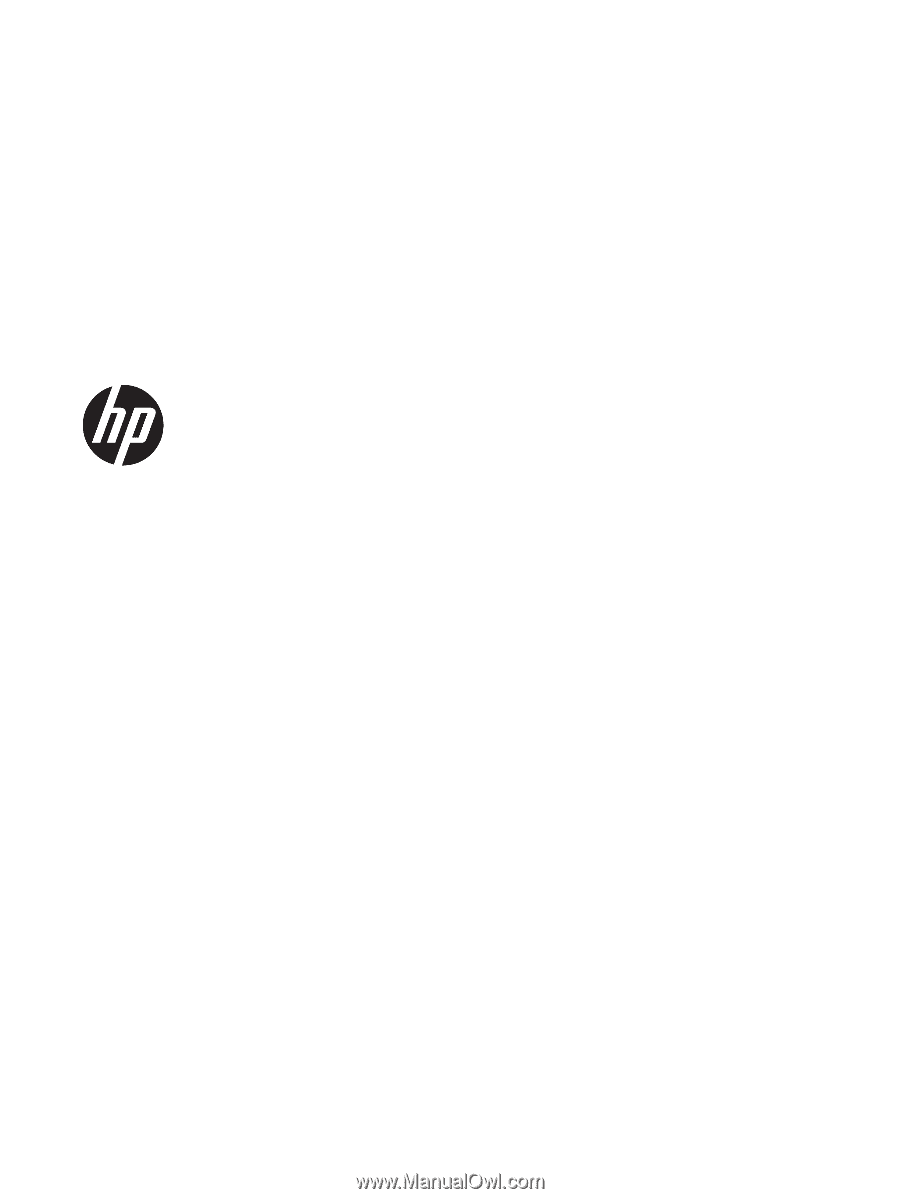
HP EliteBook 725 G4 Notebook PC
Maintenance and Service Guide