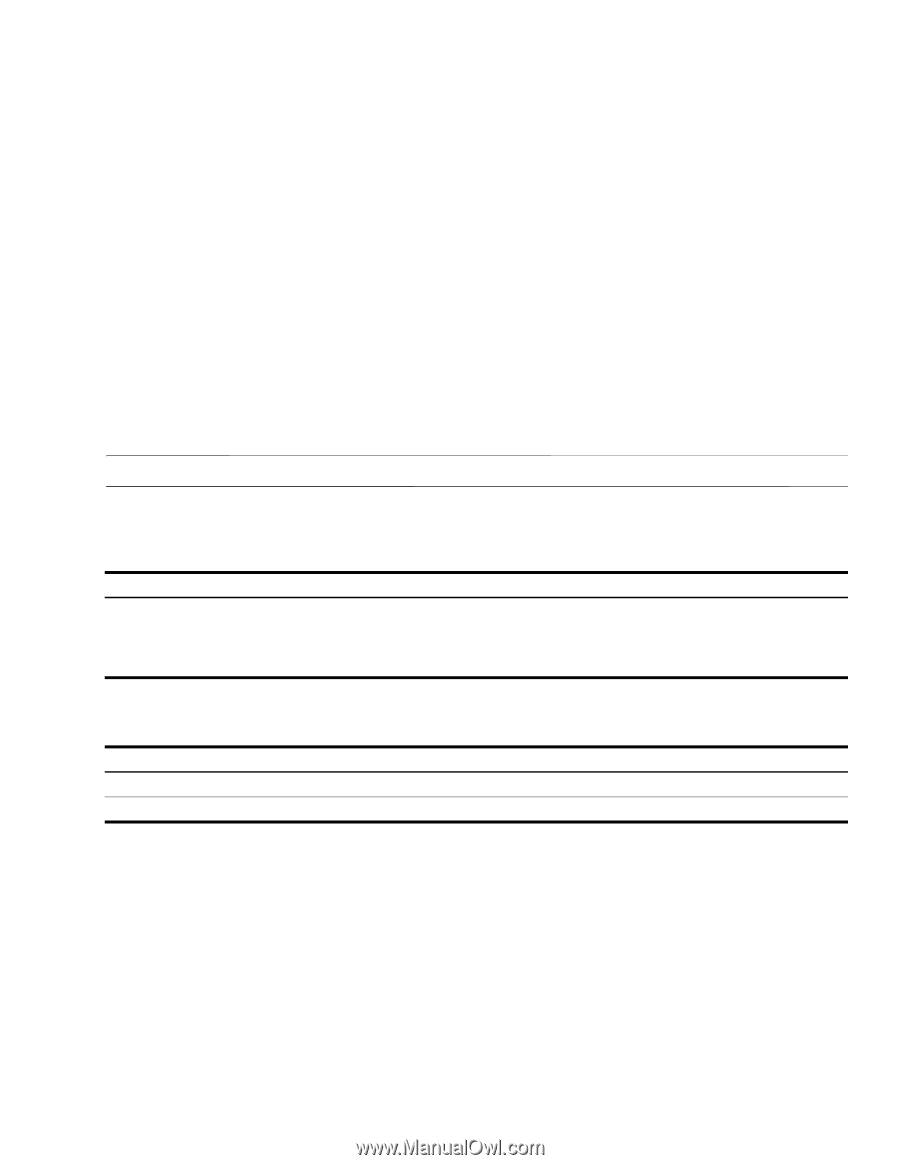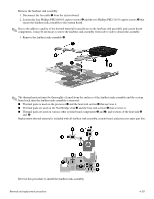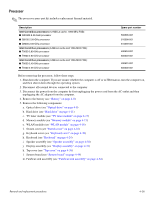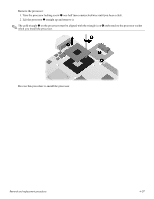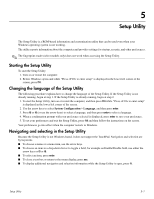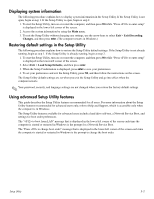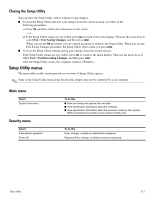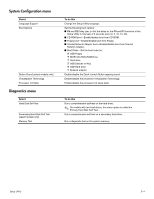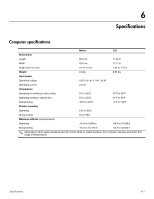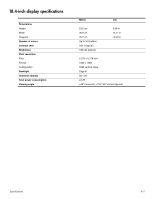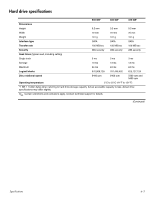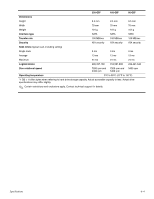HP HDX18-1020US HP HDX 18 Entertainment PC - Maintenance and Service Guide - Page 93
Closing the Setup Utility, Setup Utility menus, Main menu, Security menu
 |
UPC - 884420403616
View all HP HDX18-1020US manuals
Add to My Manuals
Save this manual to your list of manuals |
Page 93 highlights
Closing the Setup Utility You can close the Setup Utility with or without saving changes. ■ To close the Setup Utility and save your changes from the current session, use either of the following procedures: ❏ Press f10, and then follow the instructions on the screen. - or - ❏ If the Setup Utility menus are not visible, press esc to return to the menu display. Then use the arrow keys to select Exit > Exit Saving Changes, and then press enter. When you use the f10 procedure, you are offered an option to return to the Setup Utility. When you use the Exit Saving Changes procedure, the Setup Utility closes when you press enter. ■ To close the Setup Utility without saving your changes from the current session: If the Setup Utility menus are not visible, press esc to return to the menu display. Then use the arrow keys to select Exit > Exit Discarding Changes, and then press enter. After the Setup Utility closes, the computer restarts in Windows. Setup Utility menus The menu tables in this section provide an overview of Setup Utility options. ✎ Some of the Setup Utility menu items listed in this chapter may not be supported by your computer. Main menu Select System information Security menu Select Administrator password Power-On To do this ■ View and change the system time and date. ■ View identification information about the computer. ■ View specification information about the processor, memory size, system BIOS, and keyboard controller version (select models only). To do this Enter, change, or delete an administrator password. Password Enter, change, or delete a power-on password. Setup Utility 5-3