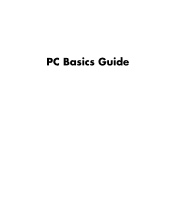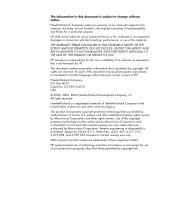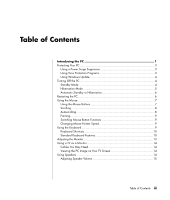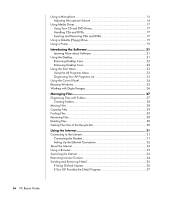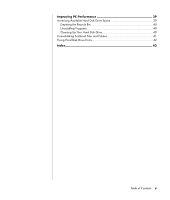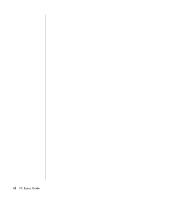HP HP-380467-003 PC Basics Guide
HP HP-380467-003 - COMPAQ PRESARIO C300 C500 C700 F500 F700 LAPTOP CHARGER Manual
 |
UPC - 846084030171
View all HP HP-380467-003 manuals
Add to My Manuals
Save this manual to your list of manuals |
HP HP-380467-003 manual content summary:
- HP HP-380467-003 | PC Basics Guide - Page 1
PC Basics Guide - HP HP-380467-003 | PC Basics Guide - Page 2
TO THE SALE OF THIS PRODUCT OR SERVICE TO YOU. HP assumes no responsibility for the use or reliability of its software on uses only. Other brand or product names are trademarks of their respective holders. HP supports lawful use of technology and does not endorse or encourage the use of - HP HP-380467-003 | PC Basics Guide - Page 3
Table of Contents Introducing the PC 1 Protecting Your PC 3 Using a Power Surge Suppressor 3 Using Virus Protection Programs 3 Using Windows Update 4 Turning Off the PC 4 Standby Mode 4 Hibernation Mode 5 Automatic Standby or Hibernation 6 Restarting the PC 6 Using the Mouse 7 Using the - HP HP-380467-003 | PC Basics Guide - Page 4
Restricting Internet Content 34 Sending and Receiving E-Mail 35 If Using Outlook Express 36 If Your ISP Provides the E-Mail Program 37 iv PC Basics Guide - HP HP-380467-003 | PC Basics Guide - Page 5
Improving PC Performance 39 Increasing Available Hard Disk Drive Space 39 Emptying the Recycle Bin 40 Uninstalling Programs 40 Cleaning Up Your Hard Disk Drive 40 Consolidating Scattered Files and Folders 41 Fixing Hard Disk Drive Errors 42 Index 43 Table of Contents v - HP HP-380467-003 | PC Basics Guide - Page 6
vi PC Basics Guide - HP HP-380467-003 | PC Basics Guide - Page 7
contains details on options that may not be included with your PC. Your PC may look different from the illustrations in this guide. The monitor and the speakers are sold separately. Speakers may be included with the monitor (select models only). This section describes the PC by listing - HP HP-380467-003 | PC Basics Guide - Page 8
). • An external disk drive. • A digital camera. • Video devices, such as a VCR, video camera, DVD player, or Web camera. • An MP3 player. • A personal organiser. 2 PC Basics Guide - HP HP-380467-003 | PC Basics Guide - Page 9
power outages or blackouts may cause software problems. Symptoms of voltage spikes include a flickering the PC powercable. Using Virus Protection Programs HP provides a virus-scanning software program to help purchase. You can purchase a subscription service for updates after the initial free period - HP HP-380467-003 | PC Basics Guide - Page 10
open Windows Update, click Start on the taskbar, click Help and Support, and then click Windows Update. Your PC must be connected to software or controls. Click Scan for Available Updates, and follow the onscreen instructions. Turning Off the PC NOTE: For information about the Start button, Guide - HP HP-380467-003 | PC Basics Guide - Page 11
itself off. When you turn on the PC again, your programs, folders and documents are restored to the screen. To put the PC into hibernation manually: 1 Click Start on the taskbar. 2 Click Turn Off Computer. 3 Press and hold down the Shift key on the keyboard, and then click Hibernate. NOTE: If - HP HP-380467-003 | PC Basics Guide - Page 12
You can set your PC to go into standby or hibernation mode automatically when it is idle for some number of minutes. To put the PC into standby or hibernation mode automatically, modify the power management settings: 1 hardware devices on your PC. Restart the PC after installation. 6 PC Basics Guide - HP HP-380467-003 | PC Basics Guide - Page 13
If the PC stops responding, use the Windows Task Manager to close any programs not responding or to restart the PC: 1 Press the Ctrl, Alt, and Delete keys on the keyboard at the same time. 2 Select the program that is not responding, and click End Task. Or Click Shut Down, and then click Restart. If - HP HP-380467-003 | PC Basics Guide - Page 14
, the faster the document scrolls. 3 To stop autoscrolling, press the scroll wheel button again. NOTE: Autoscrolling does not work with some software programs. 8 PC Basics Guide - HP HP-380467-003 | PC Basics Guide - Page 15
Panning 1 Press and hold down the centre scroll wheel button. 2 Slowly move the mouse in the direction you want to pan. The farther you move the pointer from the starting point, the faster the document pans. 3 To stop panning, release the scroll wheel button. NOTE: Panning only works if the window's - HP HP-380467-003 | PC Basics Guide - Page 16
specific actions. For example, from the Windows desktop, press the Alt (alternate) key, the Ctrl (control) key and the S key (the letter s), to display support information for the PC (including model number, serial number, and service key operations vary by software program. 10 PC Basics Guide - HP HP-380467-003 | PC Basics Guide - Page 17
unlock the numeric key functions: • When the Num Lock light on the keyboard is on, the numeric keys work in the same way as the number keys and arithmetic functions found on a basic calculator. • When the Num Lock light on the keyboard is off, the numeric keys are directional keys used - HP HP-380467-003 | PC Basics Guide - Page 18
Name Num Lock Caps Lock Description Numeric keys are locked as numbers keys and arithmetic functions. Alphanumeric keys are locked to uppercase. connect you to the Internet, or provide quick access to specific functions. Volume Control The Volume knob increases speaker volume when turned Guide - HP HP-380467-003 | PC Basics Guide - Page 19
disc tray(s) b Record c Play or pause d Stop e Skip to the previous track f Skip to the next track Media Control Keys a b d c a e f NOTE: The number, location, and labelling of buttons vary by keyboard model. Adjusting the Monitor To change the screen resolution: 1 Right-click an empty area - HP HP-380467-003 | PC Basics Guide - Page 20
may be passive (no power button and no powercable) or active (power button or powercable). Your PC supports only active (powered) speaker systems; the speaker system must have its own powercable. A stereo speaker set is , and then configure the audio software for sound output. 14 PC Basics Guide - HP HP-380467-003 | PC Basics Guide - Page 21
Adjusting Speaker Volume Use the Volume icon on the taskbar to set speaker volume. Then you can adjust the volume using: • The Volume knob or buttons on the keyboard (select models only). • The Volume knob on the speakers (select models only). NOTE: If you do not see this Volume icon on the taskbar, - HP HP-380467-003 | PC Basics Guide - Page 22
tick box. 8 Click Close. 9 Repeat step 6, if needed. 10 Click the X (Close) at the upper-right corner of the Volume Control window. 16 PC Basics Guide - HP HP-380467-003 | PC Basics Guide - Page 23
Using Media Drives Using Your CD and DVD Drives Your PC can come with several types of CD or DVD drives that allow you to do different tasks. What you can do depends on what kind of drive you have. Allows you to: Read data from CDs Play music CDs Read DVDs CD-ROM • • CD-RW • • DVD-ROM • • • - HP HP-380467-003 | PC Basics Guide - Page 24
out of the tray. 3 Place the disc in its case. 4 Close the disc tray by gently pushing the tray into the PC. 18 PC Basics Guide - HP HP-380467-003 | PC Basics Guide - Page 25
manual that came with your printer for instructions on connecting and using the printer. Printers receive instructions from your PC via software called printer drivers instructions that come with your printer to install the specific printer driver the number of copies. • Select all, odd, or - HP HP-380467-003 | PC Basics Guide - Page 26
20 PC Basics Guide - HP HP-380467-003 | PC Basics Guide - Page 27
XP operating system is in the printed manuals and onscreen Help. The Microsoft Windows XP guide is included with your PC documentation. the built-in Help and Support Center, or you can click Start on the taskbar and then click Help and Support. For help with specific software, refer to the onscreen - HP HP-380467-003 | PC Basics Guide - Page 28
is present. 4 Double-click Display. 5 On the Desktop tab, click Customise Desktop. 6 Under Desktop cleanup, click Clean Desktop Now. 7 Follow the onscreen instructions. 8 Click OK to close the Desktop Items window, and click OK again to close the Display Properties window. Retrieving Desktop Icons - HP HP-380467-003 | PC Basics Guide - Page 29
Programs Using the Start Menu Click the Start button to open the start menu and: • Select programs or documents. • Open the Help and Support Center. • Start a search. • Run a program. • Open the Control Panel to view or change settings. D A B C The Start menu also displays the buttons Log Off - HP HP-380467-003 | PC Basics Guide - Page 30
button. 2 Move the mouse pointer to where you want the item, and then release the mouse button. (If you have problems dropping the item into a folder, drag it to your desktop, and then drag it to the folder.) To copy an , click Start on the taskbar, and then click Control Panel. 24 PC Basics Guide - HP HP-380467-003 | PC Basics Guide - Page 31
Resizing Windows All windows have some buttons in the upper-right corner. The middle button is either the Maximise button or the Restore Down button. Feature Name Minimise Maximise Description Collapses the window to the task bar (but does not close it). The window is still accessible. To bring - HP HP-380467-003 | PC Basics Guide - Page 32
card reader (select models only). Digital cameras and other digital imaging devices use memory cards, or media, to store digital picture files. 26 PC Basics Guide - HP HP-380467-003 | PC Basics Guide - Page 33
methods for working with the files and folders on your PC: • My Computer provides an easy-to-use view of the files and folders within a specific folder on your PC. It also has links to common tasks for managing your files, such as copying, moving, deleting and renaming. To open My - HP HP-380467-003 | PC Basics Guide - Page 34
the mouse button while moving the item to another folder. Release the mouse button to place the item in the new location. 28 PC Basics Guide - HP HP-380467-003 | PC Basics Guide - Page 35
all of the criteria below, type the name of the file or folder your want to find. NOTE: You can also search for files containing a specific word or phrase. 4 Click the Look in drop-down menu and select where you want to search. NOTE: If you don't select an area to - HP HP-380467-003 | PC Basics Guide - Page 36
. 3 Click the File menu and click Restore. The file is removed from the Recycle Bin and goes back to its previous location. 30 PC Basics Guide - HP HP-380467-003 | PC Basics Guide - Page 37
area network) or DSL (digital subscriber line). Check with your ISP for specifics on your connection. A Modem connector B Back of PC This chapter describes connecting and e-mail. Use the Internet to search for and to find information or services on the Web, or to use an e-mail program to get, read or - HP HP-380467-003 | PC Basics Guide - Page 38
the Internet. To connect your PC to the Internet, and use the information and services available there, you need an Internet Service Provider (ISP). ISPs are businesses that give you access to the Internet, and most ADSL and cable ISPs are not available in all countries/regions.) 32 PC Basics Guide - HP HP-380467-003 | PC Basics Guide - Page 39
and organisations. These individuals and groups have created millions of Web pages in support of their activities. A Web page is a file or group of files http://www.name.extension (for example, http://www.hp.com). The URL may include the path to a specific file within that site. Each period, or dot - HP HP-380467-003 | PC Basics Guide - Page 40
list to display the Web page. There are also Web sites specifically created for searching the Internet. These are called search engines. Restricting that you have set. This means that any unrated page, even Help and Support or Internet Explorer, is not viewable if the user doesn't know the password - HP HP-380467-003 | PC Basics Guide - Page 41
To use Content Advisor: 1 Click Start on the taskbar, and then click Control Panel. 2 Click Network and Internet Connections, if it is present. 3 Double-click Internet Options. 4 Click the Content tab. 5 In the Content Advisor area, click Enable. 6 On the Ratings tab, click a category in the list, - HP HP-380467-003 | PC Basics Guide - Page 42
, the message is stored in the Outbox until the next time you log on to the Internet and connect to your ISP. 36 PC Basics Guide - HP HP-380467-003 | PC Basics Guide - Page 43
more information about using your e-mail program go to the Help menu within the program. If Your ISP Provides the E-Mail Program Follow the ISP's instructions to install its Web browser and e-mail program, and to set up and use your e-mail account. You will then be able to send and - HP HP-380467-003 | PC Basics Guide - Page 44
38 PC Basics Guide - HP HP-380467-003 | PC Basics Guide - Page 45
Improving PC Performance Over time, the availability of system resources on your PC can decrease, slowing down the performance of the PC. To improve the performance of your PC try: • Closing program windows; keep only one version of a program open at a time. • Restarting the PC; click Start, click - HP HP-380467-003 | PC Basics Guide - Page 46
already selected. 5 Select the program to uninstall. 6 Click the Change/Remove button, and then follow the onscreen instructions. Cleaning Up Your Hard Disk Drive As you use your PC and store files, the hard disk drive fills OK, and then click Yes. 8 Click OK to close the window. 40 PC Basics Guide - HP HP-380467-003 | PC Basics Guide - Page 47
the Start menu, choose All Programs, choose Accessories, choose System Tools and then click Disk Defragmenter. 3 Click Defragment. 4 Follow the onscreen instructions. NOTE: If Disk Defragmenter starts itself over and over, this means a hidden background program is still running. To fix this issue - HP HP-380467-003 | PC Basics Guide - Page 48
. 8 Click the Start button, click Turn Off Computer and then click Restart. ScanDisk starts as soon as the PC starts up again. 42 PC Basics Guide - HP HP-380467-003 | PC Basics Guide - Page 49
Index 5.1 speakers, 14 A adjusting microphone volume, 16 adjusting speaker volume, 15 ADSL (asymmetric digital subscriber line), 32 All Programs menu, 23 autoscrolling, mouse, 8 available hard disk drive space increasing, 39 B browsing the Internet, 34 buttons mouse, 7 mouse scroll wheel, 7 Mute, - HP HP-380467-003 | PC Basics Guide - Page 50
34 Internet connection, high speed, 32 Internet Service Provider (ISP), defined, 32 K keyboard indicators connecting, 31 setting up, 31 44 PC Basics Guide monitor changing resolution, 13 changing where desktop displays, mode, automatic, 6 standby mode, manual, 4 turning off, 4 performance improving - HP HP-380467-003 | PC Basics Guide - Page 51
software finding, 23 uninstalling, 40 sound manager, multi-channel, 14 speaker volume, adjusting, 15 speakers, 14 multi-channel, 14 standby mode automatic, 6 manual, 5 Start button, 23 Start menu contents, 23 surface, using mouse on, 7 T television, viewing PC image on a TV, 14 turning off PC, 4 TV - HP HP-380467-003 | PC Basics Guide - Page 52
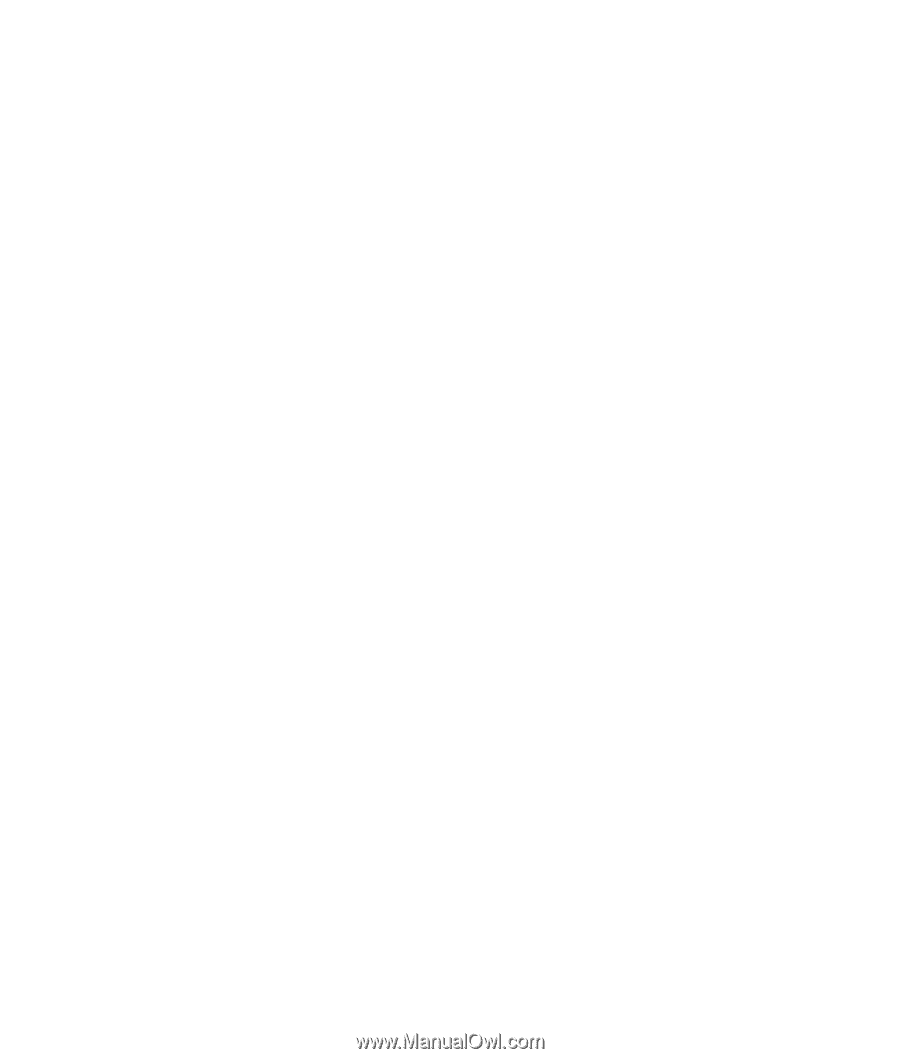
PC Basics Guide