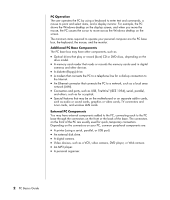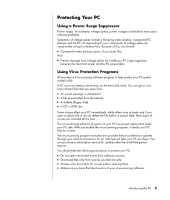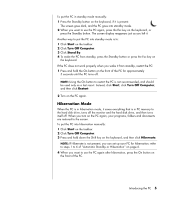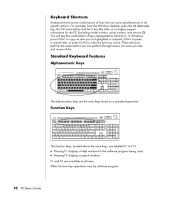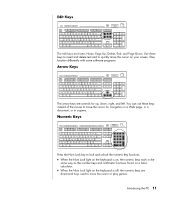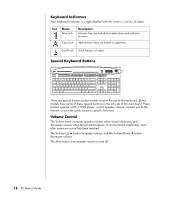HP HP-380467-003 PC Basics Guide - Page 13
Using the Mouse
 |
UPC - 846084030171
View all HP HP-380467-003 manuals
Add to My Manuals
Save this manual to your list of manuals |
Page 13 highlights
If the PC stops responding, use the Windows Task Manager to close any programs not responding or to restart the PC: 1 Press the Ctrl, Alt, and Delete keys on the keyboard at the same time. 2 Select the program that is not responding, and click End Task. Or Click Shut Down, and then click Restart. If this does not work, press the On button for 5 or more seconds to turn off the PC. Then, press the On button. NOTE: Using the On button to restart the PC is not recommended and should be used only as a last resort. Instead, click Start, click Turn Off Computer, and then click Restart. Using the Mouse Your PC includes a mouse for directing the cursor (pointer) on the Windows desktop. The mouse uses a roller ball or optics (a light and sensor) to sense movement and cause the cursor on the screen to move. Use the mouse on a flat surface. NOTE: The optical mouse cannot work on a glass, translucent or reflective surface. A wireless mouse (select models only) is an optical mouse that uses a receiver/transmitter, instead of a connector cable, to communicate with your PC. A light on the receiver indicates receiver activity. NOTE: The wireless mouse goes into a sleep or suspend mode after 20 minutes of inactivity. Click a button on the mouse to wake it. (Moving the wireless mouse does not wake it.) Using the Mouse Buttons The mouse has two or three buttons on the top: • Click the left mouse button to position the cursor or to select an item. • Click the right mouse button to display a menu of commands for the item you clicked. • On select models, use the scroll wheel button in the centre for scrolling and panning. Introducing the PC 7