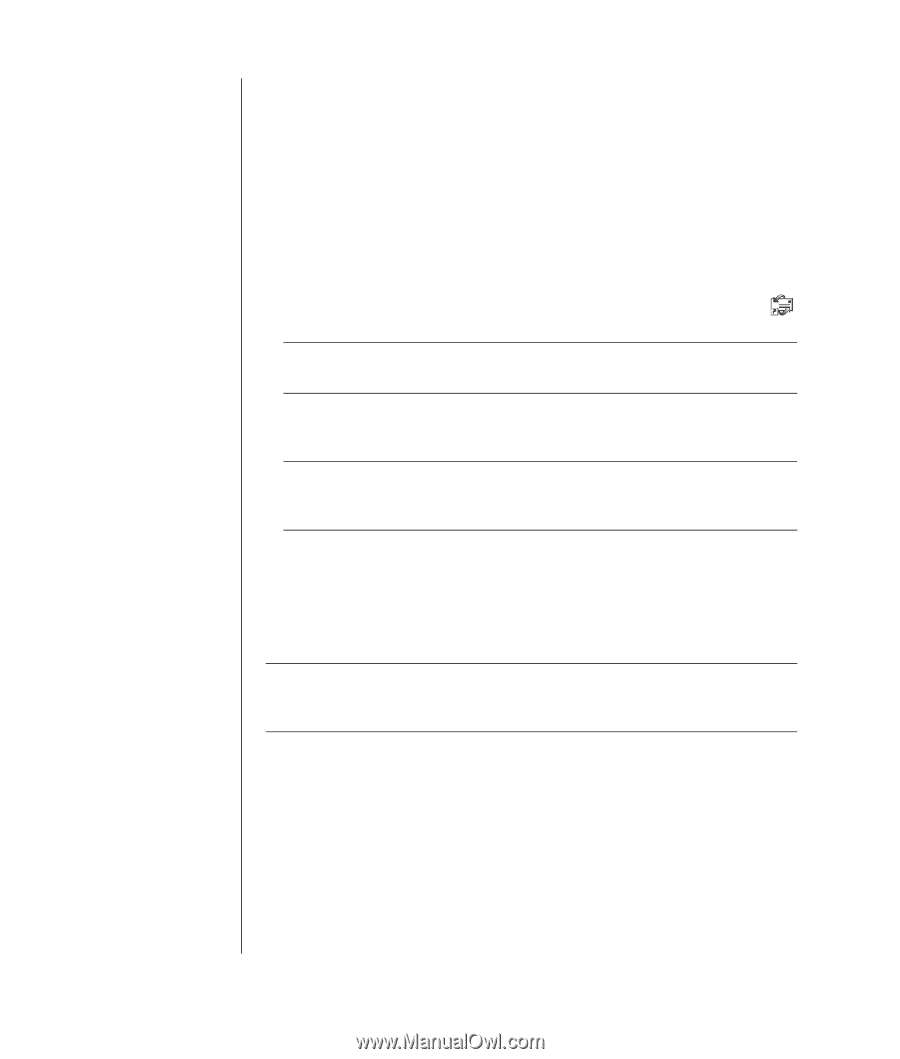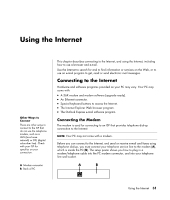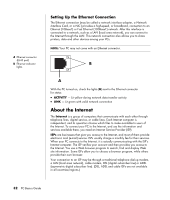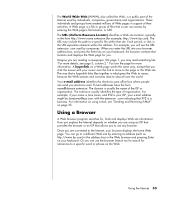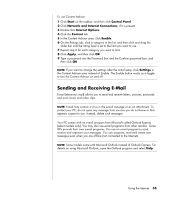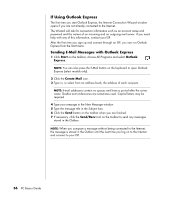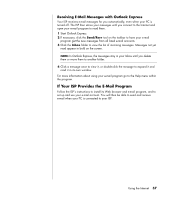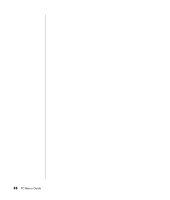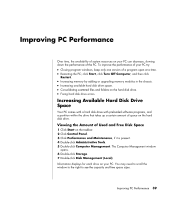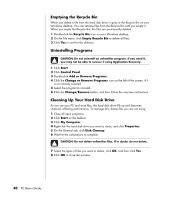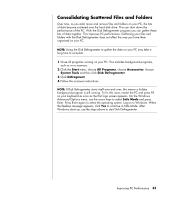HP HP-380467-003 PC Basics Guide - Page 42
If Using Outlook Express
 |
UPC - 846084030171
View all HP HP-380467-003 manuals
Add to My Manuals
Save this manual to your list of manuals |
Page 42 highlights
If Using Outlook Express The first time you start Outlook Express, the Internet Connection Wizard window opens if you are not already connected to the Internet. The Wizard will ask for connection information such as an account name and password and the names of an incoming and an outgoing mail server. If you need help with any of this information, contact your ISP. After the first time you sign up and connect through an ISP, you can run Outlook Express from the Start menu. Sending E-Mail Messages with Outlook Express 1 Click Start on the taskbar, choose All Programs and select Outlook Express. NOTE: You can also press the E-Mail button on the keyboard to open Outlook Express (select models only). 2 Click the Create Mail icon. 3 Type in, or select from an address book, the address of each recipient. NOTE: E-mail addresses contain no spaces and have a period after the server name. Dashes and underscores are sometimes used. Capital letters may be required. 4 Type your message in the New Message window. 5 Type the message title in the Subject box. 6 Click the Send button on the toolbar when you are finished. 7 If necessary, click the Send/Recv tool on the toolbar to send any messages stored in the Outbox. NOTE: When you compose a message without being connected to the Internet, the message is stored in the Outbox until the next time you log on to the Internet and connect to your ISP. 36 PC Basics Guide