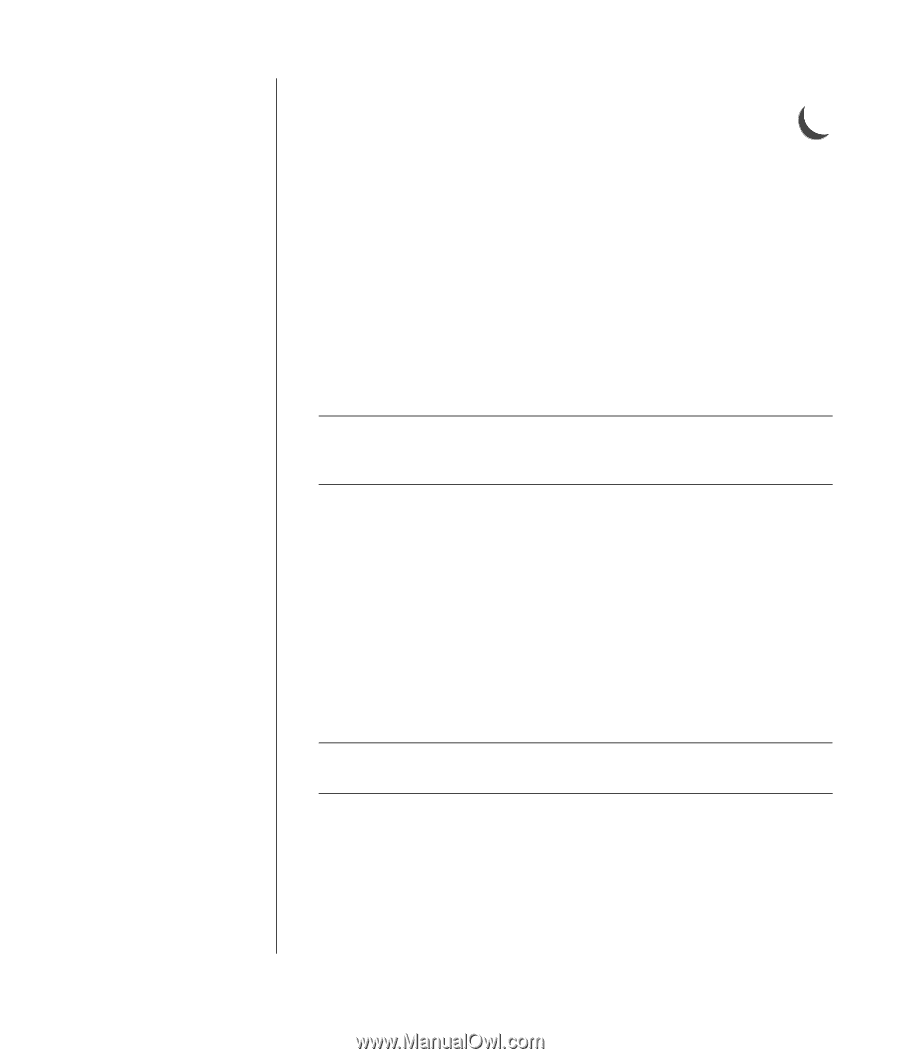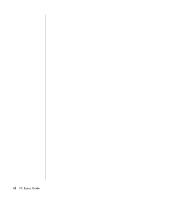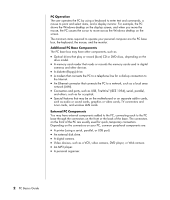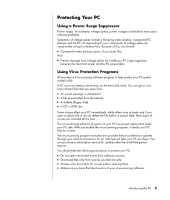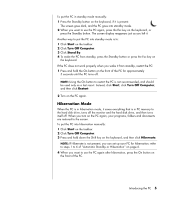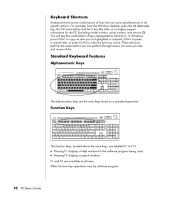HP HP-380467-003 PC Basics Guide - Page 11
Hibernation Mode
 |
UPC - 846084030171
View all HP HP-380467-003 manuals
Add to My Manuals
Save this manual to your list of manuals |
Page 11 highlights
To put the PC in standby mode manually: 1 Press the Standby button on the keyboard, if it is present. The screen goes dark, and the PC goes into standby mode. 2 When you want to use the PC again, press the Esc key on the keyboard, or press the Standby button. The screen display reappears just as you left it. Another way to put the PC into standby mode is to: 1 Click Start on the taskbar. 2 Click Turn Off Computer. 3 Click Stand By. 4 To wake the PC from standby, press the Standby button or press the Esc key on the keyboard. If the PC does not work properly when you wake it from standby, restart the PC: 1 Press and hold the On button on the front of the PC for approximately 5 seconds until the PC turns off. NOTE: Using the On button to restart the PC is not recommended, and should be used only as a last resort. Instead, click Start, click Turn Off Computer, and then click Restart. 2 Turn on the PC again. Hibernation Mode When the PC is in hibernation mode, it saves everything that is in PC memory to the hard disk drive, turns off the monitor and the hard disk drive, and then turns itself off. When you turn on the PC again, your programs, folders and documents are restored to the screen. To put the PC into hibernation manually: 1 Click Start on the taskbar. 2 Click Turn Off Computer. 3 Press and hold down the Shift key on the keyboard, and then click Hibernate. NOTE: If Hibernate is not present, you can set up your PC for hibernation; refer to steps 1 to 6 of "Automatic Standby or Hibernation" on page 6. 4 When you want to use the PC again after hibernation, press the On button on the front of the PC. Introducing the PC 5