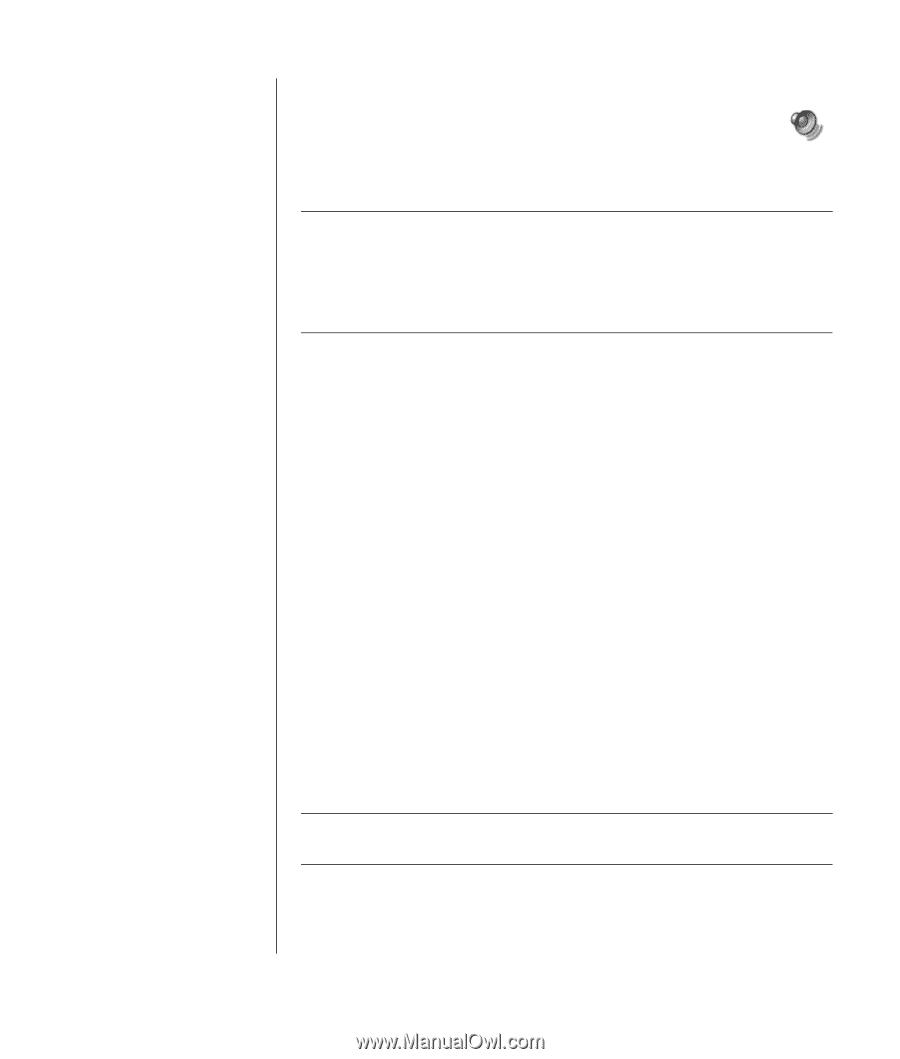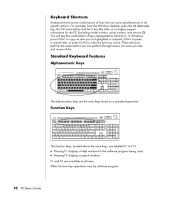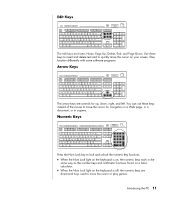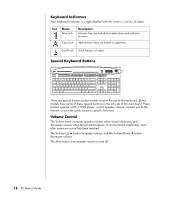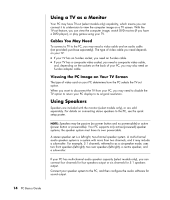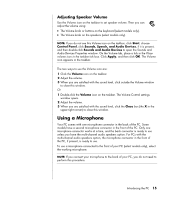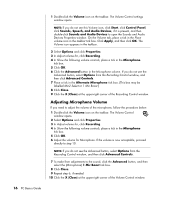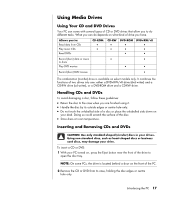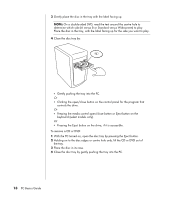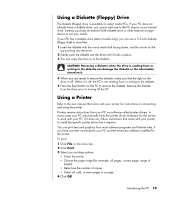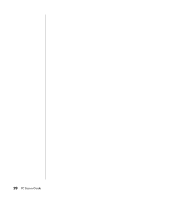HP HP-380467-003 PC Basics Guide - Page 21
Using a Microphone
 |
UPC - 846084030171
View all HP HP-380467-003 manuals
Add to My Manuals
Save this manual to your list of manuals |
Page 21 highlights
Adjusting Speaker Volume Use the Volume icon on the taskbar to set speaker volume. Then you can adjust the volume using: • The Volume knob or buttons on the keyboard (select models only). • The Volume knob on the speakers (select models only). NOTE: If you do not see this Volume icon on the taskbar, click Start, choose Control Panel, click Sounds, Speech, and Audio Devices, if it is present, and then double-click Sounds and Audio Devices to open the Sounds and Audio Devices Properties window. On the Volume tab, place a tick in the Place volume icon in the taskbar tick box. Click Apply, and then click OK. The Volume icon appears in the taskbar. The two ways to use the Volume icon are: 1 Click the Volume icon on the taskbar. 2 Adjust the volume. 3 When you are satisfied with the sound level, click outside the Volume window to close this window. Or 1 Double-click the Volume icon on the taskbar. The Volume Control settings window opens. 2 Adjust the volume. 3 When you are satisfied with the sound level, click the Close box (the X in the upper-right corner) to close this window. Using a Microphone Your PC comes with one microphone connector in the back of the PC. Some models have a second microphone connector in the front of the PC. Only one microphone connector works at a time, and the back connector is ready to use unless you have the multi-channel audio speakers option. For PCs with the multi-channel audio speakers option, the microphone connector in the front of the PC, if present, is ready to use. To use a microphone connected to the front of your PC (select models only), select the working microphone. NOTE: If you connect your microphone to the back of your PC, you do not need to perform this procedure. Introducing the PC 15