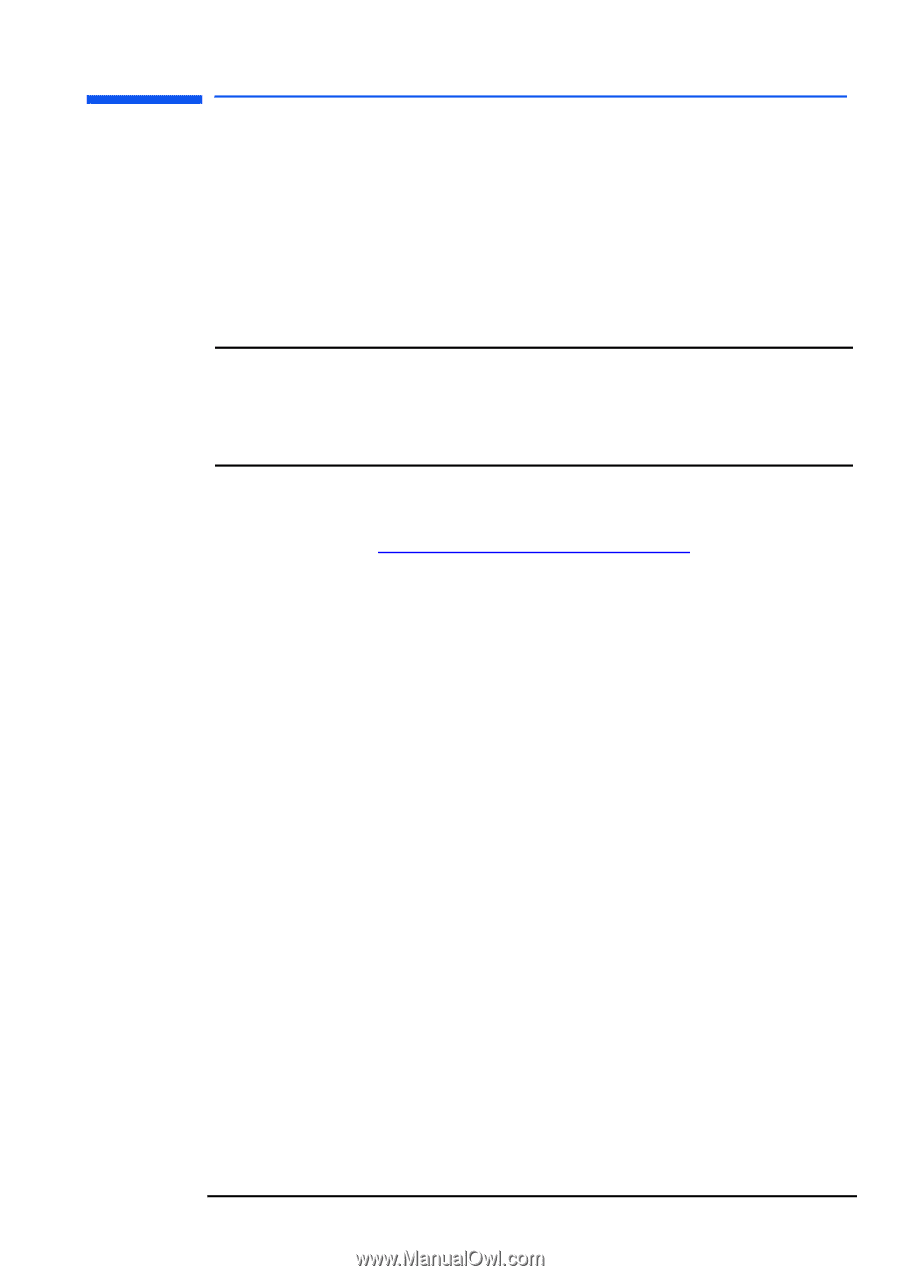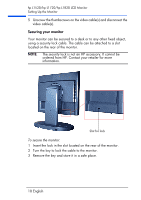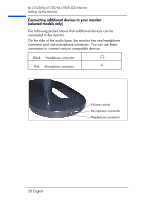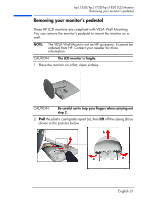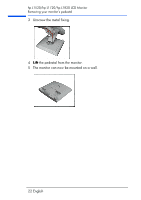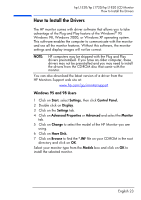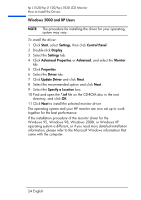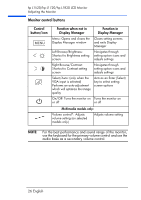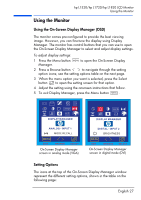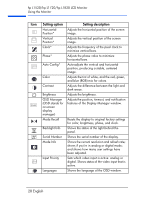HP L1820 hp l1820 18'', l1720 17'', l1520 15'' lcd monitor - p4829a user's gui - Page 24
How to Install the Drivers, Windows 95 and 98 Users
 |
View all HP L1820 manuals
Add to My Manuals
Save this manual to your list of manuals |
Page 24 highlights
hp L1520/hp L1720/hp L1820 LCD Monitor How to Install the Drivers How to Install the Drivers The HP monitor comes with driver software that allows you to take advantage of the Plug and Play feature of the Windows® 95 Windows 98, Windows 2000, or Windows XP operating system. This software enables the computer to communicate with the monitor and use all the monitor features. Without this software, the monitor settings and display images will not be correct. NOTE: HP computers may be shipped with the Plug and Play drivers preinstalled. If you have an older computer, these drivers may not be preinstalled and you may need to install the drivers from the CD-ROM disc that came with the monitor. You can also download the latest version of a driver from the HP Monitors Support web site at: www.hp.com/go/monitorsupport Windows 95 and 98 Users 1 Click on Start, select Settings, then click Control Panel. 2 Double click on Display. 3 Click on the Settings tab. 4 Click on Advanced Properties or Advanced and select the Monitor tab. 5 Click on Change to select the model of the HP Monitor you are using. 6 Click on Have Disk. 7 Click on Browse to find the *.INF file on your CD-ROM in the root directory and click on OK. Select your monitor type from the Models box and click on OK to install the selected monitor. English 23