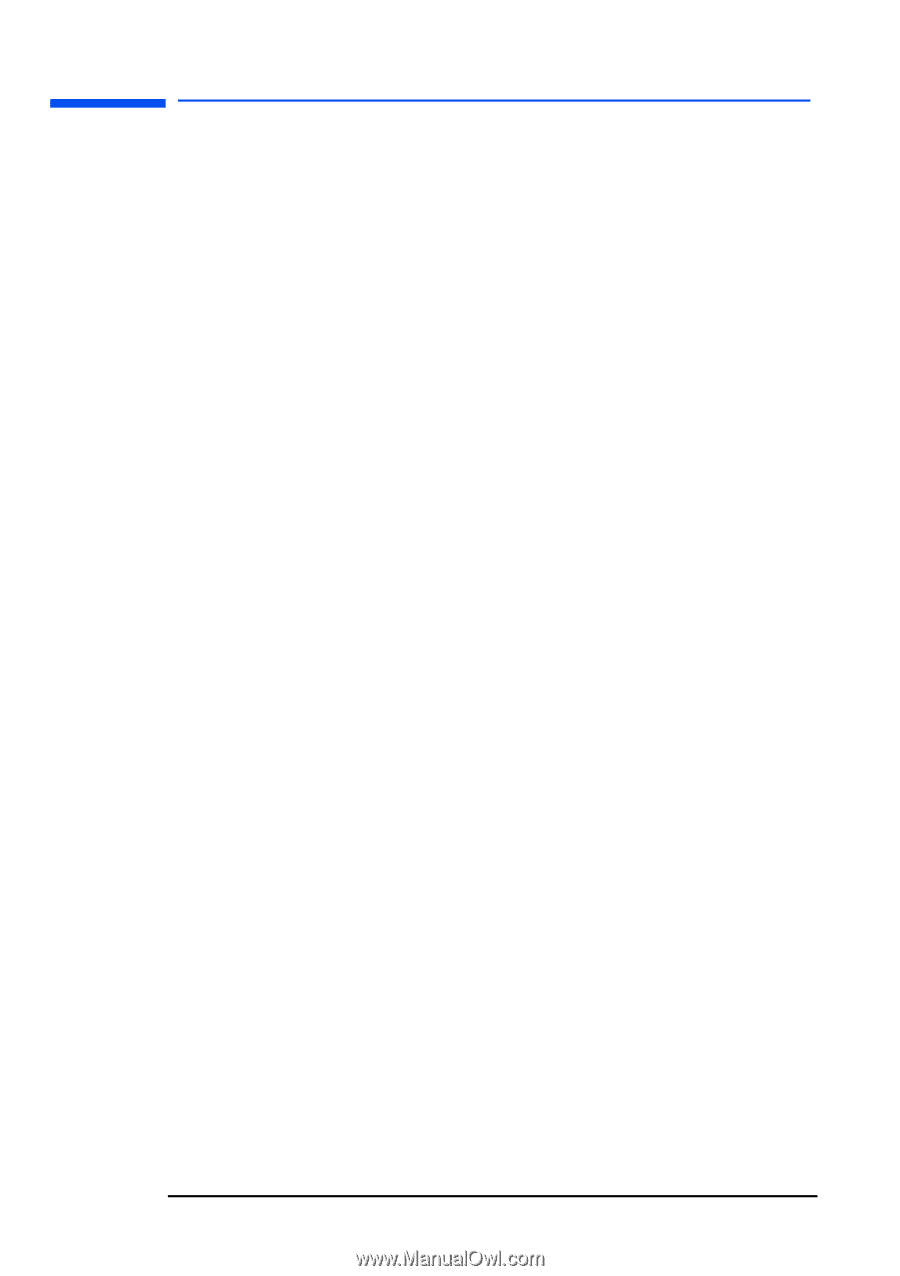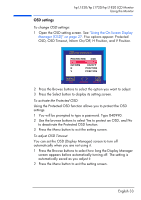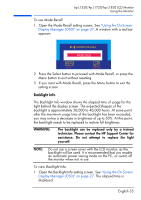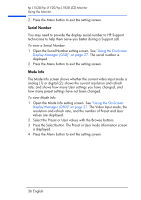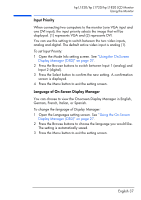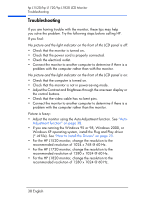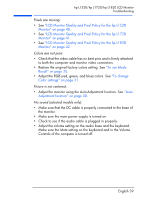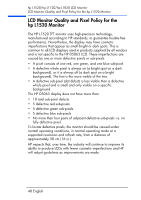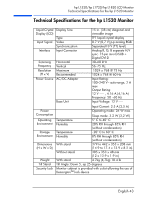HP L1820 hp l1820 18'', l1720 17'', l1520 15'' lcd monitor - p4829a user's gui - Page 39
Troubleshooting, Windows XP operating system, install the Plug and Play driver
 |
View all HP L1820 manuals
Add to My Manuals
Save this manual to your list of manuals |
Page 39 highlights
hp L1520/hp L1720/hp L1820 LCD Monitor Troubleshooting Troubleshooting If you are having trouble with the monitor, these tips may help you solve the problem. Try the following steps before calling HP. If you find: No picture and the light indicator on the front of the LCD panel is off: • Check that the monitor is turned on. • Check that the power cord is properly connected. • Check the electrical outlet. • Connect the monitor to another computer to determine if there is a problem with the computer rather than with the monitor. No picture and the light indicator on the front of the LCD panel is on: • Check that the computer is turned on. • Check that the monitor is not in power-saving mode. • Adjust the Contrast and Brightness through the onscreen display or the control buttons. • Check that the video cable has no bent pins. • Connect the monitor to another computer to determine if there is a problem with the computer rather than the monitor. Picture is fuzzy: • Adjust the monitor using the Auto-Adjustment function. See "Auto- Adjustment function" on page 30. • If you are running the Windows 95 or 98, Windows 2000, or Windows XP operating system, install the Plug and Play driver (*.inf file). See "How to Install the Drivers" on page 23. • For the HP L1520 monitor, change the resolution to the recommended resolution of 1024 x 768 @ 60 Hz. • For the HP L1720 monitor, change the resolution to the recommended resolution of 1280 x 1024 @ 60 Hz. • For the HP L1820 monitor, change the resolution to the recommended resolution of 1280 x 1024 @ 60 Hz. 38 English