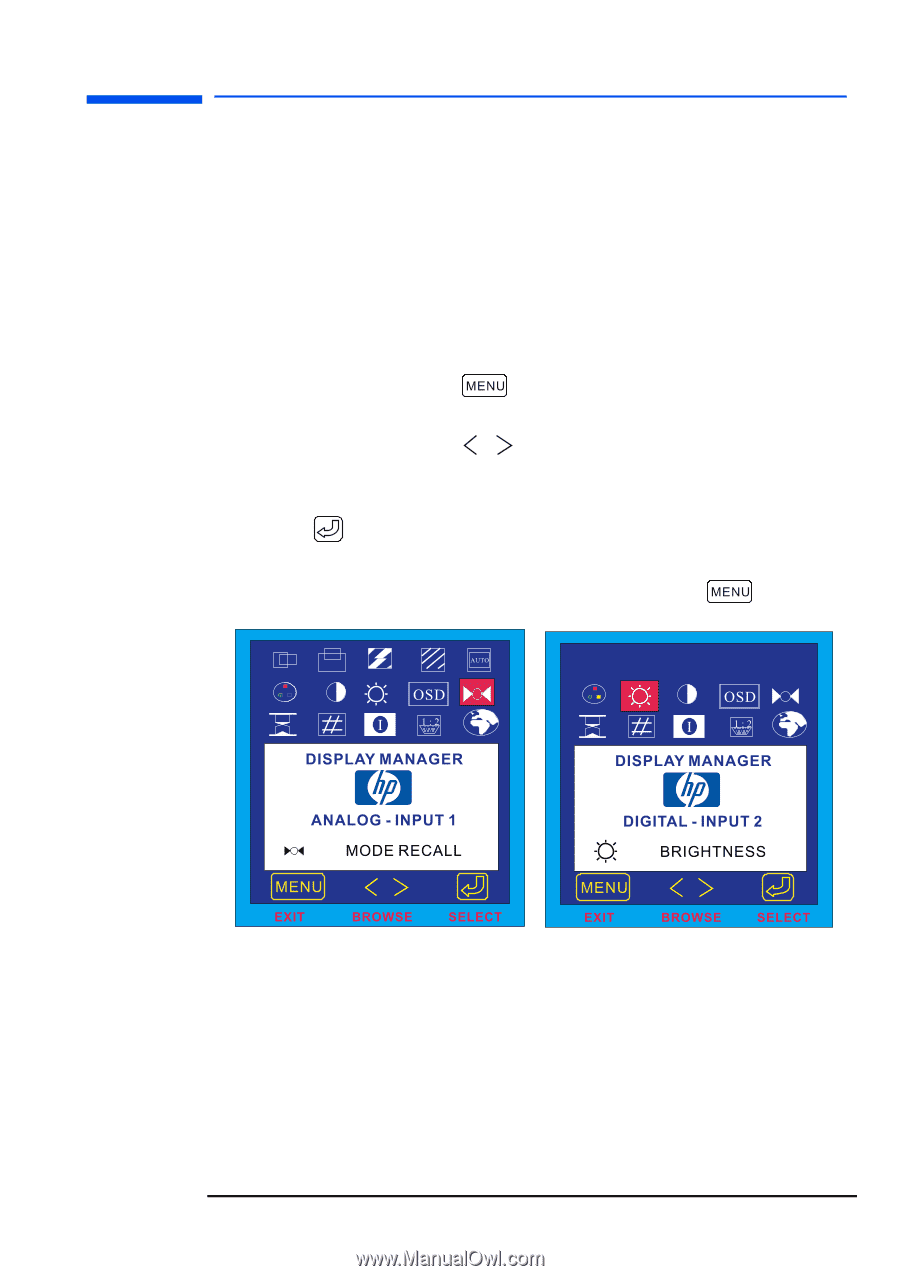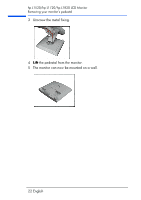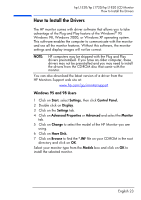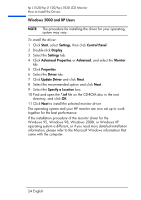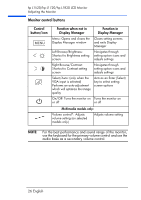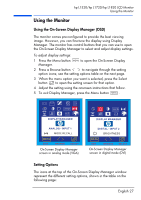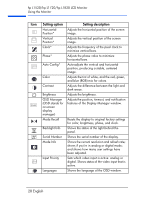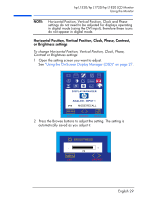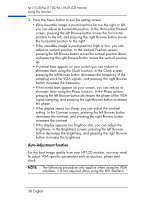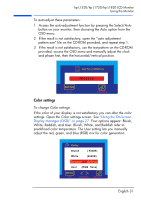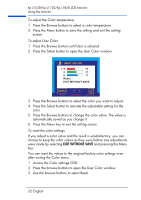HP L1820 hp l1820 18'', l1720 17'', l1520 15'' lcd monitor - p4829a user's gui - Page 28
Using the Monitor, Using the On-Screen Display Manager (OSD), Setting Options
 |
View all HP L1820 manuals
Add to My Manuals
Save this manual to your list of manuals |
Page 28 highlights
hp L1520/hp L1720/hp L1820 LCD Monitor Using the Monitor Using the Monitor Using the On-Screen Display Manager (OSD) The monitor comes pre-configured to provide the best viewing image. However, you can fine-tune the display using Display Manager. The monitor has control buttons that you can use to open the On-Screen Display Manager to select and adjust display settings. To adjust display settings: 1 Press the Menu button Manager. to open the On-Screen Display 2 Press a Browse button to navigate through the setting option icons; see the setting options table on the next page. 3 When the menu option you want is selected, press the Select button to open the setting screen for that option. 4 Adjust the setting using the onscreen instructions that follow. 5 To exit Display Manager, press the Menu button . On-Screen Display Manager screen in analog mode (VGA) On-Screen Display Manager screen in digital mode (DVI) Setting Options The icons at the top of the On-Screen Display Manager window represent the different setting options, shown in the table on the following page: English 27