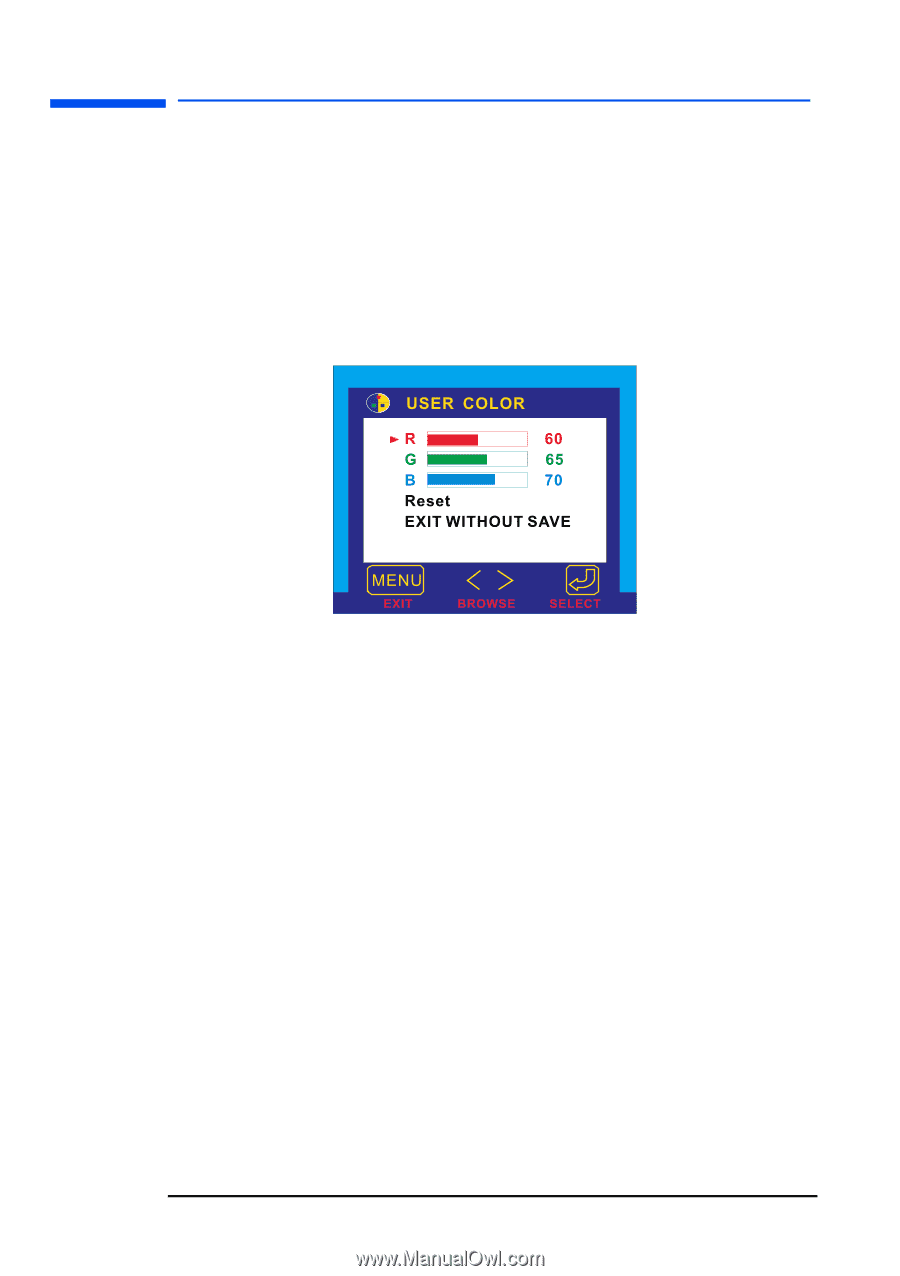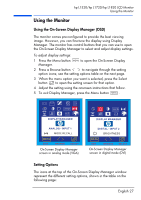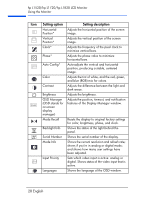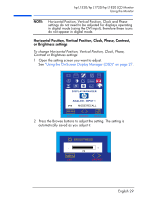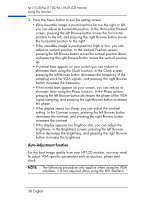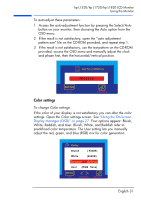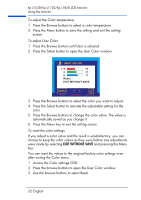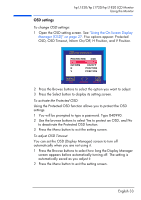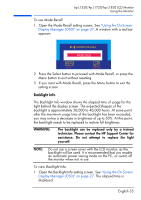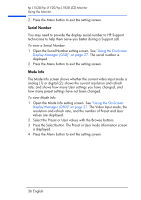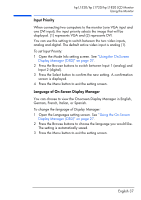HP L1820 hp l1820 18'', l1720 17'', l1520 15'' lcd monitor - p4829a user's gui - Page 33
Access the Color settings OSD., EXIT WITHOUT SAVE
 |
View all HP L1820 manuals
Add to My Manuals
Save this manual to your list of manuals |
Page 33 highlights
hp L1520/hp L1720/hp L1820 LCD Monitor Using the Monitor To adjust the Color temperature: 1 Press the Browse buttons to select a color temperature. 2 Press the Menu button to save the setting and exit the setting screen. To adjust User Color: 1 Press the Browse buttons until User is selected. 2 Press the Select button to open the User Color window. 3 Press the Browse buttons to select the color you want to adjust. 4 Press the Select button to activate the adjustable setting for the color. 5 Press the Browse buttons to change the color value. The value is automatically saved as you change it. 6 Press the Menu key to exit the setting screen. To reset the color settings: If you adjust a color value and the result is unsatisfactory, you can choose to keep the color values as they were before any adjustments were made by selecting EXIT WITHOUT SAVE and pressing the Menu key. You can reset the values to the original factory color settings even after exiting the Color menu. 1 Access the Color settings OSD. 2 Press the browse buttons to open the User Color window. 3 Use the browse buttons to select Reset. 32 English