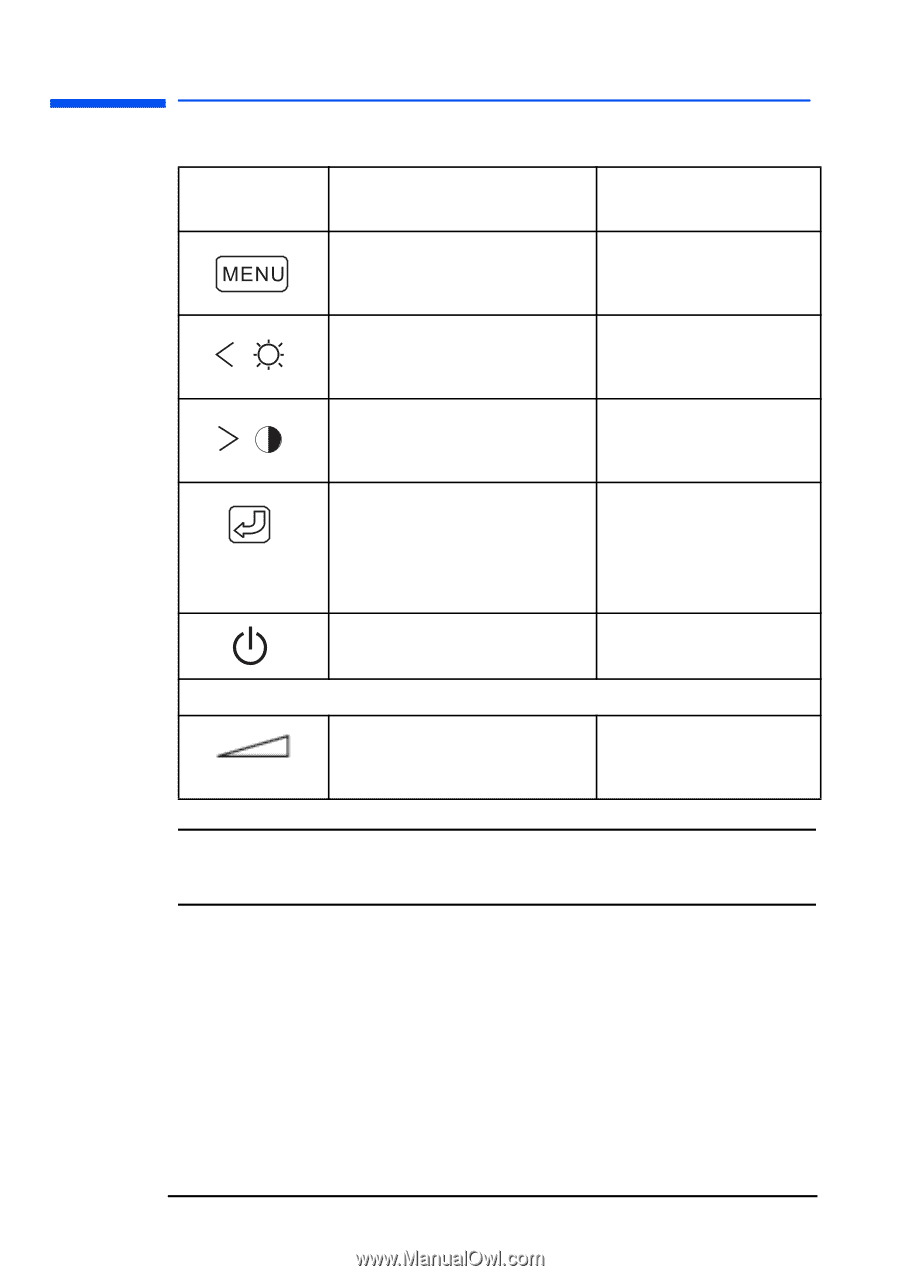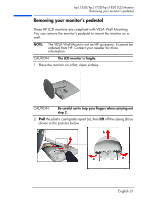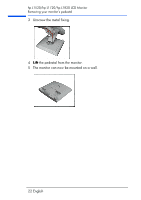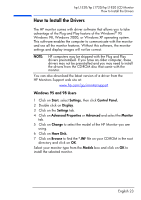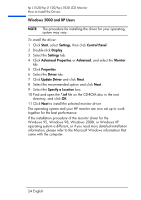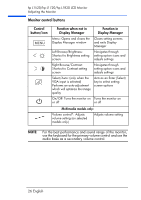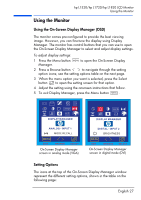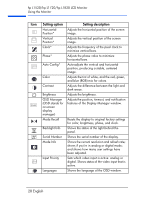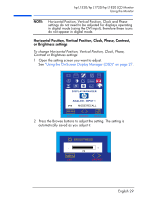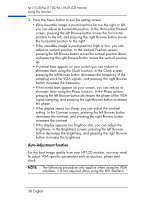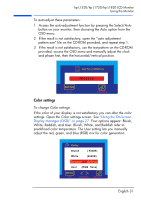HP L1820 hp l1820 18'', l1720 17'', l1520 15'' lcd monitor - p4829a user's gui - Page 27
Monitor control buttons, use the keyboard for the primary volume control and use
 |
View all HP L1820 manuals
Add to My Manuals
Save this manual to your list of manuals |
Page 27 highlights
hp L1520/hp L1720/hp L1820 LCD Monitor Adjusting the Monitor Monitor control buttons Control button/icon Function when not in Display Manager Function in Display Manager Menu: Opens and closes the Display Manager window Closes setting screens and exits Display Manager Left Browse/Brightness: Shortcut to Brightness setting screen Navigates through setting option icons and adjusts settings Right Browse/Contrast: Shortcut to Contrast setting screen Navigates through setting option icons and adjusts settings Select/Auto: (only when the VGA input is selected) Performs an auto-adjustment which will optimize the image quality Acts as an Enter (Select) key to select setting screen options On/Off: Turns the monitor on Turns the monitor on or off or off Multimedia models only: Volume control*: Adjusts volume setting (on selected models only) Adjusts volume setting NOTE: For the best performance and sound range of the monitor, use the keyboard for the primary volume control and use the audio base as a secondary volume control. 26 English