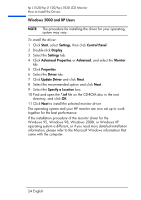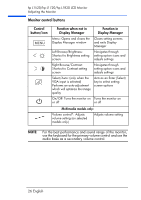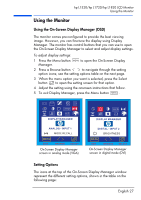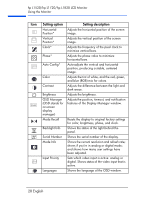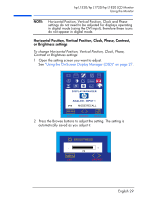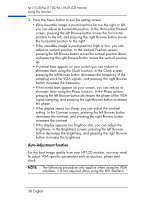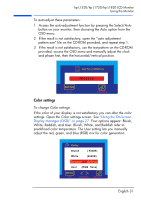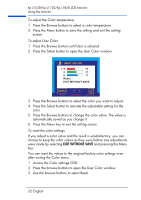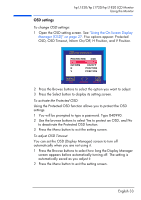HP L1820 hp l1820 18'', l1720 17'', l1520 15'' lcd monitor - p4829a user's gui - Page 30
Horizontal Position, Vertical Position, Clock, Phase, Contrast, or Brightness settings
 |
View all HP L1820 manuals
Add to My Manuals
Save this manual to your list of manuals |
Page 30 highlights
hp L1520/hp L1720/hp L1820 LCD Monitor Using the Monitor NOTE: Horizontal Position, Vertical Position, Clock and Phase settings do not need to be adjusted for displays operating in digital mode (using the DVI input), therefore these icons do not appear in digital mode. Horizontal Position, Vertical Position, Clock, Phase, Contrast, or Brightness settings To change Horizontal Position, Vertical Position, Clock, Phase, Contrast or Brightness settings: 1 Open the setting screen you want to adjust. See "Using the On-Screen Display Manager (OSD)" on page 27. 2 Press the Browse buttons to adjust the setting. The setting is automatically saved as you adjust it. English 29
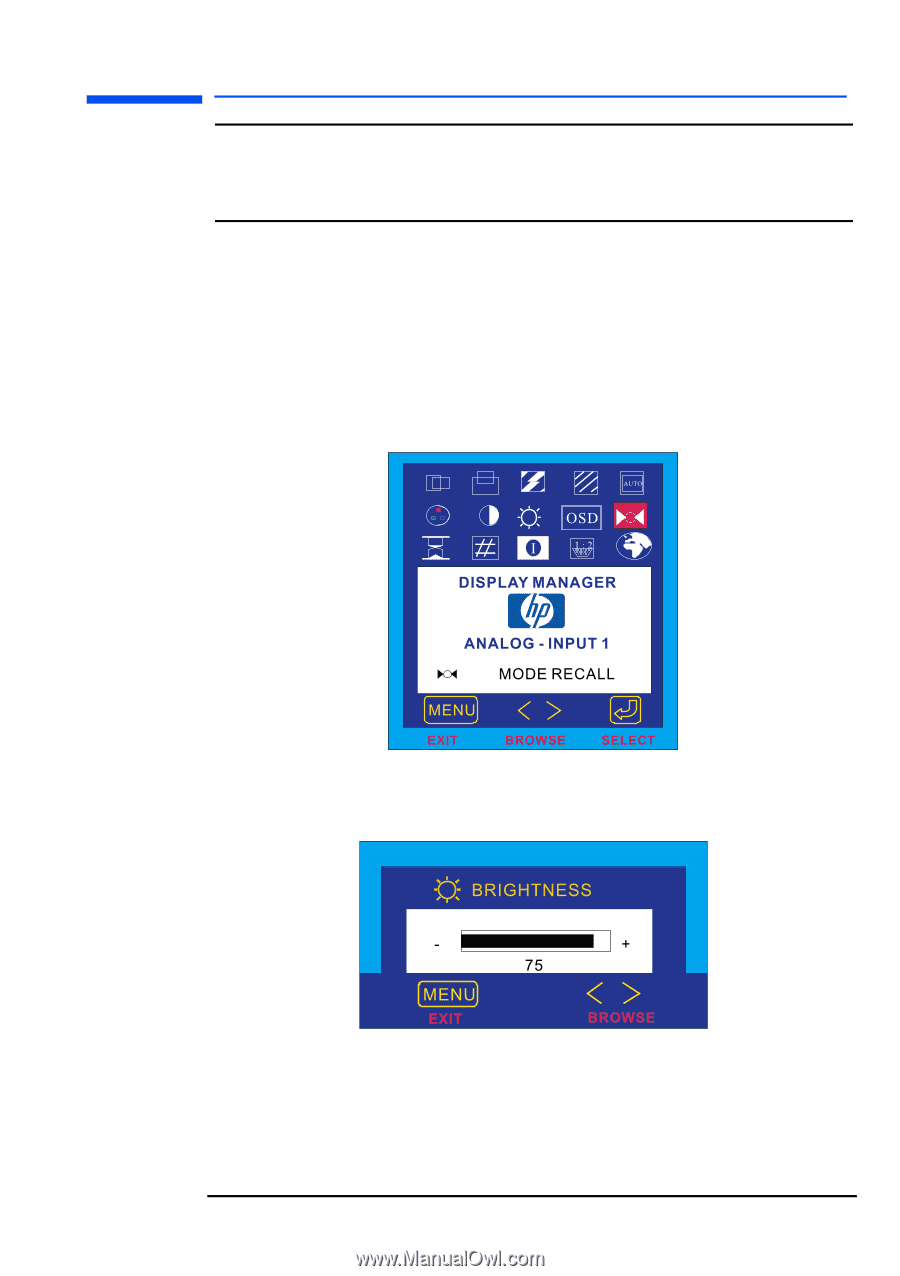
English 29
hp L1520/hp L1720/hp L1820 LCD Monitor
Using the Monitor
NOTE:
Horizontal Position, Vertical Position, Clock and Phase
settings do not need to be adjusted for displays operating
in digital mode (using the DVI input), therefore these icons
do not appear in digital mode.
Horizontal Position, Vertical Position, Clock, Phase, Contrast,
or Brightness settings
To change Horizontal Position, Vertical Position, Clock, Phase,
Contrast or Brightness settings:
1
Open the setting screen you want to adjust.
See
“Using the On-Screen Display Manager (OSD)” on page 27
.
2
Press the Browse buttons to adjust the setting. The setting is
automatically saved as you adjust it.