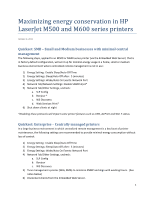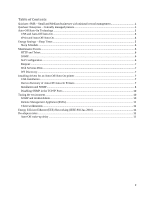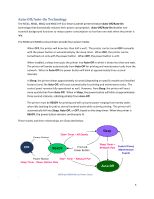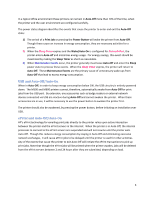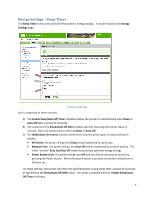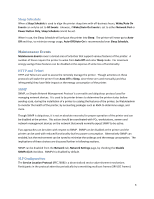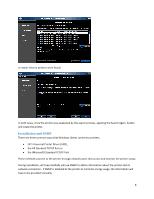HP LaserJet Enterprise 600 HP LaserJet Enterprise M500 and M600 Printer Series - Page 4
USB and Auto, Off/Auto, ePrint and Auto
 |
View all HP LaserJet Enterprise 600 manuals
Add to My Manuals
Save this manual to your list of manuals |
Page 4 highlights
In a typical office environment these printers can remain in Auto‐Off more than 70% of the time, when the printer and the user environment are configured carefully. The power states diagram identifies the events that cause the printer to enter and exit the Auto‐Off state: 1) The arrival of a Print Job or pressing the Power Button will wake the printer from Auto‐Off. Though these cause an increase in energy consumption, they are necessary activities for a printer. 2) When the Sleep Timer expires and the Wake/Auto‐On is configured for Network Port, the printer enters Auto‐off and minimizes energy usage. For energy savings, this event should be maximized by making the Sleep Timer as short as reasonable. 3) When Maintenance Events occur, the printer generally must leave Auto‐Off and enter the Sleep power state to process these events. When the Sleep Timer expires, the printer will return to Auto‐Off. These Maintenance Events are the primary cause of unnecessary wake‐ups from Auto‐Off that lead to excess energy consumption. USB and Auto‐Off/Auto‐On When in Auto‐Off, in order to keep energy consumption below 1W, the USB circuitry is entirely powered down. The M500 and M600 printers cannot, therefore, automatically awake from Auto‐Off for print jobs from the USB port. By extension, any accessories such as badge readers or external network devices connected via USB are inactive during Auto‐Off and cannot awaken the printer. When these accessories are in use, it will be necessary to use the power button to awaken the printer first. The printer should also be awakened, by pressing the power button, before initiating an installation over USB. ePrint and Auto‐Off/Auto‐On HP's ePrint technology for emailing print jobs directly to the printer relies upon active interaction between the printer and the ePrint servers in the Internet. When the printer is in Auto‐Off, the internal processes to connect to the ePrint servers are suspended and will not resume until the printer exits Auto‐Off. Though this reduces energy consumption by staying in Auto‐Off and eliminating excessive network exchanges, it will cause ePrint jobs to be delayed until the printer is used for other activities. Any of the events that cause the printer to exit Auto‐Off will initiate the ePrint transactions to pick up print jobs. Note that though the ePrint jobs will be printed when the printer awakes, jobs will be deleted from the ePrint servers between 2 and 24 hours after they are submitted, depending on load. 4