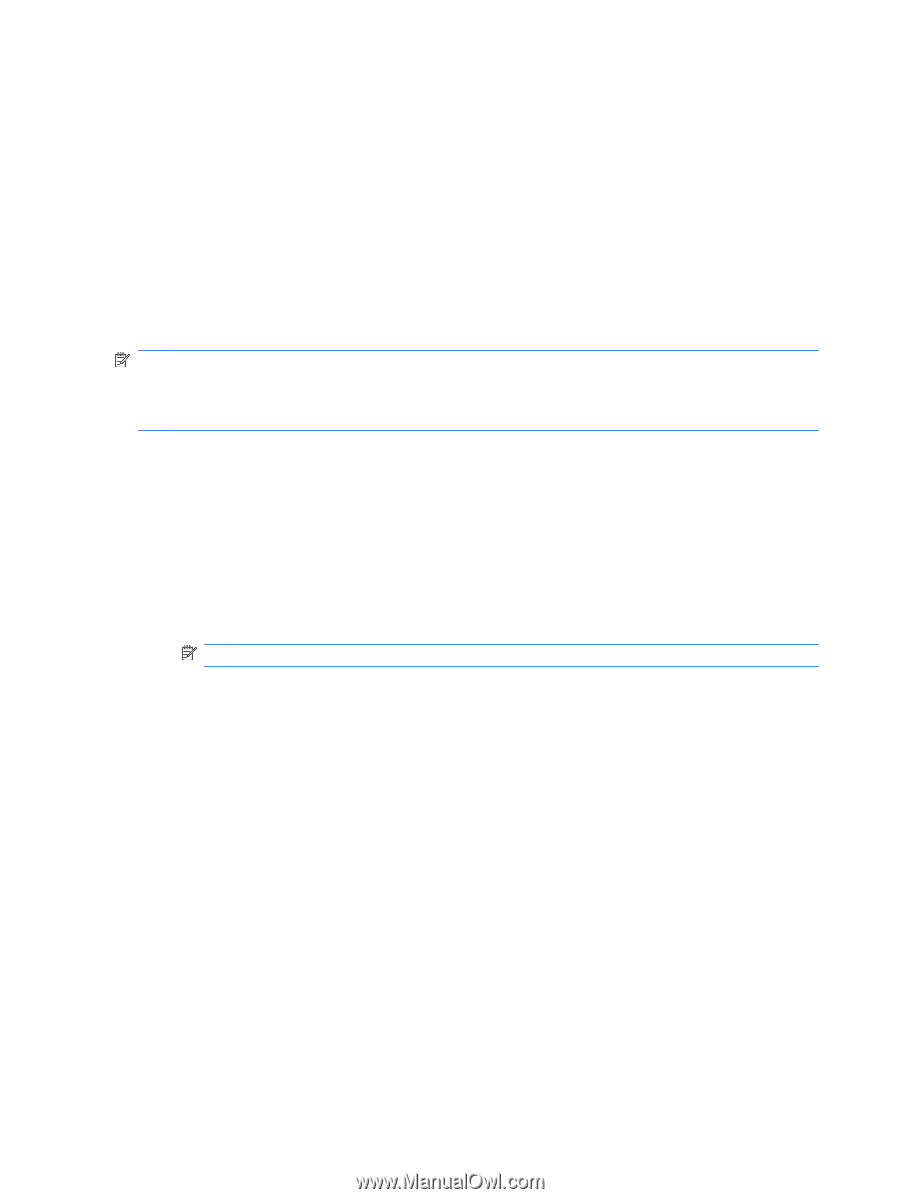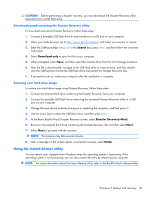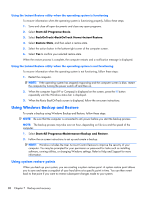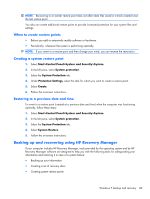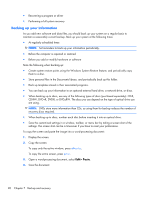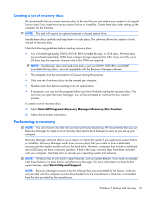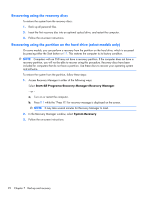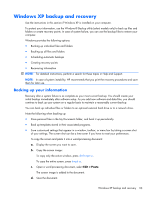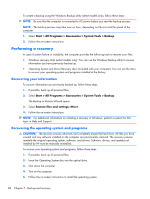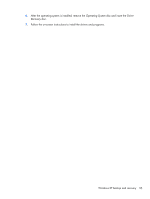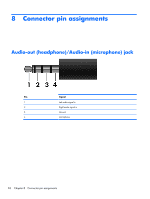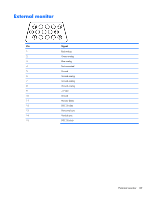HP Mini CQ10-100 Compaq Mini CQ10 Notebook PC and Compaq Mini 102 Notebook PC - Page 100
Recovering using the recovery discs
 |
View all HP Mini CQ10-100 manuals
Add to My Manuals
Save this manual to your list of manuals |
Page 100 highlights
Recovering using the recovery discs To restore the system from the recovery discs: 1. Back up all personal files. 2. Insert the first recovery disc into an optional optical drive, and restart the computer. 3. Follow the on-screen instructions. Recovering using the partition on the hard drive (select models only) On some models, you can perform a recovery from the partition on the hard drive, which is accessed by pressing either the Start button or f11. This restores the computer to its factory condition. NOTE: Computers with an SSD may not have a recovery partition. If the computer does not have a recovery partition, you will not be able to recover using this procedure. Recovery discs have been included for computers that do not have a partition. Use these discs to recover your operating system and software. To restore the system from the partition, follow these steps: 1. Access Recovery Manager in either of the following ways: Select Start>All Programs>Recovery Manager>Recovery Manager. - or - a. Turn on or restart the computer. b. Press f11 while the "Press f11 for recovery message is displayed on the screen. NOTE: It may take several minutes for Recovery Manager to load. 2. In the Recovery Manager window, select System Recovery. 3. Follow the on-screen instructions. 92 Chapter 7 Backup and recovery