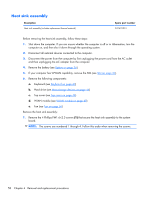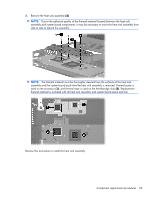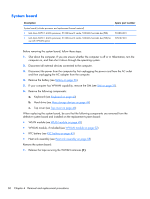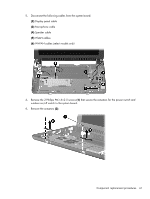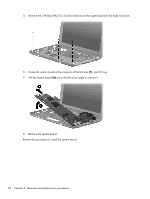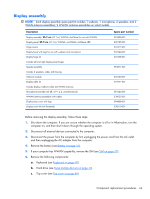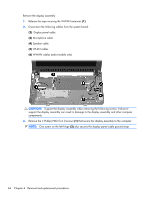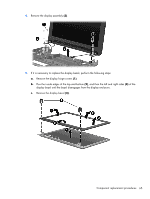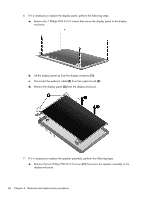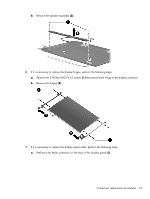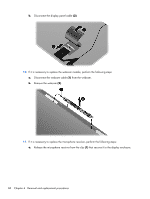HP Mini CQ10-100 Compaq Mini CQ10 Notebook PC and Compaq Mini 102 Notebook PC - Page 71
Display assembly, and then unplugging the AC adapter from the computer.
 |
View all HP Mini CQ10-100 manuals
Add to My Manuals
Save this manual to your list of manuals |
Page 71 highlights
Display assembly NOTE: Each display assembly spare part kit includes 1 webcam, 1 microphone, 2 speakers, and 2 WLAN antenna assemblies; 2 WWAN antenna assemblies on select models. Description Display assembly, 25.7-cm (10.1-in), WSVGA, AntiGlare for use with WWAN Display panel, 25.7-cm (10.1-in), WSVGA, non-PMMA, AntiGlare, LED Hinge covers Display bezel with logo for use with webcam and microphone Display hinge kit Includes left and right display panel hinges Speaker assembly Includes 2 speakers, cable, and housing Webcam module Display cable kit Includes display/webcam cable and WLAN antennas Microphone assembly (44 dB, 4.9 × 2.2, omnidirectional) WWAN antenna assemblies with cables Display back cover with logo Display screw kit (not illustrated) Spare part number 594806-001 600125-001 537617-001 537644-001 537658-001 594811-001 537660-001 579571-001 581323-001 538022-001 594808-001 538510-001 Before removing the display assembly, follow these steps: 1. Shut down the computer. If you are unsure whether the computer is off or in Hibernation, turn the computer on, and then shut it down through the operating system. 2. Disconnect all external devices connected to the computer. 3. Disconnect the power from the computer by first unplugging the power cord from the AC outlet and then unplugging the AC adapter from the computer. 4. Remove the battery (see Battery on page 36). 5. If your computer has WWAN capability, remove the SIM (see SIM on page 37). 6. Remove the following components: a. Keyboard (see Keyboard on page 40) b. Hard drive (see Mass storage devices on page 44) c. Top cover (see Top cover on page 46) Component replacement procedures 63