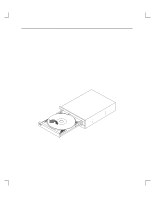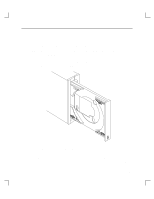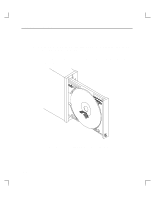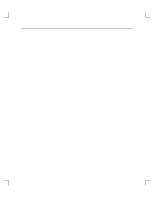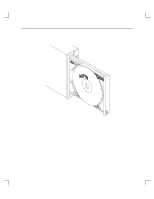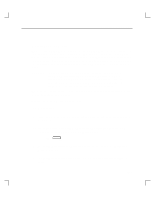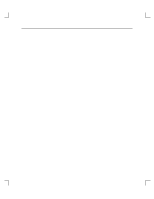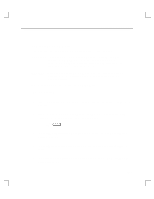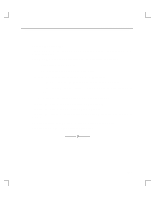HP Model 735 hp 12x speed CD-ROM disk drive user's guide (a1658-90703) - Page 38
Mounting a CD-ROM Disc
 |
View all HP Model 735 manuals
Add to My Manuals
Save this manual to your list of manuals |
Page 38 highlights
Using Your CD-ROM Drive Mounting a CD-ROM Disc To access your CD-ROM drive, you must mount a CD-ROM disc every time you insert it into the drive. This applies to file system information only. If you wish to load a music CD, for example, you would not need to mount the disc. Mounting a disc with file system information on it gives the disc a pathname that allows your workstation to communicate electronically with it. You must unmount the CD-ROM disc before removing it from the drive. CAUTION: To use a CD-ROM disc as a mounted file system, you must mount the CD-ROM disc every time you load it in the drive. You must also unmount the CD-ROM disc every time you unload it from the drive. Failure to mount or unmount the CD-ROM disc can cause a system error condition that can require rebooting the system. The procedures in this chapter require you to log in as root. If you cannot log in as root, contact your system administrator. Perform the following steps to mount a disc: 1. Log in as root. 2. Insert the CD-ROM disc into the disc tray and close the tray, as described earlier in this chapter. 3. Invoke the System Administration Manager (SAM) either through an HP-VUE toolbox or the the command line of a terminal window: sam Return 4. The System Administration Manager window opens. Choose the Peripheral Devices -> option. 5. The Peripheral Devices window opens. Choose the Disks and File Systems -> option. 2-13