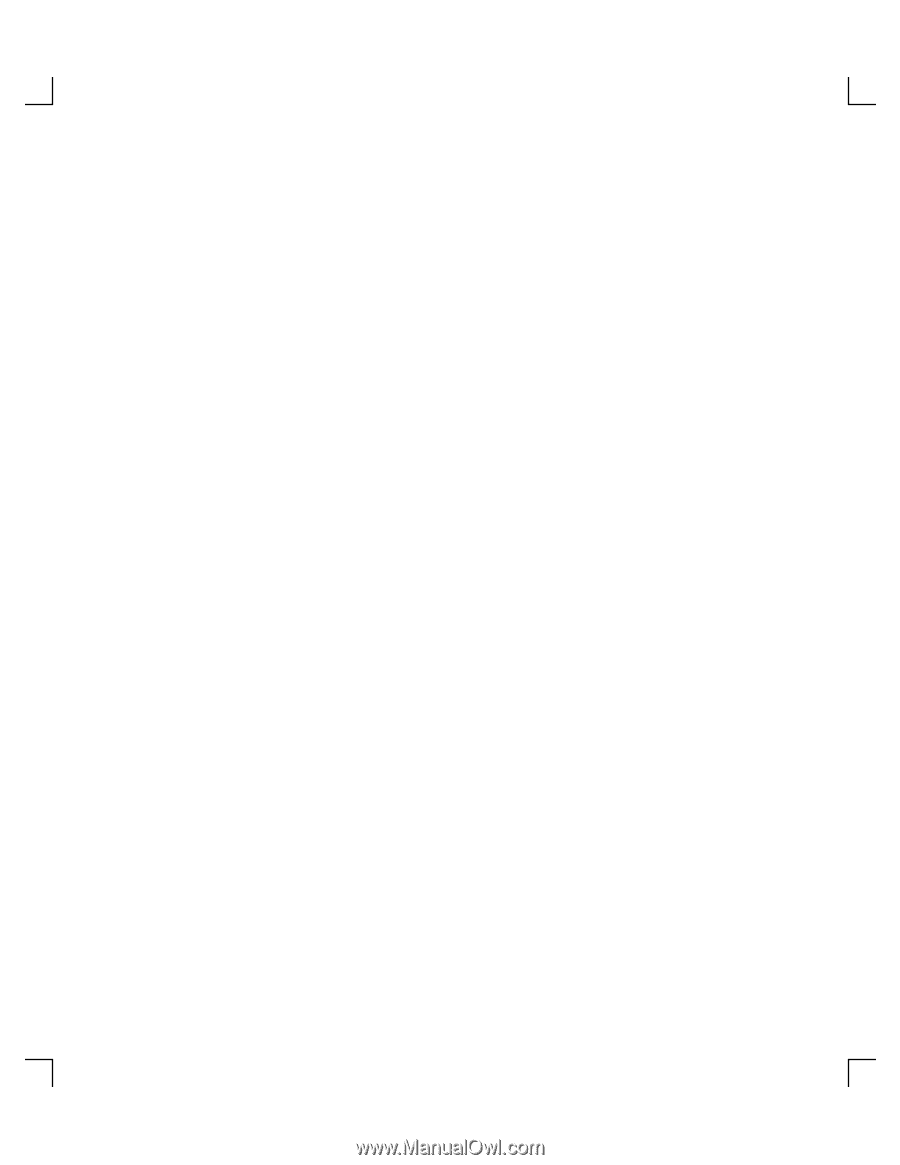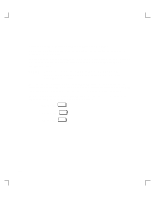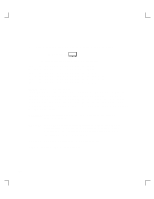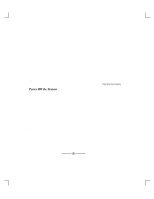HP Model 735 hp 12x speed CD-ROM disk drive user's guide (a1658-90703) - Page 49
Recheck the Address Settings
 |
View all HP Model 735 manuals
Add to My Manuals
Save this manual to your list of manuals |
Page 49 highlights
CAUTION: Do not power off your workstation without first shutting down HP-UX. Powering off with HP-UX still running could damage the data on the disks associated with your workstation. 5. Remove the drive and check the jumpers, as described in "Removal and Replacement Procedures" at the end of this chapter. 6. Replace the drive. 7. Check the cable connections of your CD-ROM drive. Make sure that the connectors are aligned and seated correctly. 8. Recheck the device list (see the next section). Recheck the Address Settings Check the address settings again to see if the drive is now listed (see "Check the Address Settings for Single Ended Drives", earlier in this chapter). If the CD-ROM drive and all other SCSI devices available to you before you installed the CD-ROM drive are now listed, run the system verification test for your software version, as explained in the next sections. If the CD-ROM drive is still not listed, or one of the SCSI devices available to you before you installed the CD-ROM drive is still not listed, contact your service representative. 3-7