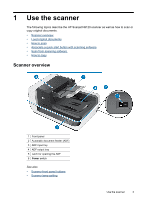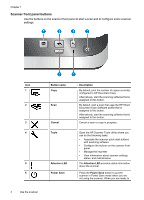HP N9120 HP Scanjet N9120 User Guide - Page 10
How to load documents, edge in the opposite direction.
 |
UPC - 883585711567
View all HP N9120 manuals
Add to My Manuals
Save this manual to your list of manuals |
Page 10 highlights
Chapter 1 How to load documents 1. Flip up the paper stop in the output tray that best matches the size of the documents that you are scanning. Select the stop position that is closest to (and beyond) the edge of your documents as they come out of the automatic document feeder (ADF). 2. Fan the stack of document pages to ensure that the pages do not stick together. Fan the edge that will be pointing into the ADF in one direction, and then fan that same edge in the opposite direction. 3. Align the edges of the documents by tapping the bottom of the stack against the table top. Rotate the stack 90 degrees and repeat. 8 Use the scanner

How to load documents
1.
Flip up the paper stop in the output tray that best matches the size of the documents
that you are scanning. Select the stop position that is closest to (and beyond) the
edge of your documents as they come out of the automatic document feeder (ADF).
2.
Fan the stack of document pages to ensure that the pages do not stick together. Fan
the edge that will be pointing into the ADF in one direction, and then fan that same
edge in the opposite direction.
3.
Align the edges of the documents by tapping the bottom of the stack against the table
top. Rotate the stack 90 degrees and repeat.
Chapter 1
8
Use the scanner