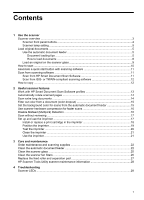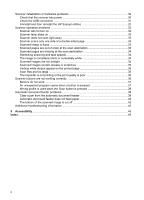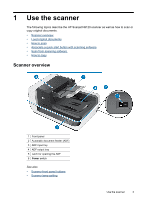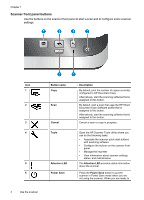HP N9120 HP Scanjet N9120 User Guide - Page 6
Scanner front panel buttons, Button name, Description, Cancel, Tools, Attention LED, Power Save
 |
UPC - 883585711567
View all HP N9120 manuals
Add to My Manuals
Save this manual to your list of manuals |
Page 6 highlights
Chapter 1 Scanner front panel buttons Use the buttons on the scanner front panel to start a scan and to configure some scanner settings. Icon 1 2 3 4 5 6 4 Use the scanner Button name Copy Scan Cancel Tools Attention LED Power Save Description By default, print the number of copies currently configured in HP Document Copy. Alternatively, start the scanning software that is assigned to this button. By default, start a scan that uses the HP Smart Document Scan Software profile that is assigned to this button. Alternatively, start the scanning software that is assigned to this button. Cancel a scan or copy in progress. Open the HP Scanner Tools Utility where you can do the following tasks: • Associate the scanner quick start buttons with scanning software • Configure the buttons on the scanner front panel • Manage the imprinter • View information about scanner settings, status, and maintenance The Attention LED provides status information about the scanner. Press the Power Save button to put the scanner in Power Save mode when you are not using the scanner. When you are ready to