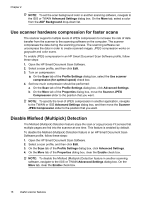HP N9120 HP Scanjet N9120 User Guide - Page 15
Useful scanner features, Work with HP Smart Document Scan Software profiles, View profiles, Start - scanner pdf
 |
UPC - 883585711567
View all HP N9120 manuals
Add to My Manuals
Save this manual to your list of manuals |
Page 15 highlights
2 Useful scanner features Experienced document management professionals might be interested in the following scan features that are available in the HP Smart Document Scan Software. Many of these features are also available from any ISIS- or TWAIN-compliant document scanning software that allows you to modify the scan settings. • Work with HP Smart Document Scan Software profiles • Automatically rotate scanned pages • Scan extra long documents • Filter out color from a document (color dropout) • Set the background color for scans from the automatic document feeder • Use scanner hardware compression for faster scans • Disable Misfeed (Multipick) Detection • Scan without reviewing • Set up and use the imprinter Work with HP Smart Document Scan Software profiles An HP Smart Document Scan Software profile provides a fast, efficient way to select the settings for scanning and processing document pages. You can set up profiles for use with the quick start buttons on the scanner front panel. Use the HP Smart Document Scan Software to set up and modify profiles. Use the HP Scanner Tools Utility to assign a profile to a quick start button on the scanner front panel. You can configure each profile to perform specific scanning functions that you use often. For example, if you frequently need to scan originals at 200 dpi color to a searchable PDF file and e-mail that file to a co-worker, you can create a profile with the necessary settings to accomplish this task. View profiles The HP Smart Document Scan Software includes several default profiles. To view the existing HP Smart Document Scan Software profiles, follow these steps: 1. Click Start, point to Programs or All Programs, point to HP, point to HP Smart Document Scan, and then click HP Smart Document Scan Software. 2. View the list of profiles. Create profiles To create an HP Smart Document Scan Software profile, follow these steps: 1. Click Start, point to Programs or All Programs, point to HP, point to HP Smart Document Scan, and then click HP Smart Document Scan Software. 2. Click New. The Create New Profile dialog box is displayed. Useful scanner features 13