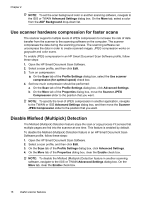HP N9120 HP Scanjet N9120 User Guide - Page 16
Automatically rotate scanned s, Scan extra long documents, Profile name - drivers
 |
UPC - 883585711567
View all HP N9120 manuals
Add to My Manuals
Save this manual to your list of manuals |
Page 16 highlights
Chapter 2 3. In the Profile name box, type the name you want or accept the default name. TIP: You might want to set up the new profile based on an existing one. To do so, select the Copy settings from profile check box, and then select an existing profile from the list. 4. Click Continue. The Profile Settings dialog box is displayed. 5. Select the settings for the profile. For more information, see the HP Smart Document Scan Software Help. Automatically rotate scanned pages By default, pages fed through the automatic document feeder (ADF) appear in the scan output in the same orientation as the pages in the ADF input tray. The scanner can rotate the scan data to produce a different orientation in the scan output. For example, this feature is useful when you want fast scanning of pages that have a portrait orientation. You can load the longer edge of these pages into the ADF input tray and obtain scan output with the shorter edge of the pages at the top of the image. To enable scanned page rotation in an HP Smart Document Scan Software profile, follow these steps: 1. Open the HP Smart Document Scan Software. 2. Select a scan profile, and then click Edit. 3. On the Layout tab of the Profile Settings dialog box, select the appropriate options for Original Layout and ADF Feed Direction. NOTE: In other scanning software, the options for rotating pages are on the Layout tab of the ISIS or TWAIN Advanced Settings dialog box. Scan extra long documents By default, the automatic document feeder (ADF) accepts a stack of originals up to 300 x 432 mm (11.8 x 17 in). You can choose to scan pages up to 300 x 864 mm (11.8 x 34 in) through the ADF. To enable long-page scans in an HP Smart Document Scan Software profile, follow these steps: 1. Open the HP Smart Document Scan Software. 2. Select a scan profile, and then click Edit. 3. On the Layout tab of the Profile Settings dialog box, select Custom in the Size drop- down list, and then type the actual page dimensions, up to 300 x 864 mm (11.8 x 34 in), in the Width and Height boxes. NOTE: In other scanning software, the page size settings are on the Layout tab of the ISIS or TWAIN Advanced Settings dialog box. NOTE: Some scanning and destination software (including the Kofax VirtualReScan driver) might not support all of the page sizes that the scanner accepts. 14 Useful scanner features