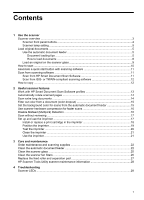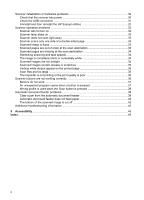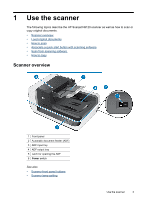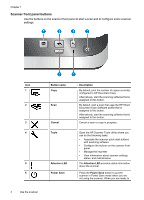Contents
1
Use the scanner
Scanner overview
......................................................................................................................
3
Scanner front panel buttons
................................................................................................
4
Scanner lamp setting
...........................................................................................................
5
Load original documents
...........................................................................................................
5
Use the automatic document feeder
....................................................................................
5
Document loading tips
...................................................................................................
5
How to load documents
.................................................................................................
8
Load an original on the scanner glass
.................................................................................
9
How to scan
.............................................................................................................................
10
Associate a quick start button with scanning software
............................................................
11
Scan from scanning software
..................................................................................................
11
Scan from HP Smart Document Scan Software
................................................................
11
Scan from ISIS- or TWAIN-compliant scanning software
..................................................
12
How to copy
.............................................................................................................................
12
2
Useful scanner features
Work with HP Smart Document Scan Software profiles
..........................................................
13
Automatically rotate scanned pages
........................................................................................
14
Scan extra long documents
.....................................................................................................
14
Filter out color from a document (color dropout)
.....................................................................
15
Set the background color for scans from the automatic document feeder
..............................
15
Use scanner hardware compression for faster scans
.............................................................
16
Disable Misfeed (Multipick) Detection
.....................................................................................
16
Scan without reviewing
............................................................................................................
17
Set up and use the imprinter
...................................................................................................
17
Install or replace a print cartridge in the imprinter
.............................................................
18
Position the imprinter
.........................................................................................................
19
Test the imprinter
...............................................................................................................
20
Clean the imprinter
............................................................................................................
21
Use the imprinter
...............................................................................................................
21
3
Care and maintenance
Order maintenance and scanning supplies
.............................................................................
22
Clean the automatic document feeder
.....................................................................................
22
Clean the scanner glass
..........................................................................................................
25
Clean the scanner fan filters
....................................................................................................
26
Replace the feed roller and separation pad
.............................................................................
27
HP Scanner Tools Utility scanner maintenance information
...................................................
28
4
Troubleshooting
Scanner LEDs
.........................................................................................................................
29
1