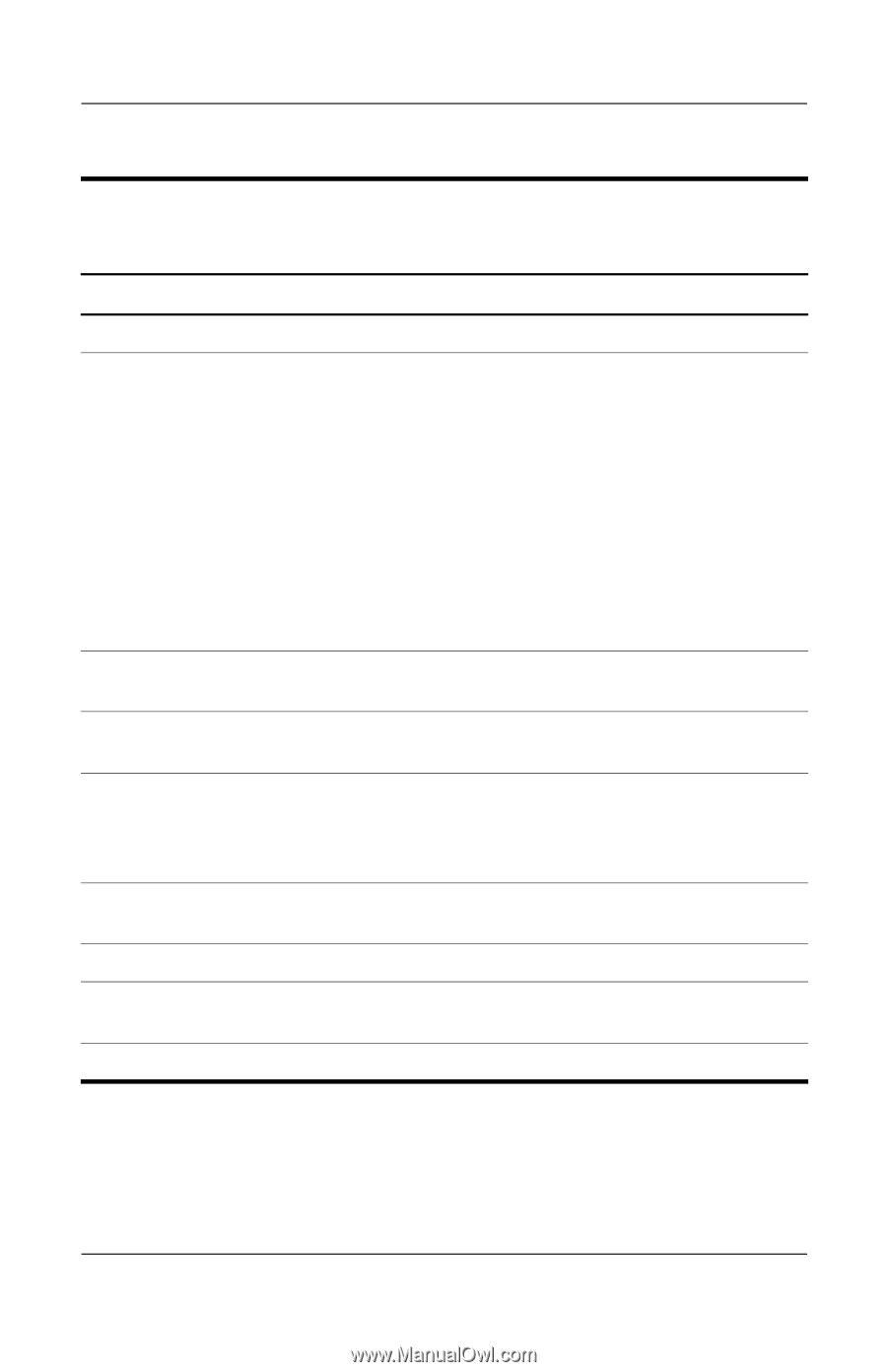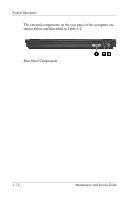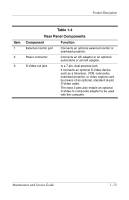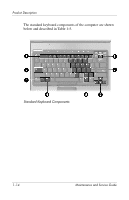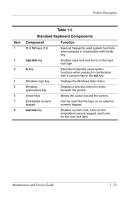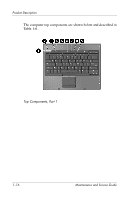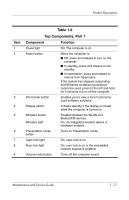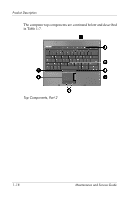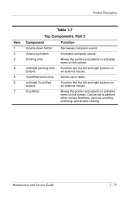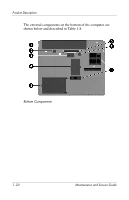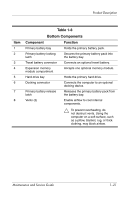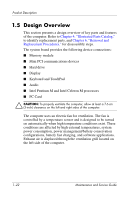HP Nc6220 HP Compaq nc6220 and nc6230 Notebook PC - Maintenance and Service Gu - Page 23
Table 1-6, Top Components, Part 1
 |
View all HP Nc6220 manuals
Add to My Manuals
Save this manual to your list of manuals |
Page 23 highlights
Product Description Item 1 2 3 4 5 6 7 8 9 Table 1-6 Top Components, Part 1 Component Function Power light On: The computer is on. Power button When the computer is: ■ Off, press and release to turn on the computer. ■ In standby, press and release to exit standby. ■ In hibernation, press and release to restore from hibernation. If the system has stopped responding and Windows shutdown procedures cannot be used, press to the left and hold for 5 seconds to turn off the computer. Info Center button Enables you to view a list of commonly used software solutions. Display switch Initiates standby if the display is closed while the computer is turned on. Wireless button Wireless light Enables/disables the WLAN and Bluetooth® devices. On: An integrated wireless device is hardware enabled. Presentation mode button Turns on Presentation mode. Caps lock light On: caps lock is on. Num lock light On: num lock is on or the embedded numeric keypad is enabled. Volume mute button Turns off the computer sound. Maintenance and Service Guide 1-17