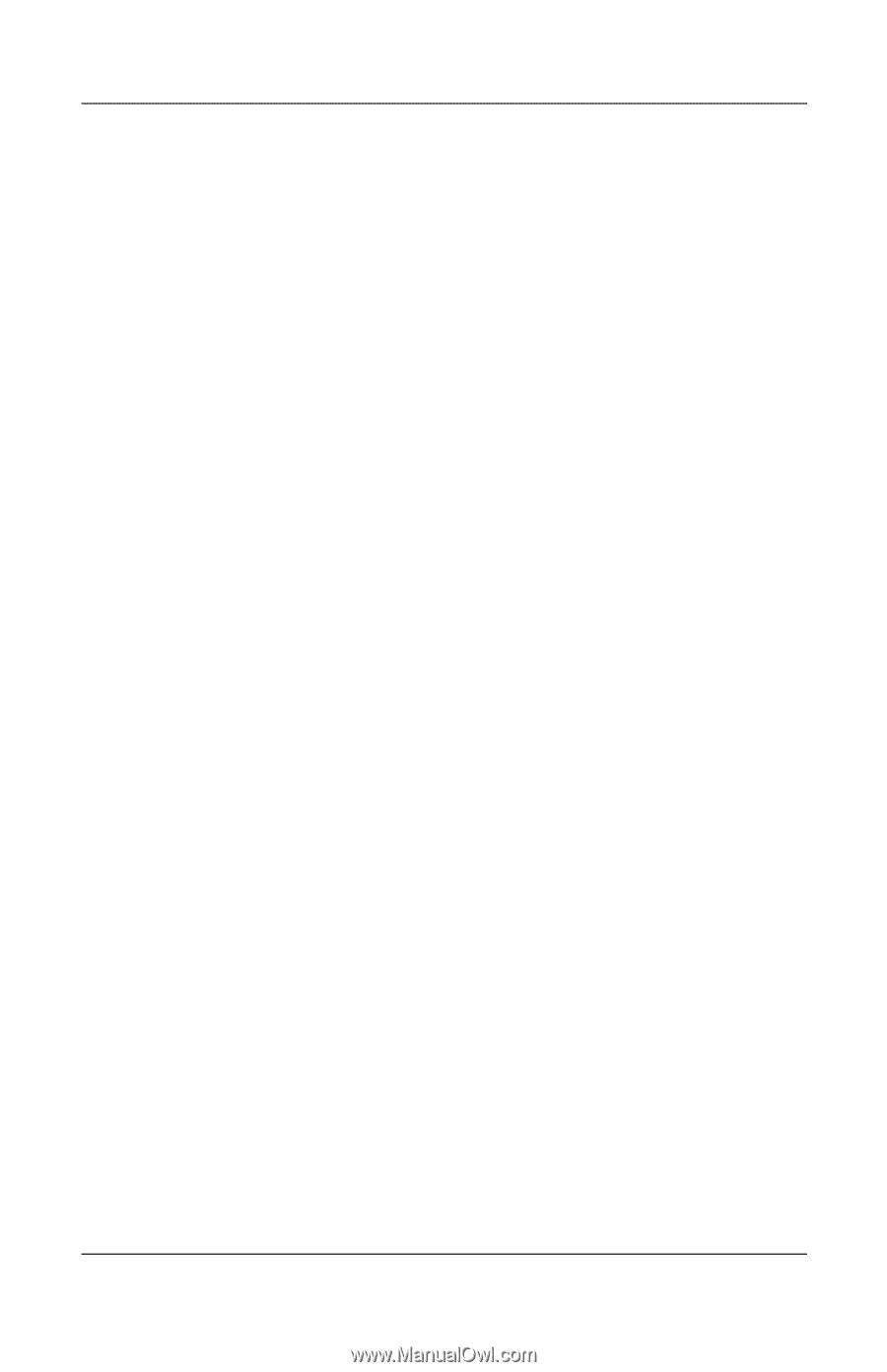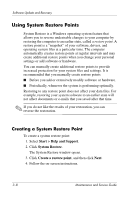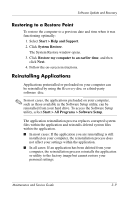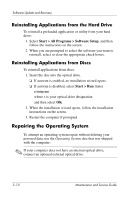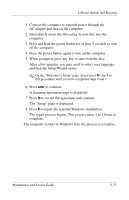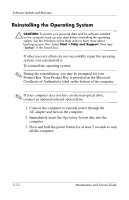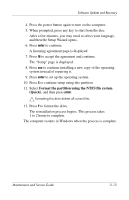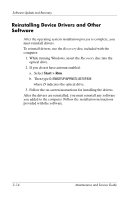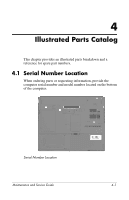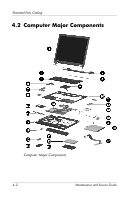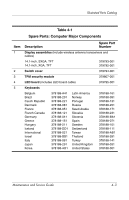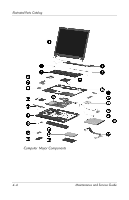HP Nc6220 HP Compaq nc6220 and nc6230 Notebook PC - Maintenance and Service Gu - Page 67
Format the partition using the NTFS file system, Quick, and then press
 |
View all HP Nc6220 manuals
Add to My Manuals
Save this manual to your list of manuals |
Page 67 highlights
Software Update and Recovery 4. Press the power button again to turn on the computer. 5. When prompted, press any key to start from the disc. After a few minutes, you may need to select your language, and then the Setup Wizard opens. 6. Press enter to continue. A licensing agreement page is displayed. 7. Press f8 to accept the agreement and continue. The "Setup" page is displayed. 8. Press esc to continue installing a new copy of the operating system instead of repairing it. 9. Press enter to set up the operating system. 10. Press C to continue setup using this partition. 11. Select Format the partition using the NTFS file system (Quick), and then press enter. Ä Formatting this drive deletes all current files. 12. Press F to format the drive. The reinstallation process begins. This process takes 1 to 2 hours to complete. The computer restarts in Windows when the process is complete. Maintenance and Service Guide 3-13