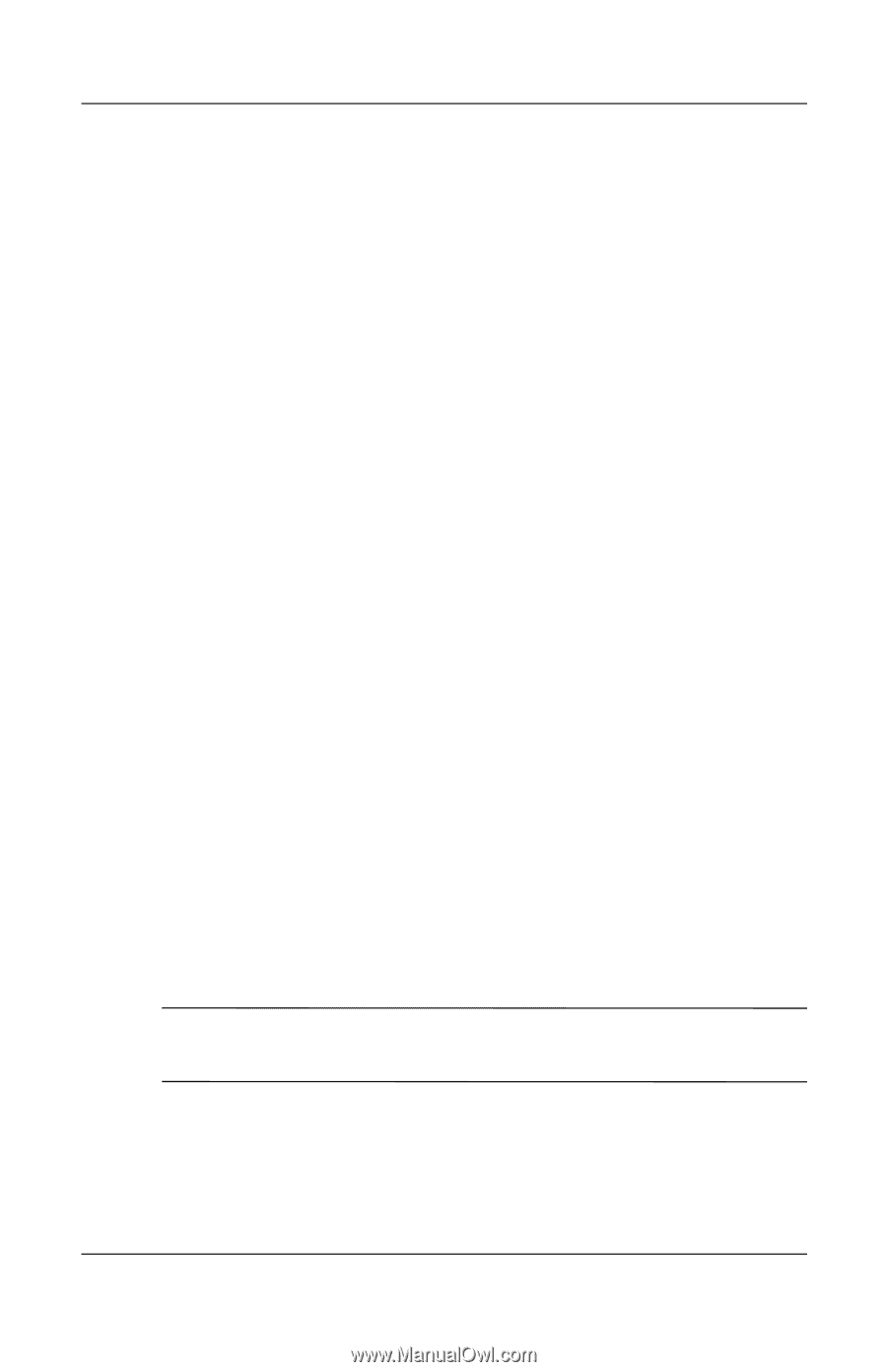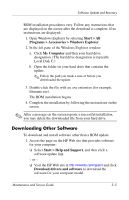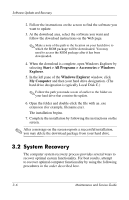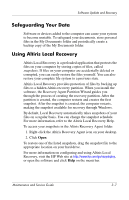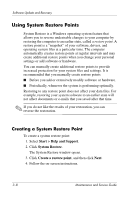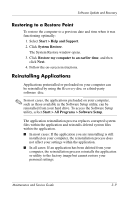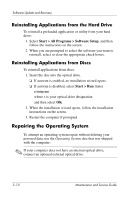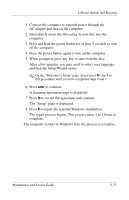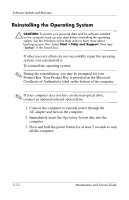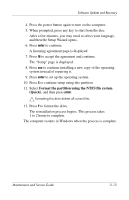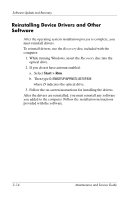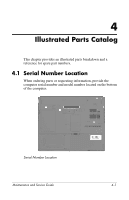HP Nc6220 HP Compaq nc6220 and nc6230 Notebook PC - Maintenance and Service Gu - Page 64
Reinstalling Applications from the Hard Drive, Repairing the Operating System
 |
View all HP Nc6220 manuals
Add to My Manuals
Save this manual to your list of manuals |
Page 64 highlights
Software Update and Recovery Reinstalling Applications from the Hard Drive To reinstall a preloaded application or utility from your hard drive: 1. Select Start > All Programs > Software Setup, and then follow the instructions on the screen. 2. When you are prompted to select the software you want to reinstall, select or clear the appropriate check boxes. Reinstalling Applications from Discs To reinstall applications from discs: 1. Insert the disc into the optical drive. ❏ If autorun is enabled, an installation wizard opens. ❏ If autorun is disabled, select Start > Run. Enter x:\setup.exe where x is your optical drive designation and then select OK. 2. When the installation wizard opens, follow the installation instructions on the screen. 3. Restart the computer if prompted. Repairing the Operating System To attempt an operating system repair without deleting your personal data, use the Operating System disc that was shipped with the computer: ✎ If your computer does not have an internal optical drive, connect an optional external optical drive. 3-10 Maintenance and Service Guide