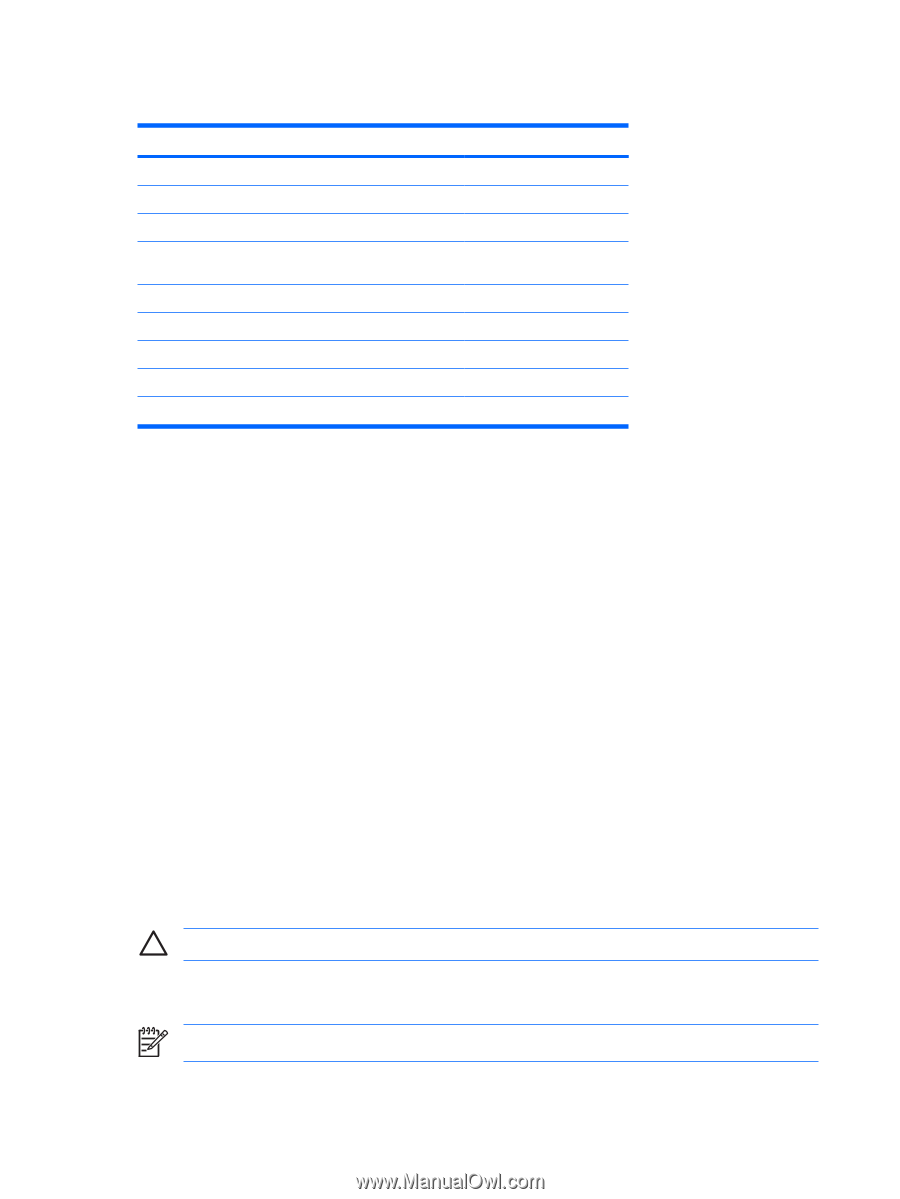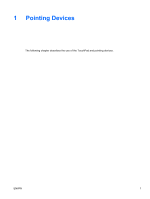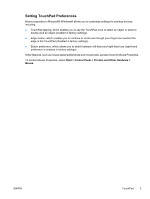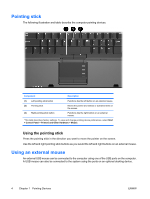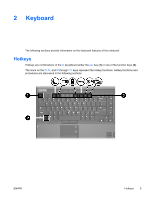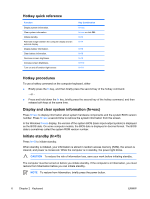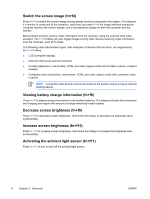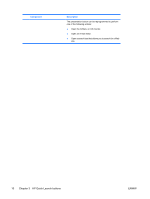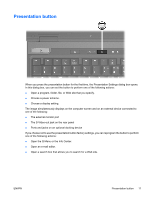HP Nc6400 Pointing Devices and Keyboard - Page 10
Hotkey quick reference, Hotkey procedures, Display and clear system information (fn+esc) - ram
 |
View all HP Nc6400 manuals
Add to My Manuals
Save this manual to your list of manuals |
Page 10 highlights
Hotkey quick reference Function Display system information. Clear system information Initiate standby. Alternate image between the computer display and an external display. Display battery information. Clear battery information. Decrease screen brightness. Increase screen brightness. Turn on and off ambient light sensor. Key Combination fn+esc fn+esc or click OK. fn+f3 fn+f4 fn+f8 fn+f8 fn+f9 fn+f10 fn+f11 Hotkey procedures To use a hotkey command on the computer keyboard, either ● Briefly press the fn key, and then briefly press the second key of the hotkey command. - or - ● Press and hold down the fn key, briefly press the second key of the hotkey command, and then release both keys at the same time. Display and clear system information (fn+esc) Press fn+esc to display information about system hardware components and the system BIOS version number. Press fn+esc a second time to remove the system information from the screen. In the Windows fn+esc display, the version of the system BIOS (basic input-output system) is displayed as the BIOS date. On some computer models, the BIOS date is displayed in decimal format. The BIOS date is sometimes called the system ROM version number. Initiate standby (fn+f3) Press fn+f3 to initiate standby. When standby is initiated, your information is stored in random access memory (RAM), the screen is cleared, and power is conserved. While the computer is in standby, the power light blinks. CAUTION To reduce the risk of information loss, save your work before initiating standby. The computer must be turned on before you initiate standby. If the computer is in hibernation, you must restore from hibernation before you can initiate standby. NOTE To restore from hibernation, briefly press the power button. 6 Chapter 2 Keyboard ENWW