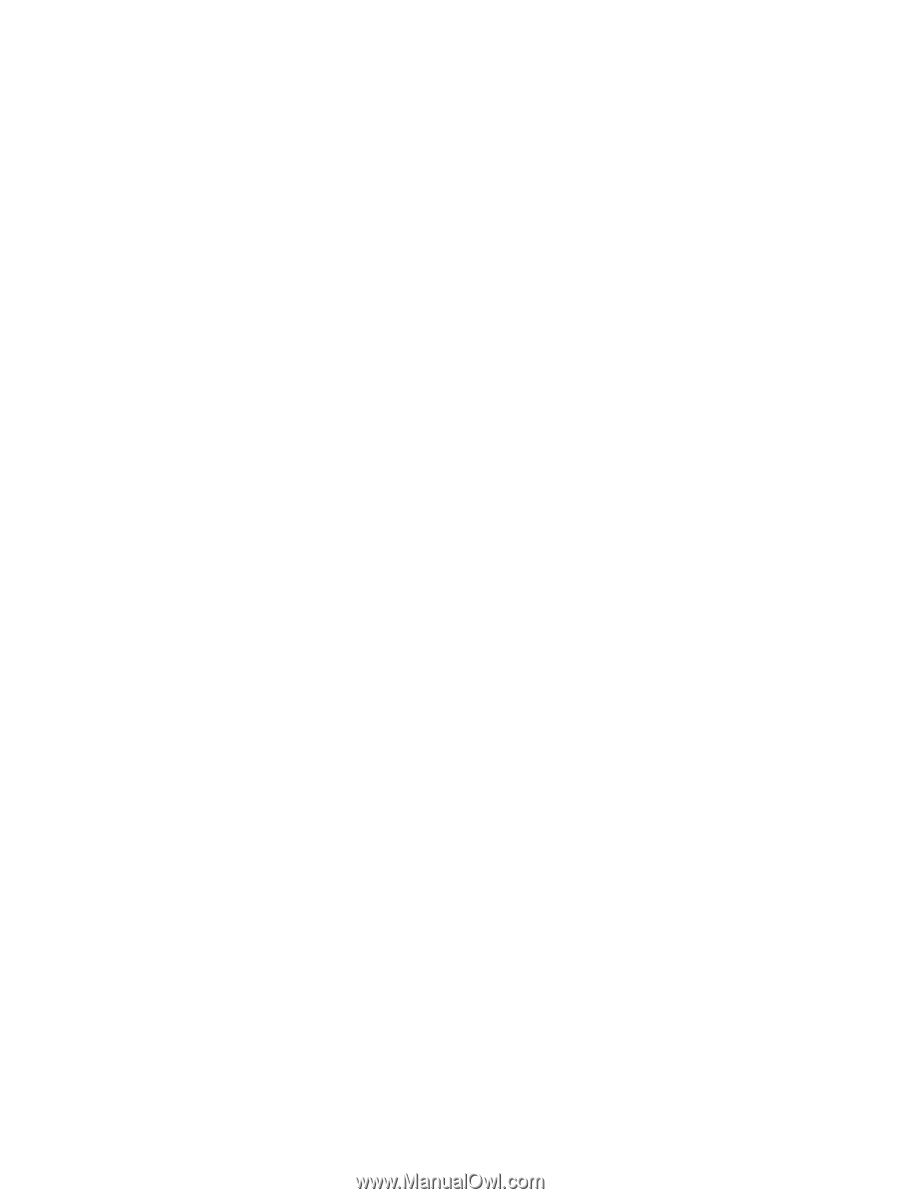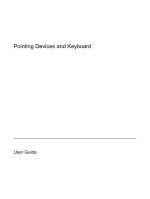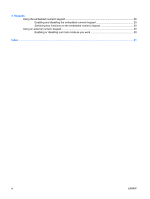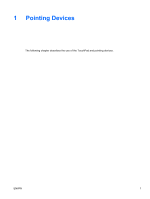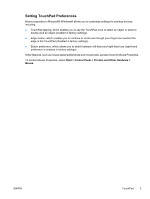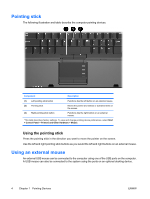Table of contents
1
Pointing Devices
TouchPad
.............................................................................................................................................
2
Using the TouchPad
............................................................................................................
2
Setting TouchPad Preferences
............................................................................................
3
Pointing stick
........................................................................................................................................
4
Using the pointing stick
........................................................................................................
4
Using an external mouse
......................................................................................................................
4
2
Keyboard
Hotkeys
................................................................................................................................................
5
Hotkey quick reference
........................................................................................................
6
Hotkey procedures
...............................................................................................................
6
Display and clear system information (fn+esc)
....................................................................
6
Initiate standby (fn+f3)
.........................................................................................................
6
Switch the screen image (fn+f4)
..........................................................................................
8
Viewing battery charge information (fn+f8)
..........................................................................
8
Decrease screen brightness (fn+f9)
....................................................................................
8
Increase screen brightness (fn+f10)
....................................................................................
8
Activating the ambient light sensor (fn+f11)
........................................................................
8
3
HP Quick Launch buttons
Presentation button
............................................................................................................................
11
Info Center button
...............................................................................................................................
12
HP Quick Launch Buttons control panel
.............................................................................................
13
Opening the Quick Launch Buttons control panel
.............................................................
13
Setting button preferences
.................................................................................................
13
Displaying the Q Menu
......................................................................................................
14
Setting Q Menu preferences
..............................................................................................
15
Removing a Q Menu item
.................................................................................
15
Adding a listed item to the Q Menu
...................................................................
15
Adding a user-defined item to the Q Menu
.......................................................
15
Changing a user-defined item
...........................................................................
15
Repositioning a Q Menu item
............................................................................
16
Removing an item from the Items to display on Q Menu list
.............................
16
Setting tiling preferences
...................................................................................................
16
Setting Zoom preferences
.................................................................................................
17
Setting the ambient light sensor
........................................................................................
17
Setting other preferences
..................................................................................................
17
ENWW
iii