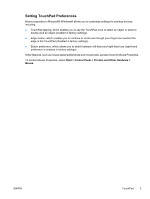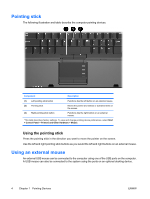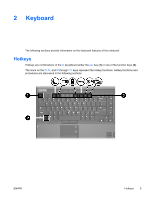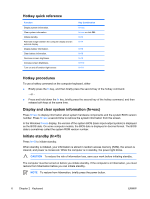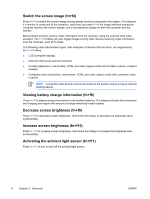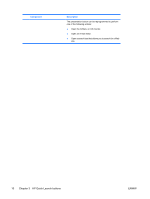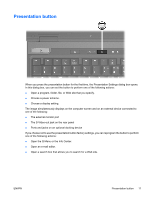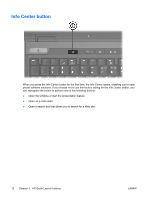HP Nc6400 Pointing Devices and Keyboard - Page 12
Switch the screen image (fn+f4), Viewing battery charge information (fn+f8) - lcd
 |
View all HP Nc6400 manuals
Add to My Manuals
Save this manual to your list of manuals |
Page 12 highlights
Switch the screen image (fn+f4) Press fn+f4 to switch the screen image among display devices connected to the system. For example, if a monitor is connected to the computer, each time you press fn+f4 the image switches among the computer display, the monitor display, and a simultaneous display on both the computer and the monitor. Most external monitors receive video information from the computer using the external VGA video standard. The fn+f4 hotkey can also toggle images among other devices receiving video information from the computer, such as S-Video. The following video transmission types, with examples of devices that use them, are supported by the fn+f4 hotkey: ● LCD (computer display) ● External VGA (most external monitors) ● S-Video (televisions, camcorders, VCRs, and video capture cards with S-Video-in jacks, on select models) ● Composite video (televisions, camcorders, VCRs, and video capture cards with composite-video- in jacks) NOTE Composite video devices can be connected to the system only by using an optional docking device. Viewing battery charge information (fn+f8) Press fn+f8 to display charge information for all installed batteries. The display indicates which batteries are charging and reports the amount of charge remaining in each battery. Decrease screen brightness (fn+f9) Press fn+f9 to decrease screen brightness. Hold down the hotkey to decrease the brightness level incrementally. Increase screen brightness (fn+f10) Press fn+f10 to increase screen brightness. Hold down the hotkey to increase the brightness level incrementally. Activating the ambient light sensor (fn+f11) Press fn+f11 to turn on and off the ambient light sensor. 8 Chapter 2 Keyboard ENWW