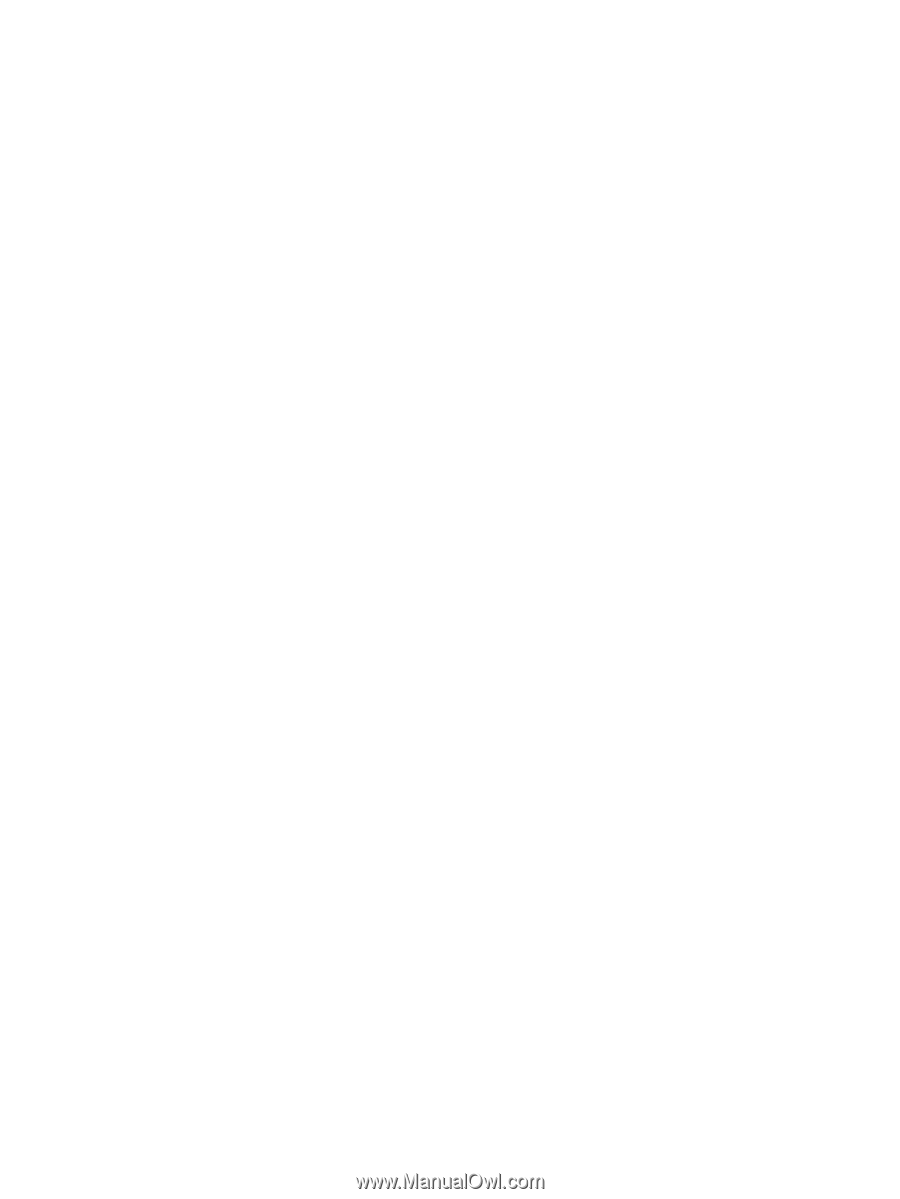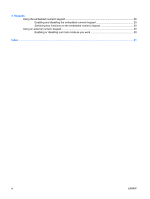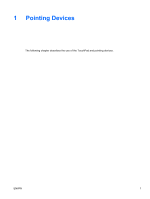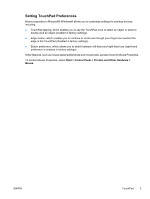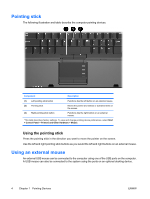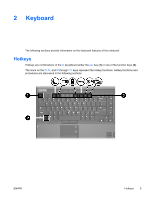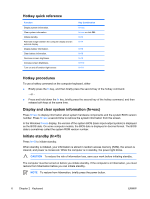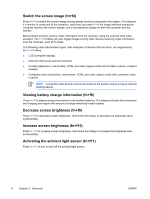HP Nc6400 Pointing Devices and Keyboard - Page 7
Setting TouchPad Preferences, Start > Control Panel > Printers and Other Hardware >, Mouse
 |
View all HP Nc6400 manuals
Add to My Manuals
Save this manual to your list of manuals |
Page 7 highlights
Setting TouchPad Preferences Mouse properties in Microsoft® Windows® allows you to customize settings for pointing devices, including ● TouchPad tapping, which enables you to tap the TouchPad once to select an object or twice to double-click an object (enabled in factory settings). ● Edge motion, which enables you to continue to scroll even though your finger has reached the edge of the TouchPad (disabled in factory settings). ● Button preference, which allows you to switch between left-hand and right-hand use (right-hand preference is enabled in factory settings). Other features, such as mouse speed preferences and mouse trails, are also found in Mouse Properties. To access Mouse Properties, select Start > Control Panel > Printers and Other Hardware > Mouse. ENWW TouchPad 3