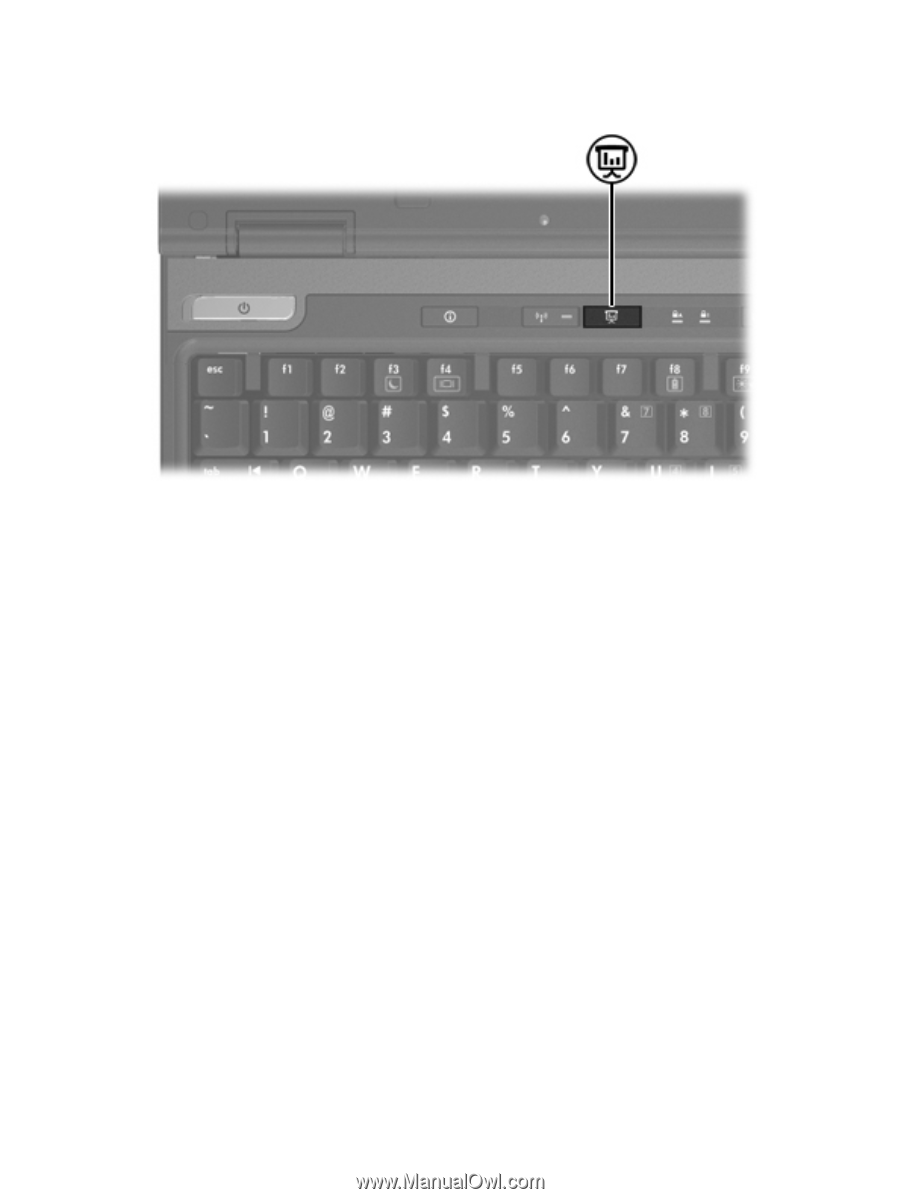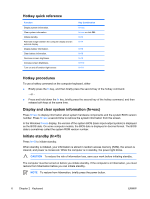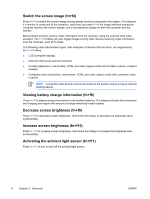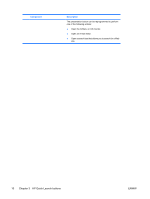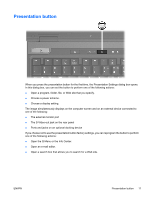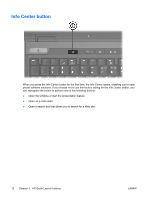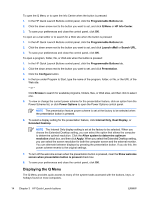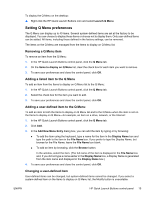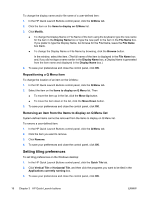HP Nc6400 Pointing Devices and Keyboard - Page 15
Presentation button, Ports and jacks on an optional docking device
 |
View all HP Nc6400 manuals
Add to My Manuals
Save this manual to your list of manuals |
Page 15 highlights
Presentation button When you press the presentation button for the first time, the Presentation Settings dialog box opens. In this dialog box, you can set the button to perform one of the following actions: ● Open a program, folder, file, or Web site that you specify. ● Choose a power scheme. ● Choose a display setting. The image simultaneously displays on the computer screen and on an external device connected to one of the following: ● The external monitor port ● The S-Video-out jack on the rear panel ● Ports and jacks on an optional docking device If you choose not to use the presentation button factory settings, you can reprogram the button to perform one of the following actions: ● Open the Q Menu or the Info Center. ● Open an e-mail editor. ● Open a search box that allows you to search for a Web site. ENWW Presentation button 11