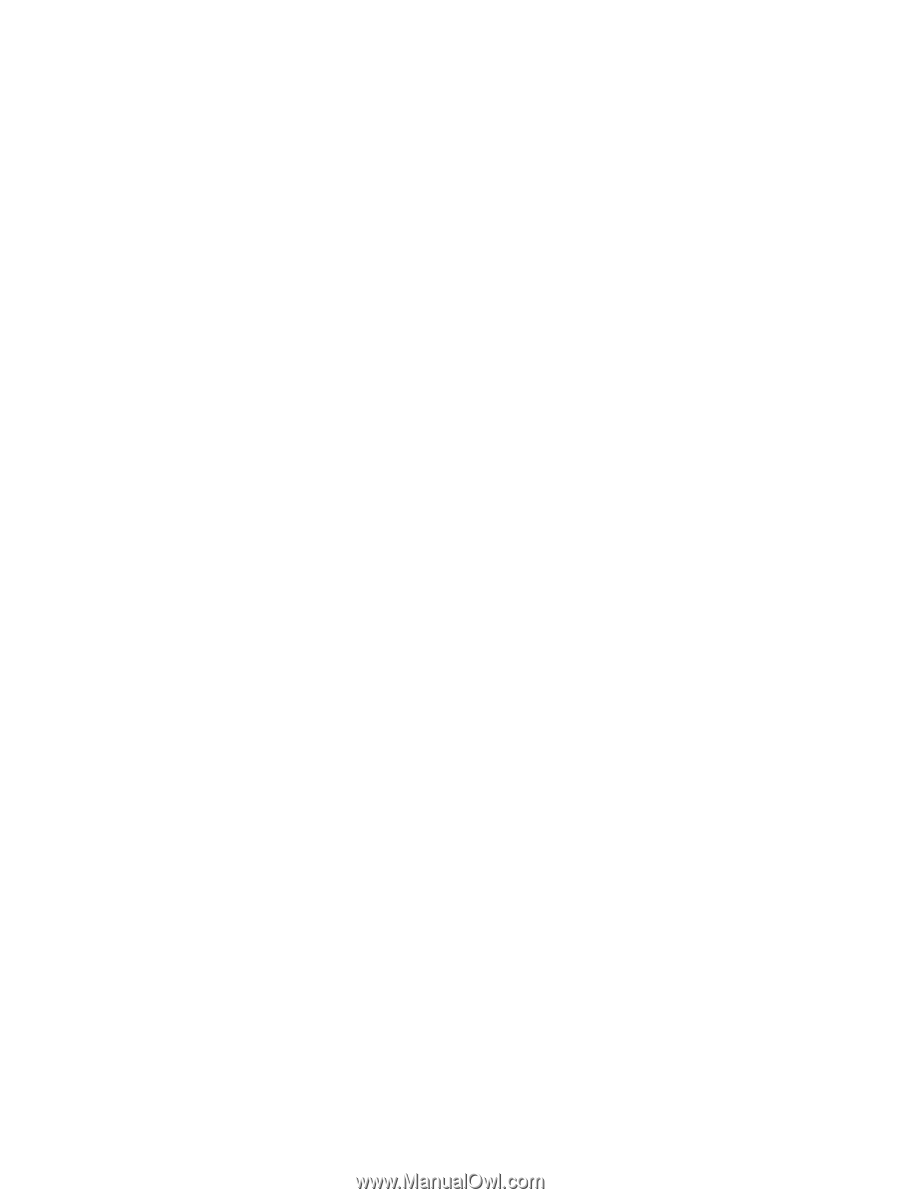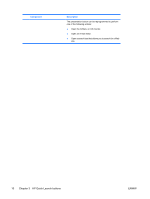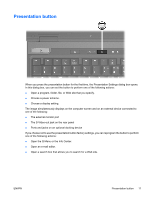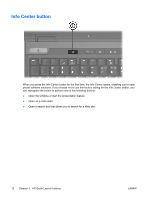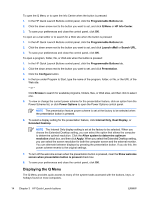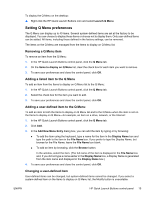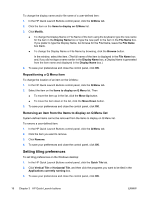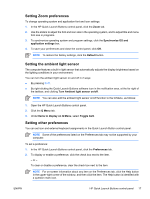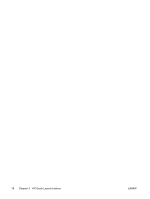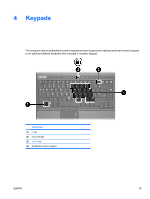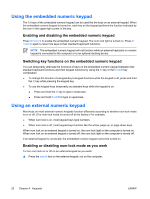HP Nc6400 Pointing Devices and Keyboard - Page 19
Setting Q Menu preferences, Removing a Q Menu item, Adding a listed item to the Q Menu
 |
View all HP Nc6400 manuals
Add to My Manuals
Save this manual to your list of manuals |
Page 19 highlights
To display the Q Menu on the desktop: ▲ Right-click the HP Quick Launch Buttons icon and select Launch Q Menu. Setting Q Menu preferences The Q Menu can display up to 40 items. Several system-defined items are set at the factory to be displayed. You can choose to display these items or choose not to display them. Only user-defined items can be added. All items, including those defined in the factory settings, can be removed. The items on the Q Menu are managed from the Items to display on Q Menu list. Removing a Q Menu item To remove an item from the Q Menu: 1. In the HP Quick Launch Buttons control panel, click the Q Menu tab. 2. On the Items to display on Q Menu list, clear the check box for each item you want to remove. 3. To save your preferences and close the control panel, click OK. Adding a listed item to the Q Menu To add an item from the Items to display on Q Menu list to the Q Menu: 1. In the HP Quick Launch Buttons control panel, click the Q Menu tab. 2. Select the check box for the item you want to add. 3. To save your preferences and close the control panel, click OK. Adding a user-defined item to the Q Menu To add an item to both the Items to display on Q Menu list and to the Q Menu when the item is not on the Items to display on Q Menu-for example, an item on a drive, network, or the Internet: 1. In the HP Quick Launch Buttons control panel, click the Q Menu tab. 2. Click Add. 3. In the Add New Menu Entry dialog box, you can add the item by typing or by browsing: ● To add the item using the keyboard, type a name for the item in the Display Name box and type the path to the item in the File Name box. If you prefer to type the Display Name, but browse for the File Name, leave the File Name box blank. ● To add an item by browsing, click the Browse button. In the window, select the item. (The full name of the item is displayed in the File Name box and, if you did not type a name earlier in the Display Name box, a Display Name is generated from the item name and displayed in the Display Name box.) 4. To save your preferences and close the control panel, click OK. Changing a user-defined item User-defined items can be changed, but system-defined items cannot be changed. If you select a system-defined item on the Items to display on Q Menu list, the Modify button is unavailable. ENWW HP Quick Launch Buttons control panel 15