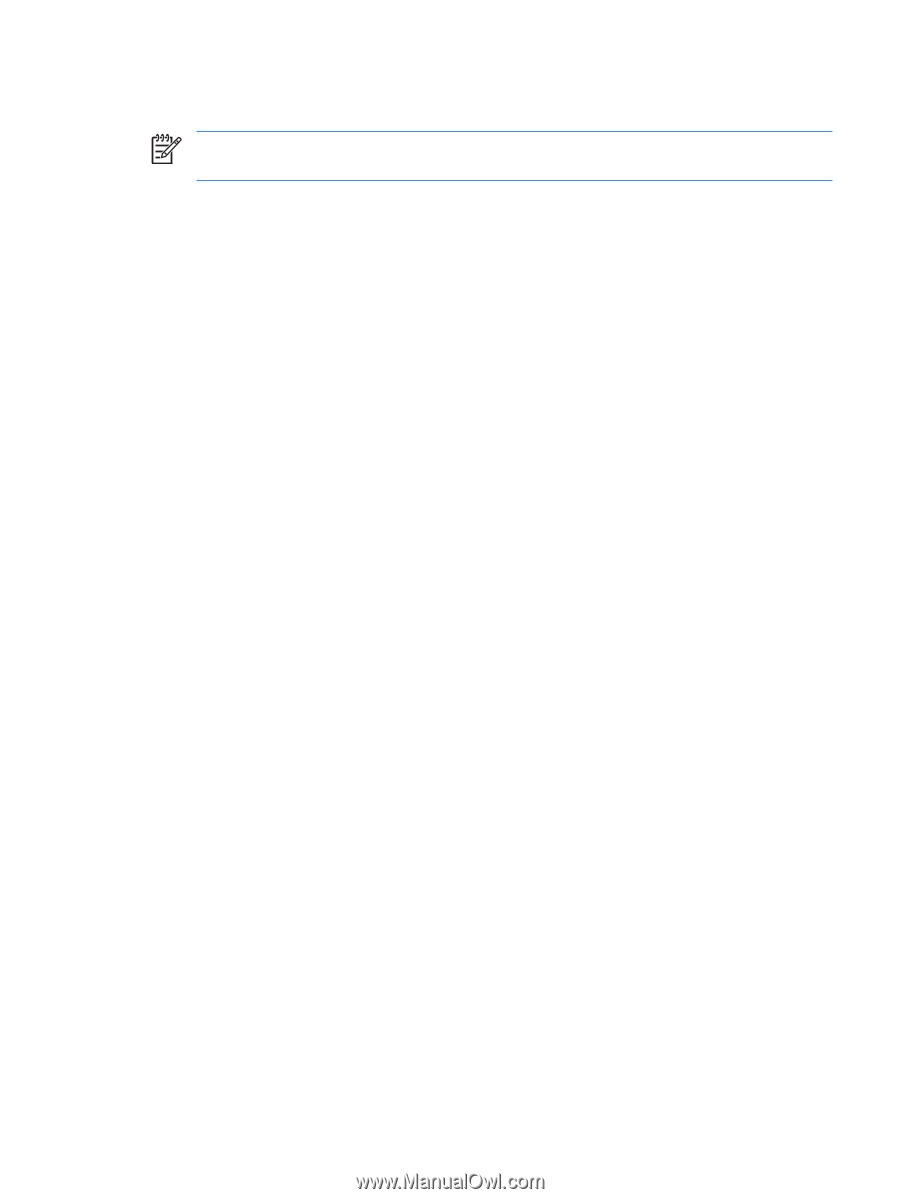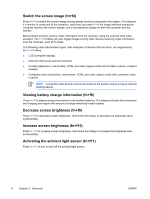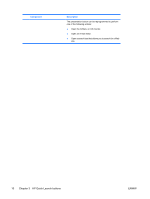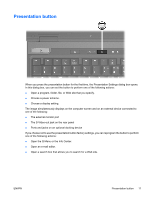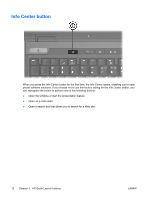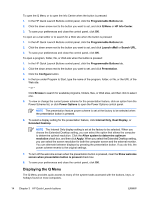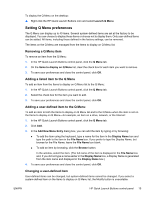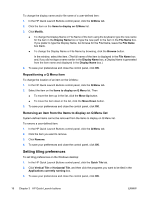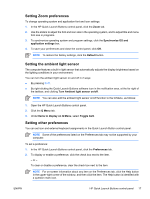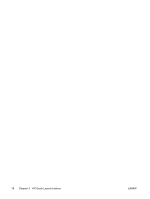HP Nc6400 Pointing Devices and Keyboard - Page 17
HP Quick Launch Buttons control panel, Setting button preferences
 |
View all HP Nc6400 manuals
Add to My Manuals
Save this manual to your list of manuals |
Page 17 highlights
HP Quick Launch Buttons control panel NOTE Some of the preferences listed in the HP Quick Launch Buttons control panel may not be supported by your computer. Use the HP Quick Launch buttons to ● Program the presentation button and the Info Center button, and change the settings for each button. ● Add, modify, and remove items on the Q Menu. ● Set preferences for tiling windows on the Windows desktop. ● Adjust operating system and program font and icon settings. ● Specify other preferences, including the following ● Preferences for the display of the HP Quick Launch Buttons icon. ● Permission for non-administrator users to modify button assignments. ● Permission for users to modify button assignments for the Easy Access buttons on an optional external keyboard. ● Display of HP Quick Launch Buttons desktop notifications. ● Enabling or disabling automatic mode change. ● Enabling or disabling the display switch. ● Enabling or disabling quick switch. ● Enabling or disabling the display resolution change detection feature. The following sections provide instructions for setting preferences within the control panel. For additional on-screen information about any item on the control panel, click the help button in the upper-right corner of the window. The help button is identified with a question mark icon. Opening the Quick Launch Buttons control panel You can open the HP Quick Launch Buttons control panel in any of the following ways: ● Select Start > Control Panel > Printers and Other Hardware > Quick Launch Buttons. ● Double-click the HP Quick Launch Buttons icon in the notification area, at the far right of the taskbar. ● Right-click the HP Quick Launch Buttons icon in the notification area, and select Adjust HP Quick Launch Buttons Properties. Setting button preferences You can program a button to open the Q Menu, open Info Center, open an e-mail editor, search for a Web site, or open a program, folder, file, or Web site when the button is pressed. ENWW HP Quick Launch Buttons control panel 13