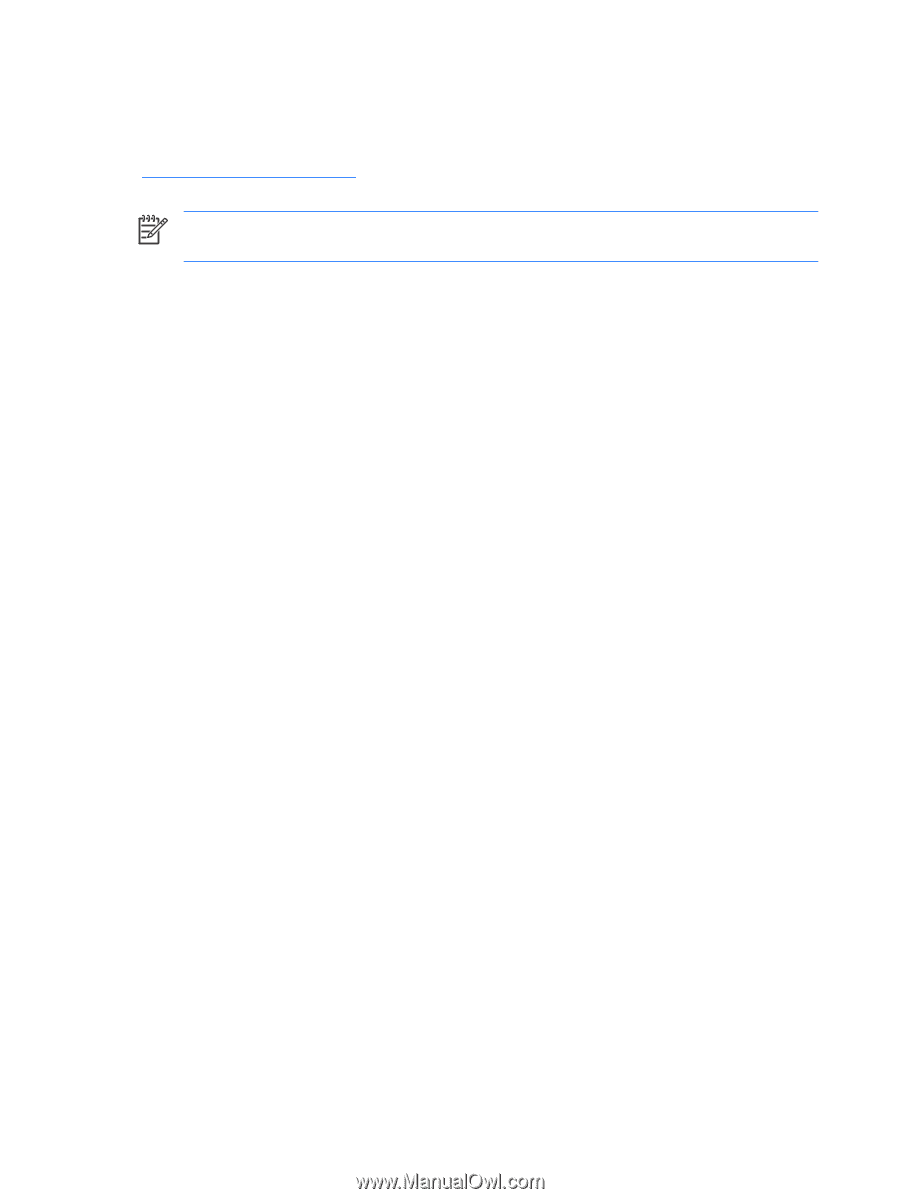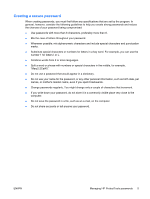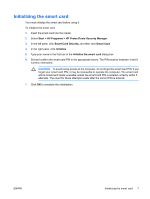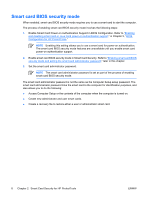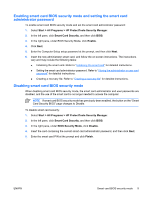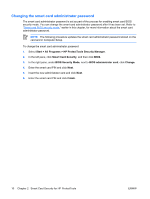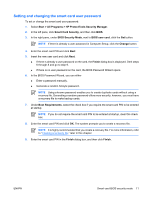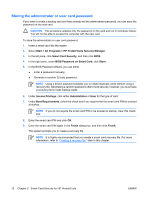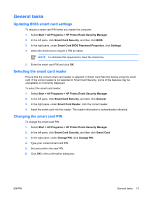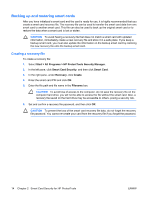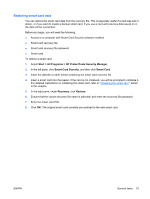HP Nx7400 ProtectTools (Select Models Only) - Windows Vista - Page 16
Changing the smart card administrator password - bios update
 |
UPC - 882780786653
View all HP Nx7400 manuals
Add to My Manuals
Save this manual to your list of manuals |
Page 16 highlights
Changing the smart card administrator password The smart card administrator password is set as part of the process for enabling smart card BIOS security mode. You can change the smart card administrator password after it has been set. Refer to "Smart card BIOS security mode," earlier in this chapter, for more information about the smart card administrator password. NOTE The following procedure updates the smart card administrator password stored on the card and in Computer Setup. To change the smart card administrator password: 1. Select Start > All Programs > HP ProtectTools Security Manager. 2. In the left pane, click Smart Card Security, and then click BIOS. 3. In the right pane, under BIOS Security Mode, next to BIOS administrator card, click Change. 4. Enter the smart card PIN and click Next. 5. Insert the new administrator card and click Next. 6. Enter the smart card PIN and click Finish. 10 Chapter 2 Smart Card Security for HP ProtectTools ENWW