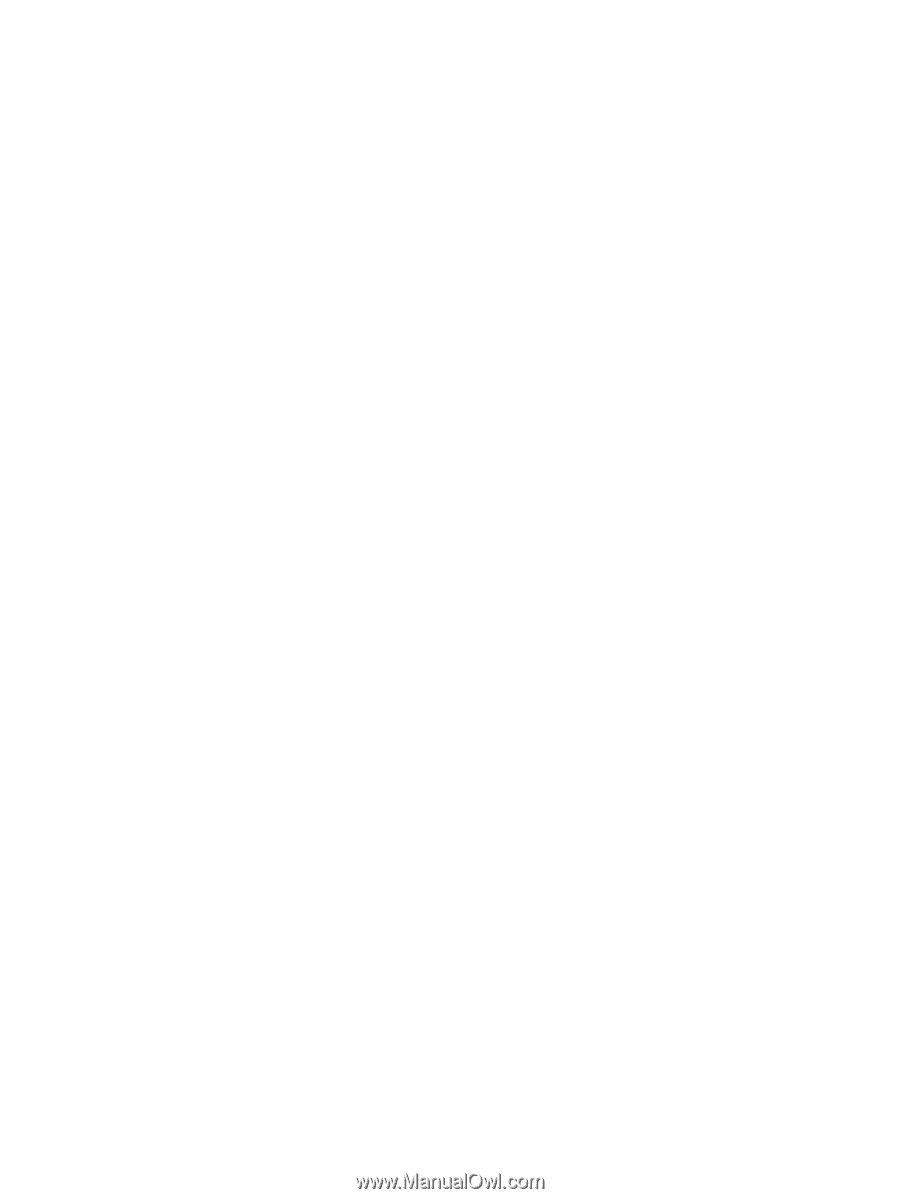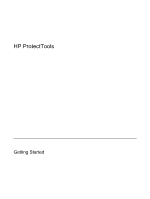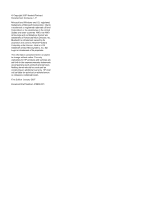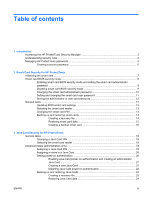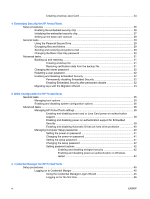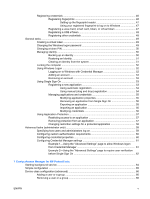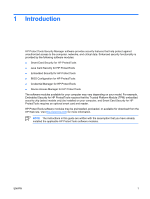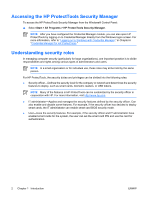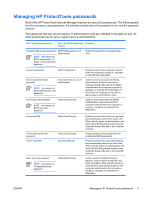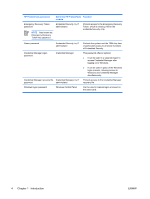Registering credentials
......................................................................................................
46
Registering fingerprints
.....................................................................................
46
Setting up the fingerprint reader
.......................................................
47
Using your registered fingerprint to log on to Windows
....................
47
Registering a Java Card, smart card, token, or virtual token
............................
47
Registering a USB eToken
................................................................................
48
Registering other credentials
............................................................................
48
General tasks
.....................................................................................................................................
49
Creating a virtual token
......................................................................................................
49
Changing the Windows logon password
............................................................................
49
Changing a token PIN
........................................................................................................
50
Managing identity
...............................................................................................................
50
Backing up an identity
.......................................................................................
50
Restoring an Identity
.........................................................................................
51
Clearing an identity from the system
.................................................................
51
Locking the computer
........................................................................................................
52
Using Windows Logon
.......................................................................................................
52
Logging on to Windows with Credential Manager
.............................................
52
Adding an account
............................................................................................
53
Removing an account
.......................................................................................
53
Using Single Sign On
.........................................................................................................
53
Registering a new application
...........................................................................
53
Using automatic registration
.............................................................
54
Using manual (drag and drop) registration
.......................................
54
Managing applications and credentials
.............................................................
55
Modifying application properties
.......................................................
55
Removing an application from Single Sign On
.................................
55
Exporting an application
...................................................................
55
Importing an application
...................................................................
56
Modifying credentials
........................................................................
56
Using Application Protection
..............................................................................................
57
Restricting access to an application
..................................................................
57
Removing protection from an application
..........................................................
57
Changing restriction settings for a protected application
..................................
58
Advanced tasks (administrator only)
..................................................................................................
59
Specifying how users and administrators log on
...............................................................
59
Configuring custom authentication requirements
..............................................................
60
Configuring credential properties
.......................................................................................
60
Configuring Credential Manager settings
..........................................................................
61
Example 1—Using the “Advanced Settings” page to allow Windows logon
from Credential Manager
..................................................................................
61
Example 2—Using the “Advanced Settings” page to require user verification
before Single Sign On
.......................................................................................
62
7
Device Access Manager for HP ProtectTools
Starting background service
...............................................................................................................
64
Simple configuration
...........................................................................................................................
65
Device class configuration (advanced)
...............................................................................................
66
Adding a user or a group
...................................................................................................
66
Removing a user or a group
..............................................................................................
66
ENWW
v