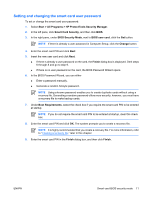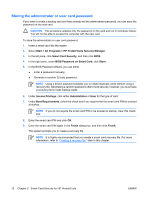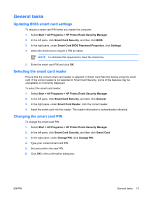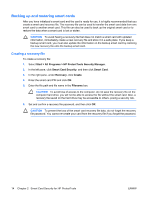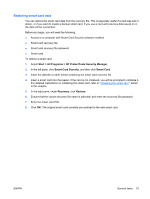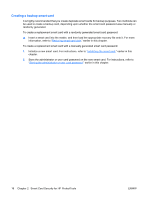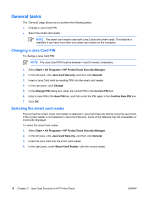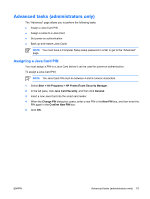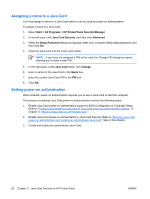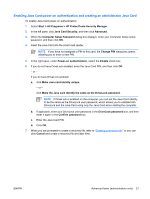HP Nx7400 ProtectTools (Select Models Only) - Windows Vista - Page 22
Creating a backup smart card, Smart Card Security for HP ProtectTools
 |
UPC - 882780786653
View all HP Nx7400 manuals
Add to My Manuals
Save this manual to your list of manuals |
Page 22 highlights
Creating a backup smart card It is highly recommended that you create duplicate smart cards for backup purposes. Two methods can be used to create a backup card, depending upon whether the smart card password was manually or randomly generated. To create a replacement smart card with a randomly generated smart card password: ▲ Insert a smart card into the reader, and then load the appropriate recovery file onto it. For more information, refer to "Restoring smart card data," earlier in this chapter. To create a replacement smart card with a manually generated smart card password: 1. Initialize a new smart card. For instructions, refer to "Initializing the smart card," earlier in this chapter. 2. Store the administrator or user card password on the new smart card. For instructions, refer to "Storing the administrator or user card password," earlier in this chapter. 16 Chapter 2 Smart Card Security for HP ProtectTools ENWW