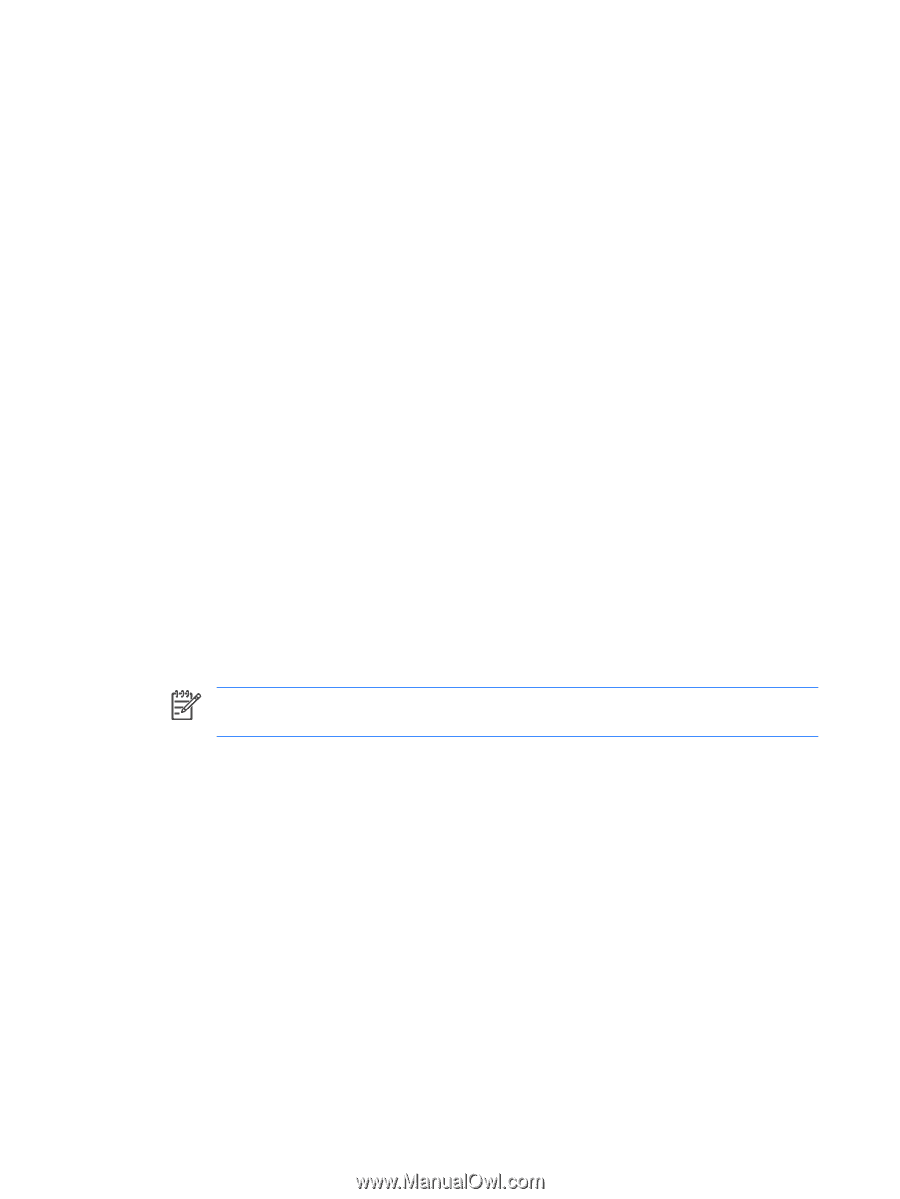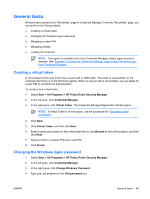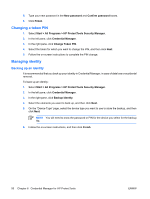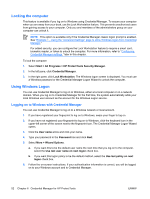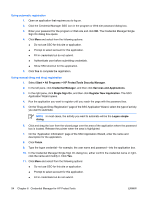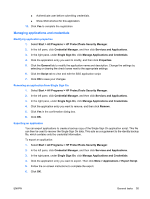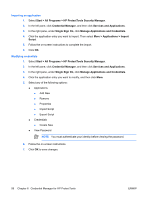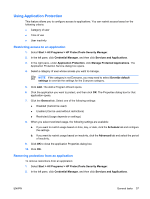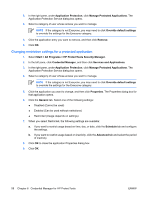HP Nx7400 ProtectTools (Select Models Only) - Windows Vista - Page 60
Using automatic registration, Using manual (drag and drop) registration, Single Sign
 |
UPC - 882780786653
View all HP Nx7400 manuals
Add to My Manuals
Save this manual to your list of manuals |
Page 60 highlights
Using automatic registration 1. Open an application that requires you to log on. 2. Click the Credential Manager SSO icon in the program or Web site password dialog box. 3. Enter your password for the program or Web site and click OK. The Credential Manager Single Sign On dialog box opens. 4. Click More and select from the following options: ● Do not use SSO for this site or application. ● Prompt to select account for this application. ● Fill in credentials but do not submit. ● Authenticate user before submitting credentials. ● Show SSO shortcut for this application. 5. Click Yes to complete the registration. Using manual (drag and drop) registration 1. Select Start > All Programs > HP ProtectTools Security Manager. 2. In the left pane, click Credential Manager, and then click Services and Applications. 3. In the right pane, click Single Sign On, and then click Register New Application. The SSO Application Wizard opens. 4. Run the application you want to register until you reach the page with the password box. 5. On the "Drag and Drop Registration" page of the SSO Application Wizard, select the type of activity you want to automate. NOTE In most cases, the activity you want to automate will be the Logon simple dialog. 6. Click and drag the icon from the wizard page over the area of the application where the password box is located. Release the pointer when the area is highlighted. 7. On the "Application Information" page of the SSO Application Wizard, enter the name and description for the application. 8. Click Finish. 9. Type the logon credential-for example, the user name and password-into the application box. 10. In the Credential Manager Single Sign On dialog box, either confirm the credential name or right- click the name and modify it. Click Yes. 11. Click More and select from the following options: ● Do not use SSO for this site or application. ● Prompt to select account for this application. ● Fill in credentials but do not submit. 54 Chapter 6 Credential Manager for HP ProtectTools ENWW