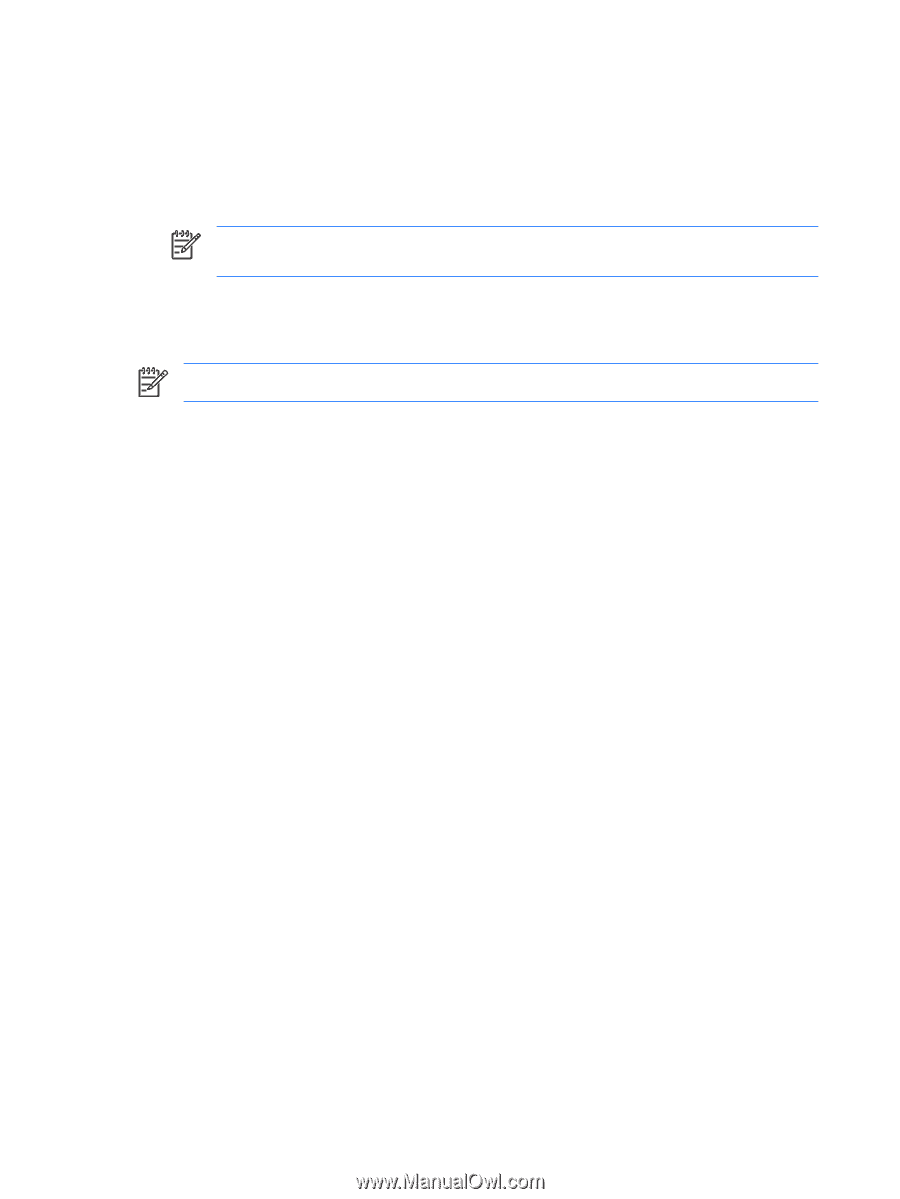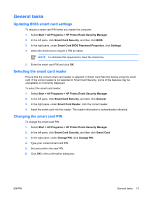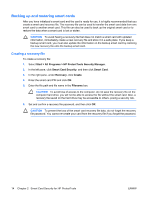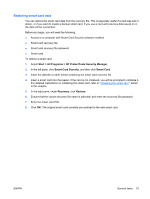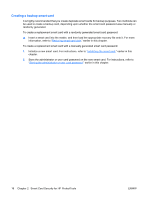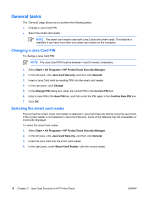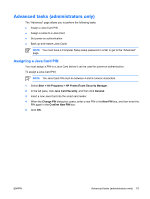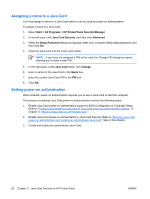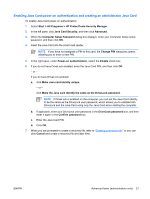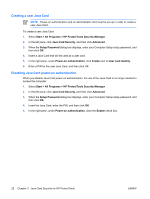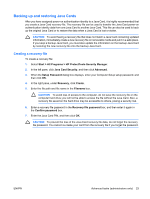HP Nx7400 ProtectTools (Select Models Only) - Windows Vista - Page 24
General tasks, Changing a Java Card PIN, Selecting the smart card reader
 |
UPC - 882780786653
View all HP Nx7400 manuals
Add to My Manuals
Save this manual to your list of manuals |
Page 24 highlights
General tasks The "General" page allows you to perform the following tasks: ● Change a Java Card PIN ● Select the smart card reader NOTE The smart card reader uses both Java Cards and smart cards. This feature is available if you have more than one smart card reader on the computer. Changing a Java Card PIN To change a Java Card PIN: NOTE The Java Card PIN must be between 4 and 8 numeric characters. 1. Select Start > All Programs > HP ProtectTools Security Manager. 2. In the left pane, click Java Card Security, and then click General. 3. Insert a Java Card (with an existing PIN) into the smart card reader. 4. In the right pane, click Change. 5. In the Change PIN dialog box, enter the current PIN in the Current PIN box. 6. Enter a new PIN in the New PIN box, and then enter the PIN again in the Confirm New PIN box. 7. Click OK. Selecting the smart card reader Ensure that the correct smart card reader is selected in Java Card Security before using the Java Card. If the correct reader is not selected in Java Card Security, some of the features may be unavailable or incorrectly displayed. To select the smart card reader: 1. Select Start > All Programs > HP ProtectTools Security Manager. 2. In the left pane, click Java Card Security, and then click General. 3. Insert the Java Card into the smart card reader. 4. In the right pane, under Smart Card Reader, click the correct reader. 18 Chapter 3 Java Card Security for HP ProtectTools ENWW