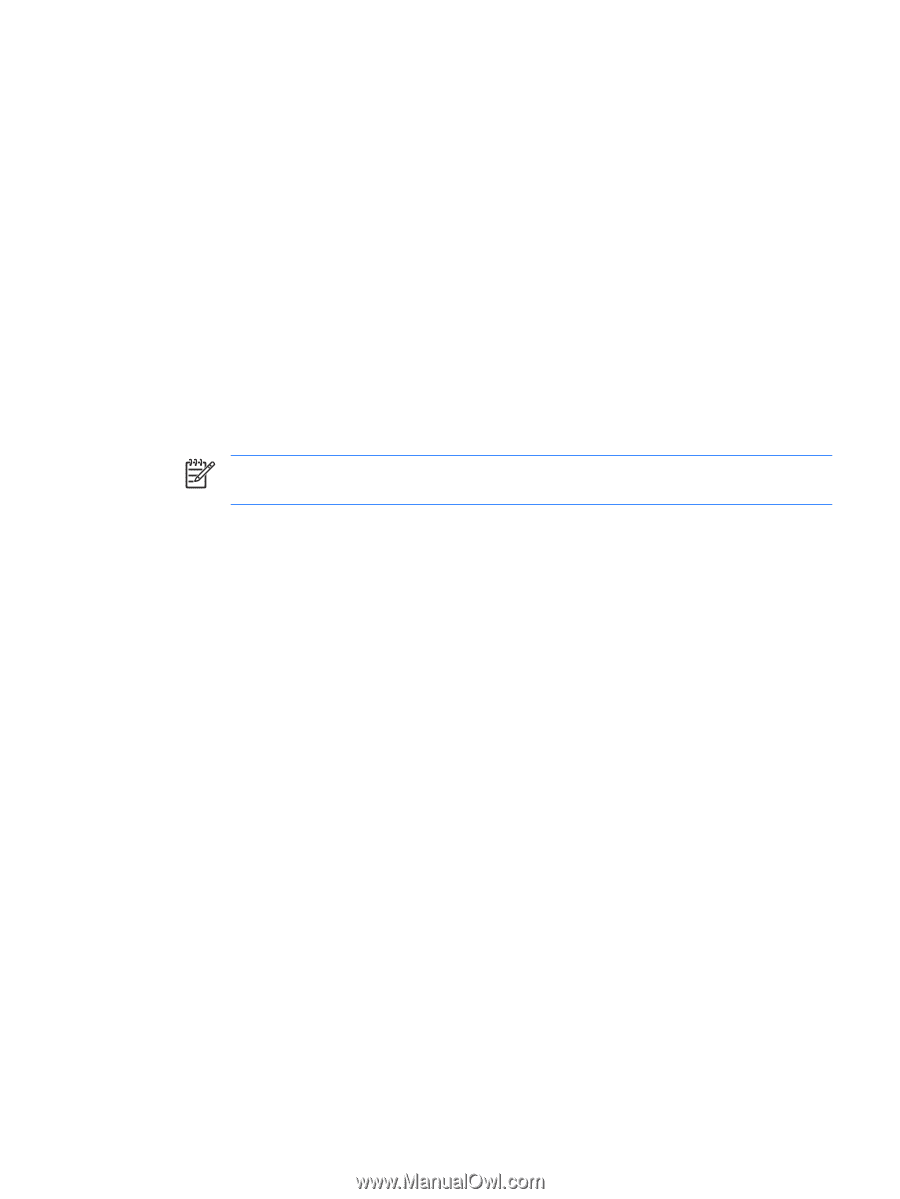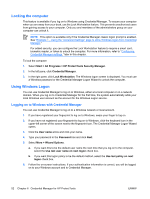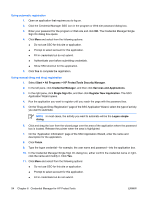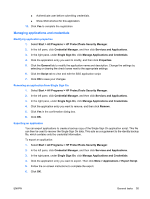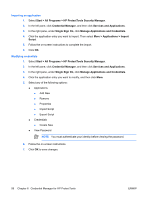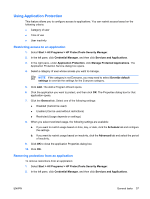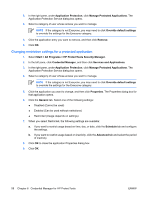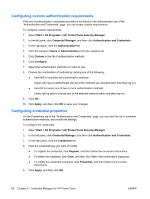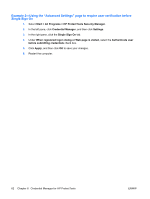HP Nx7400 ProtectTools (Select Models Only) - Windows Vista - Page 63
Using Application Protection, Restricting access to an application
 |
UPC - 882780786653
View all HP Nx7400 manuals
Add to My Manuals
Save this manual to your list of manuals |
Page 63 highlights
Using Application Protection This feature allows you to configure access to applications. You can restrict access based on the following criteria: ● Category of user ● Time of use ● User inactivity Restricting access to an application 1. Select Start > All Programs > HP ProtectTools Security Manager. 2. In the left pane, click Credential Manager, and then click Services and Applications. 3. In the right pane, under Application Protection, click Manage Protected Applications. The Application Protection Service dialog box opens. 4. Select a category of user whose access you want to manage. NOTE If the category is not Everyone, you may need to select Override default settings to override the settings for the Everyone category. 5. Click Add. The Add a Program Wizard opens. 6. Click the application you want to protect, and then click OK. The Properties dialog box for that application opens. 7. Click the General tab. Select one of the following settings: ● Disabled (Cannot be used) ● Enabled (Can be used without restrictions) ● Restricted (Usage depends on settings) 8. When you select restricted usage, the following settings are available: a. If you want to restrict usage based on time, day, or date, click the Schedule tab and configure the settings. b. If you want to restrict usage based on inactivity, click the Advanced tab and select the period of inactivity. 9. Click OK to close the application Properties dialog box. 10. Click OK. Removing protection from an application To remove restrictions from an application: 1. Select Start > All Programs > HP ProtectTools Security Manager. 2. In the left pane, click Credential Manager, and then click Services and Applications. ENWW General tasks 57