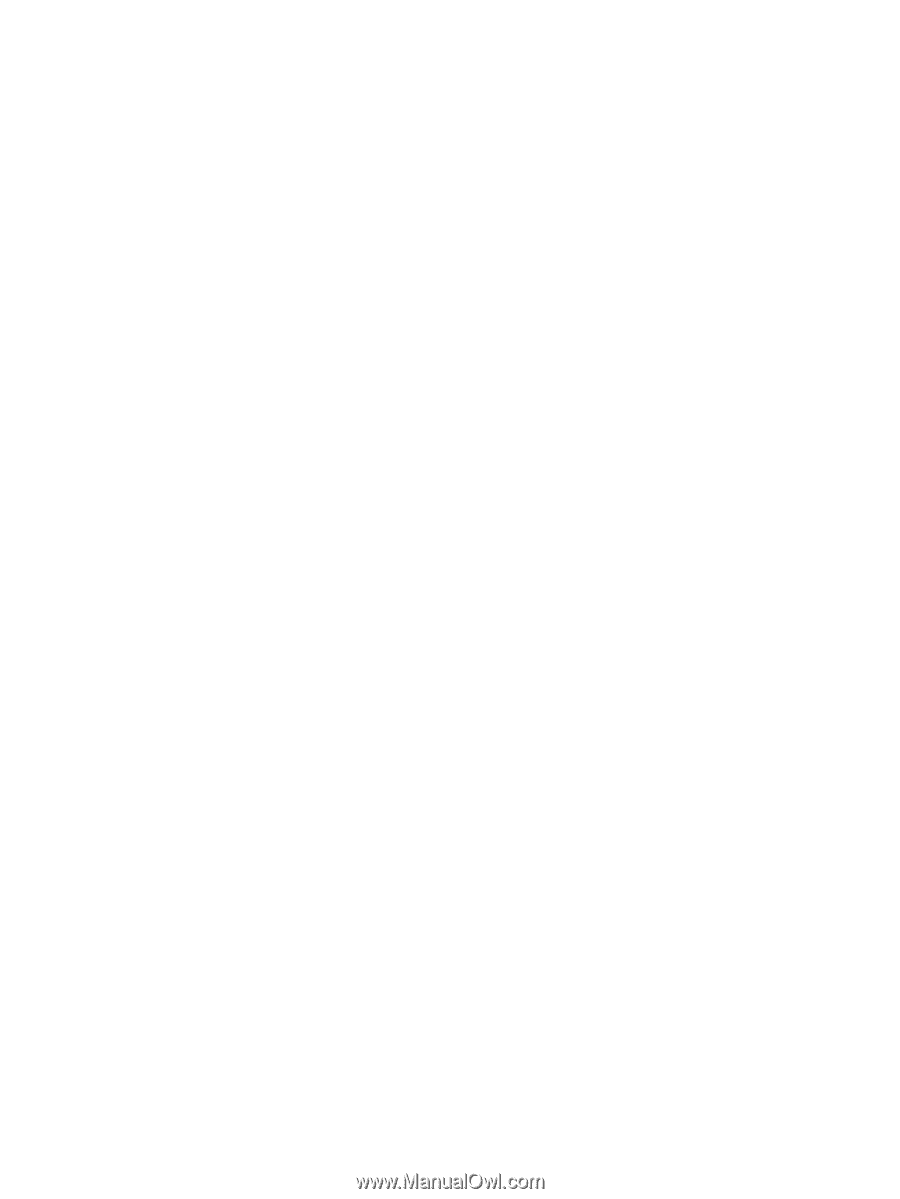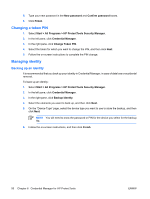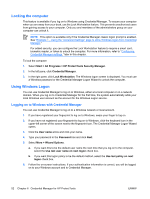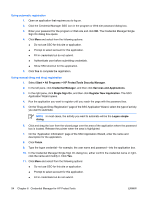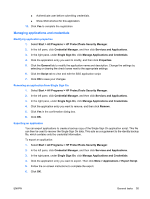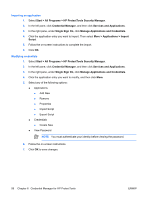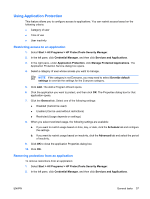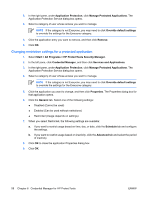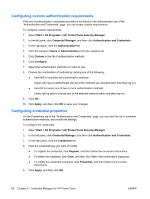HP Nx7400 ProtectTools (Select Models Only) - Windows Vista - Page 61
Managing applications and credentials, Modifying application properties
 |
UPC - 882780786653
View all HP Nx7400 manuals
Add to My Manuals
Save this manual to your list of manuals |
Page 61 highlights
● Authenticate user before submitting credentials. ● Show SSO shortcut for this application. 12. Click Yes to complete the registration. Managing applications and credentials Modifying application properties 1. Select Start > All Programs > HP ProtectTools Security Manager. 2. In the left pane, click Credential Manager, and then click Services and Applications. 3. In the right pane, under Single Sign On, click Manage Applications and Credentials. 4. Click the application entry you want to modify, and then click Properties. 5. Click the General tab to modify the application name and description. Change the settings by selecting or clearing the check boxes next to the appropriate settings. 6. Click the Script tab to view and edit the SSO application script. 7. Click OK to save your changes. Removing an application from Single Sign On 1. Select Start > All Programs > HP ProtectTools Security Manager. 2. In the left pane, click Credential Manager, and then click Services and Applications. 3. In the right pane, under Single Sign On, click Manage Applications and Credentials. 4. Click the application entry you want to remove, and then click Remove. 5. Click Yes in the confirmation dialog box. 6. Click OK. Exporting an application You can export applications to create a backup copy of the Single Sign On application script. This file can then be used to recover the Single Sign On data. This acts as a supplement to the identity backup file, which contains only the credential information. To export an application: 1. Select Start > All Programs > HP ProtectTools Security Manager. 2. In the left pane, click Credential Manager, and then click Services and Applications. 3. In the right pane, under Single Sign On, click Manage Applications and Credentials. 4. Click the application entry you want to export. Then click More > Applications > Export Script. 5. Follow the on-screen instructions to complete the export. 6. Click OK. ENWW General tasks 55