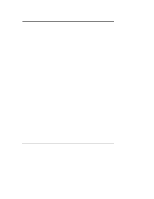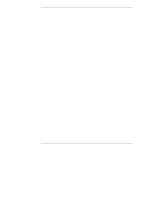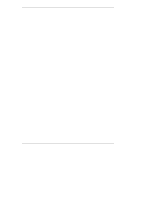HP P3410A HP NetRAID Series User Guide
HP P3410A - NetRAID 1M RAID Controller Manual
 |
UPC - 725184582783
View all HP P3410A manuals
Add to My Manuals
Save this manual to your list of manuals |
HP P3410A manual content summary:
- HP P3410A | HP NetRAID Series User Guide - Page 1
HP NetRAID Series User Guide HP Part Number 5969-5983 February 2000 - HP P3410A | HP NetRAID Series User Guide - Page 2
© Copyright 2000, Hewlett-Packard Company. Audience Assumptions This HP NetRAID Series User Guide is for the person who installs, administers, and troubleshoots LAN servers. Hewlett-Packard Company assumes you are qualified in the servicing of computer equipment and trained in recognizing hazards in - HP P3410A | HP NetRAID Series User Guide - Page 3
Overview of HP NetRAID Utilities 3 HP NetRAID Assistant 4 HP NetRAID Assistant Menus 5 HP NetRAID Config 6 HP NetRAID Config Menus 7 HP NetRAID Express Tools 8 HP NetRAID Express Tools Menus 9 HP NetRAID Utility Comparison Chart 10 HP NetRAID Drivers and Utilities 13 2 HP NetRAID Assistant - HP P3410A | HP NetRAID Series User Guide - Page 4
Assistant 45 Select Another Server-Adapter Pair 46 Exit HP NetRAID Assistant 47 F Windows NT Monitor Service for HP NetRAID 47 3 HP NetRAID Config 49 Overview ...49 A Starting and Exiting HP NetRAID Config 50 B HP NetRAID Config Management Menu Options 50 Configure Menu 51 Initialize Option - HP P3410A | HP NetRAID Series User Guide - Page 5
Drives 72 Media Errors 72 Formatting Options 73 4 HP NetRAID Express Tools 75 Overview ...75 A Starting and Exiting HP NetRAID Express Tools 76 To start HP NetRAID Express Tools 76 To exit HP NetRAID Express Tools 77 B HP NetRAID Express Tools Management Menu 77 Configure Menu 78 Initialize - HP P3410A | HP NetRAID Series User Guide - Page 6
Novell NetWare Monitor Messages 137 IBM OS/2 Monitor Messages 138 SCO OpenServer and UnixWare Monitor Messages 139 8 Alarm Control and Audible Warnings 141 Glossary ...143 HP NetRAID Terms and Technology 143 Index...151 vi - HP P3410A | HP NetRAID Series User Guide - Page 7
system. This guide covers the following topics: • Overview of HP NetRAID Utilities • HP NetRAID Assistant (for Windows NT and Windows 2000) • HP NetRAID Config (for Novell NetWare, IBM OS/2, and SCO OpenServer and UnixWare) • HP NetRAID Express Tools (use with all supported network operating systems - HP P3410A | HP NetRAID Series User Guide - Page 8
- HP P3410A | HP NetRAID Series User Guide - Page 9
1 Overview of HP NetRAID Utilities Three HP NetRAID utilities can configure and manage HP NetRAID Series subsystems. Integrated HP NetRAID controllers and HP NetRAID Series adapters (HP NetRAID-1Si and HP NetRAID-3Si) use the same utilities. However, all utilities are not available to all network - HP P3410A | HP NetRAID Series User Guide - Page 10
you to reconfigure and manage your HP NetRAID subsystem and to monitor its status. For complete instructions on using this utility, see Chapter 2, "HP NetRAID Assistant," in this guide. NOTE Users of all operating systems run HP NetRAID Assistant from the HP NetServer Navigator CD-ROM to configure - HP P3410A | HP NetRAID Series User Guide - Page 11
RAID Level Virtual Size Add Capacity Progress Menu Rebuild Progress Diagnostics Progress Initialize Progress Check Consistency Reconstruction Progress Performance Monitor Help Menu Help About... Figure 1-1. HP NetRAID Assistant Menus (Alarm Control menu is not available for integrated - HP P3410A | HP NetRAID Series User Guide - Page 12
HP NetRAID Utilities HP NetRAID Config HP NetRAID Config is a character-based, non-GUI utility that runs under all supported operating systems other than Microsoft Windows NT and Windows 2000. HP NetRAID Config allows you to reconfigure and manage your HP NetRAID start the HP NetRAID Config utility - HP P3410A | HP NetRAID Series User Guide - Page 13
Terminate Wide Channel Disable Termination View Parameters Figure 1-2. HP NetRAID Configuration Menus (Alarm Control menu is not available for integrated HP NetRAID. Battery Backup menu is not available for HP NetRAID-1Si or for integrated HP NetRAID if Battery Backup Module is not present.) 7 - HP P3410A | HP NetRAID Series User Guide - Page 14
HP NetServer. 2. Restart the HP NetServer. 3. When the following prompt appears, press . Option: Experienced users may press for HP NetRAID Express Tools now. Firmware Initializing For complete information on this utility, see Chapter 4, "HP NetRAID Express Tools," in this guide - HP P3410A | HP NetRAID Series User Guide - Page 15
Disable Termination Automatic Termination SCSI Transfer Rate Figure 1-3. HP NetRAID Express Tools Menus (Alarm Control menu is not available for integrated HP NetRAID. Battery Backup menu is not available for HP NetRAID-1Si or for integrated HP NetRAID if Battery Backup Module is not present.) 9 - HP P3410A | HP NetRAID Series User Guide - Page 16
Table 1-2. Comparison of Available Functions of HP NetRAID Utilities Function/Selection Adapter Type Add Capacity Alarm Control HP NetRAID-1Si & HP NetRAID-3Si Integrated HP NetRAID Autorebuild Battery Backup (HP NetRAID-3Si & with Battery Backup Module in HP NetServer LH 3000/3000r, LH 6000/6000r - HP P3410A | HP NetRAID Series User Guide - Page 17
Stripe Size 64 KB* X Update Drive Firmware X View/Add/Delete Config View Log X Virtual Sizing Disabled* Write Policy X HP NetRAID-1Si & HP NetServer LH 3/3r & LH 4/4r WriteThrough* HP NetRAID-3Si & HP NetServer LH 3000/3000r, LH 6000/6000r & LT 6000r Write-Back* (See note below table - HP P3410A | HP NetRAID Series User Guide - Page 18
setting increases performance, data can be lost if power fails. Write-Back is NOT recommended unless one of the following is true: • The HP NetRAID adapter is an HP NetRAID-3Si, which has a Battery Backup Unit. • Your system is equipped with a UPS (uninterruptible power supply). • Your system is an - HP P3410A | HP NetRAID Series User Guide - Page 19
HP NetServer Integrated NetRAID Controller Configuration Guide. Table 1-3. HP NetRAID Drivers and Utility Files for Network Operating Systems Network Operating System Microsoft Windows 2000 Microsoft Windows NT Novell NetWare 4.2 and 5 (Conventional, non-I2O) Novell NetWare 4.2 and 5 (I2O support - HP P3410A | HP NetRAID Series User Guide - Page 20
- HP P3410A | HP NetRAID Series User Guide - Page 21
Arrays and Logical Drives D. Managing RAID with HP NetRAID Assistant E. Managing Servers Over the Network F. Windows NT Monitor Service for HP NetRAID (also for Windows 2000) A HP NetRAID Assistant Main Window Start HP NetRAID Assistant. • To start HP NetRAID Assistant under Windows 95 or 98, click - HP P3410A | HP NetRAID Series User Guide - Page 22
Logical Drive Menu Progress Help Menu Menu Server Selector Physical Drives Adapter Selector Toggle Between Views Figure 2-1. HP NetRAID Assistant Main Window The HP NetRAID Assistant window contains the following elements: • Menu bar: The menu bar activates pull-down menus for Configuration - HP P3410A | HP NetRAID Series User Guide - Page 23
(for an HP NetRAID-1Si adapter), one or two channel columns (for an integrated HP NetRAID controller), or three channel columns (for an HP NetRAID-3Si adapter), physical drive failed and is out of service. ◊ Rebuilding: The drive is in the process of being rebuilt with data from a failed drive. - HP P3410A | HP NetRAID Series User Guide - Page 24
, check consistency, view properties, and change the status of a logical drive. • The Progress menu lets you view various utility monitors. • The Help menu provides additional instructions about HP NetRAID Assistant. 18 - HP P3410A | HP NetRAID Series User Guide - Page 25
Assistant Configuration Menu The following Configuration menu options assist you in configuring your HP NetRAID system. • Wizard: Lets you configure the arrays, logical drives, and parameters of your system. For complete information on the Wizard, see Part C of this chapter, " - HP P3410A | HP NetRAID Series User Guide - Page 26
Adapter menu are described below. • Update Firmware: This selection is not available. • Flush Cache: Writes all data in cache to physical drives. The HP NetRAID system allows logical drives to be configured in write-back mode. If configured in this mode, data is retained in cache and is not - HP P3410A | HP NetRAID Series User Guide - Page 27
are made. • Alarm Control: Changes the onboard tone generator settings as described below. (This option is not available with the integrated HP NetRAID controller.) ◊ Enable/Disable Alarm: Enables or disables the onboard tone generator. The default setting is Enabled. ◊ Silence Alarm: Stops the - HP P3410A | HP NetRAID Series User Guide - Page 28
Chapter 2 HP NetRAID Assistant • Update Drv Firmware: This selection is not available. • Change Status: Changes the status of the physical the motor of a disk drive) ◊ Spin Up (used to spin up the motor of a disk drive) • Firmware Download (not available) • Remove (not available) • Properties 22 - HP P3410A | HP NetRAID Series User Guide - Page 29
a system hang, or because the logical drive degraded or failed when a physical drive went offline. You can use a Windows NT Monitor Service for HP NetRAID Series adapters to schedule and perform Consistency Checks automatically. For more information, see Part F of this chapter, "Windows NT Monitor - HP P3410A | HP NetRAID Series User Guide - Page 30
security advantage over Write-Back caching. ◊ RAID Level: This option allows you to change the RAID level. ◊ Virtual Size: This selection is not available. Use HP NetRAID Express Tools to enable the Virtual Sizing parameter. ◊ Add Capacity: Use this option to add a physical disk to the logical drive - HP P3410A | HP NetRAID Series User Guide - Page 31
Chapter 2 HP NetRAID Assistant • Initialize • Check Consistency • Change Policy (changes Write, Read, and Cache Policies) • Advanced Menu ◊ Change Configuring Arrays and Logical Drives You configure arrays and logical drives by using the HP NetRAID Assistant Main window as shown in Figure 2-3. 25 - HP P3410A | HP NetRAID Series User Guide - Page 32
Between Views Figure 2-3. HP NetRAID Assistant Main Window NOTE Since HP NetRAID-1Si is a single-channel adapter, the HP NetRAID Assistant Main window for HP NetRAID-1Si contains only Channel 0 information. In HP NetServer LH 3/3r and LH 4/4r, the integrated HP NetRAID controller can show either - HP P3410A | HP NetRAID Series User Guide - Page 33
%) slows the rebuild process, but speeds up system performance. The default setting for the Rebuild Rate is 50%. To check the Rebuild Rate from the HP NetRAID Assistant window: 1. Select the adapter for which you want to check the Rebuild Rate. 2. Select Rebuild Rate from the Adapter menu. 27 - HP P3410A | HP NetRAID Series User Guide - Page 34
Assistant was started, rescan the drives by choosing the Adapter menu and then selecting the Rescan option. To launch the HP NetRAID Assistant Wizard: 1. Select the Configuration menu. 2. Choose the Wizard. The Wizard starting window is displayed with a choice of Custom and Automatic configuration - HP P3410A | HP NetRAID Series User Guide - Page 35
modes: ◊ Select Custom if you want to define the arrays and logical drives and set their parameters. ◊ Select Automatic if you want the HP NetRAID Assistant Wizard to define the arrays and logical drives and set their parameters for you automatically. When you select Automatic mode, you can toggle - HP P3410A | HP NetRAID Series User Guide - Page 36
5. If you chose Automatic mode, skip to "Preview Configuration" later in this section. Define Physical Arrays and Dedicated Hot Spares The HP NetRAID Assistant Wizard Array Definition window appears, displaying the Physical Devices and Logical Devices configured on your system. A sample is shown in - HP P3410A | HP NetRAID Series User Guide - Page 37
Chapter 2 HP NetRAID Assistant To assign physical drives to the new array: 1. Select all the Ready physical drives that you want to put into the new array. Clicking - HP P3410A | HP NetRAID Series User Guide - Page 38
Chapter 2 HP NetRAID Assistant 3. Click the Dedicated to button, and then click the down arrow to pull Drives After you finish defining arrays and hot spares, and click Next, the HP NetRAID Assistant Wizard Logical Drive Definition window appears. A sample window is shown in Figure 2-6. Figure - HP P3410A | HP NetRAID Series User Guide - Page 39
space in the current array, the new logical drive is on it. 6. Define any other logical drives on the current array that will not span. HP NetRAID Assistant Wizard keeps creating logical drives on the same array until its capacity is used fully, or until there are eight logical drives on the - HP P3410A | HP NetRAID Series User Guide - Page 40
spans two or more arrays: NOTE The arrays to be spanned must have sequential array numbers and must contain the same number of physical drives. HP NetRAID Assistant will attempt to span up to four arrays. Array spanning stops when: • It has created a logical drive of the size you specify in Step - HP P3410A | HP NetRAID Series User Guide - Page 41
Assistant Wizard Configuration Preview window, shown in Figure 2-7, displays the configuration proposed for the physical and logical drives. Figure 2-7. HP NetRAID Assistant Wizard Configuration Preview Window NOTE The RAID level of a logical drive that spans arrays lacks the terminal zero - HP P3410A | HP NetRAID Series User Guide - Page 42
that the configuration information is being written to the adapter's NVRAM. This is not a binary file that can be loaded to restore the configuration. HP NetRAID Assistant asks if you want to initialize your logical drives now. Logical drives must be initialized before they can be used. If you have - HP P3410A | HP NetRAID Series User Guide - Page 43
in a safe place. It will help you understand your configuration, replace a failed adapter, or communicate with HP Customer Support. Configure Any Other Adapters To configure another adapter from the HP NetRAID Assistant window: 1. Click the Adapter pull-down list and select the adapter. 2. Clear its - HP P3410A | HP NetRAID Series User Guide - Page 44
the Initialize menu selection destroys all data currently on the disk modules. To initialize the logical drives you defined for the adapter in the HP NetRAID Assistant Wizard: 1. If you have more than one adapter, click the Adapter pull-down list and select the adapter. 2. Select the logical drives - HP P3410A | HP NetRAID Series User Guide - Page 45
in this section. Many of the adapter's management functions can be performed by using the drag-and-drop feature of the HP NetRAID Assistant window. Rebuilding a Failed Physical Drive For complete information, see Chapter 5, "Reconstructing and Rebuilding Drives." Adding a Hot Spare Hot spares can - HP P3410A | HP NetRAID Series User Guide - Page 46
instructions. All such changes to existing logical drives require reconstructing the data. Reconstruction is the process of reorganizing the data to correspond to a change in the HP NetRAID system. Reconstruction occurs in the background, so the HP in Chapter 5 in this guide. Changing the RAID Level - HP P3410A | HP NetRAID Series User Guide - Page 47
RAID 1 Optimal drive) Adding a drive RAID 0 Optimal RAID 0 Adding drives You can change RAID levels by using the Logical Drive Menu of the HP NetRAID Assistant. 1. Select the Logical View button. 2. Highlight the logical drive you want to change from the Logical Devices box on the right side - HP P3410A | HP NetRAID Series User Guide - Page 48
the Adapter menu, then choosing Alarm Control, then Silence Alarm. e. Return to the main menu of HP NetRAID Assistant. 2. Change the RAID level of the logical drive to RAID 0 by using the instructions in "Changing the RAID Level of a Logical Drive" in this chapter. The logical drive will be - HP P3410A | HP NetRAID Series User Guide - Page 49
as a Hot Spare, you can reclaim it and convert it to the Ready state at any time. 1. Select Configure from the main menu of HP NetRAID Assistant. 2. Select Wizard. 3. Select (highlight) the hot spare in the Logical Devices box. 4. Click the Reclaim box. 5. Use the Wizard to reconfigure this drive - HP P3410A | HP NetRAID Series User Guide - Page 50
Server is a Windows NT or Windows 2000 server, it must be running the NetRAID Registration Server icon (under the NetRAID program group). To access an HP NetRAID Series adapter in a server from the network, the three services listed below must be running. Start them in the order listed. You may set - HP P3410A | HP NetRAID Series User Guide - Page 51
reg_serv.nlm. 3. HP NetRAID Access Service: Start it HP NetRAID management software, as described in the HP NetRAID Series Installation and Configuration Guide or in the HP NetServer Integrated NetRAID Controller Configuration Guide, with the new password. Start HP NetRAID Assistant Run HP NetRAID - HP P3410A | HP NetRAID Series User Guide - Page 52
to another adapter within the server, use the Adapter pull-down list. Select Another Server-Adapter Pair Use these pull-down lists on the HP NetRAID Assistant Main Screen to select the next server-adapter pair to be viewed or modified. NOTE You cannot leave the current server-adapter pair if - HP P3410A | HP NetRAID Series User Guide - Page 53
main window. F Windows NT Monitor Service for HP NetRAID NOTE HP NetRAID NT monitor service for HP NetRAID supports Windows NT and Windows 2000. The HP NetRAID NT monitor service tracks the status changes of HP NetRAID Series adapters, integrated HP NetRAID controllers, and all of their logical - HP P3410A | HP NetRAID Series User Guide - Page 54
Chapter 2 HP NetRAID Assistant The options are defined as follows: -cons Perform consistency check. -w# Scheduled intervals. Valid options are: -w0 = daily -w1 = every week -w2 = biweekly -w4 = every - HP P3410A | HP NetRAID Series User Guide - Page 55
Config runs under the following operating systems: • Novell NetWare • IBM OS/2 • SCO OpenServer • SCO UnixWare NOTE The instructions in this section on using HP NetRAID Config refer specifically to the Novell NetWare network operating system. Specific features may not be available in all network - HP P3410A | HP NetRAID Series User Guide - Page 56
processor. The number of the reserved SCSI ID varies with the type of external enclosure. The SAF-TE processor is displayed as PROC. To exit HP NetRAID Config, press Esc at the Management menu and choose Yes at the prompt. A message appears if there are uninitialized logical drives in the system - HP P3410A | HP NetRAID Series User Guide - Page 57
Chapter 3 HP NetRAID Config • The Format option lets your format physical drives. • The Rebuild and logical drives. Refer to "Configuring Arrays and Logical Drives" in this chapter for instructions. Initialize Option You must initialize your logical drives before they can be used. This option - HP P3410A | HP NetRAID Series User Guide - Page 58
see "Power Fail Safeguard Feature" in Chapter 5 of this guide. • Disk Spin-Up Timings: Sets the method and timing for spinning up the hard disk drives in the HP NetServer. The default setting is Automatic. • Alarm Control: For HP NetRAID Series adapters there are two onboard tone generator settings - HP P3410A | HP NetRAID Series User Guide - Page 59
Chapter 3 HP NetRAID Config Logical Drive Choose this option to perform the listed . If Check Consistency finds any errors, it fixes the inconsistencies. This selection both identifies problems and takes corrective action. Check Consistency should be run if the system shuts down irregularly, - HP P3410A | HP NetRAID Series User Guide - Page 60
Chapter 3 HP NetRAID Config Physical Drive Choose this option to select a physical device and to perform the operations listed below. When you choose this option, a selection menu is displayed showing the physical drives in the HP NetServer. Move the cursor to the desired disk drive and press - HP P3410A | HP NetRAID Series User Guide - Page 61
devices at both ends. • View Parameters: Displays the termination and active status of the selected channel. Battery Backup (HP NetRAID-3Si Adapters and Optional for Integrated HP NetRAID in HP NetServer LH 3000/3000r, LH 6000/6000r, and LT 6000r Only) View the Battery Backup properties from this - HP P3410A | HP NetRAID Series User Guide - Page 62
HP NetRAID Config Format Option Choose the Format option to low-level format one or more physical drives. Since most SCSI disk drives, including all HP Data" in Chapter 5 in this guide. Check Consistency Option Ensures that parity This selection both identifies problems and takes corrective action. - HP P3410A | HP NetRAID Series User Guide - Page 63
Capacity Expansion," in this guide. For information on HP NetRAID Config has five configuration options: • Auto Configuration examines the physical drives and automatically configures them into arrays and logical drives. It does not disturb existing configuration information. For instructions - HP P3410A | HP NetRAID Series User Guide - Page 64
Chapter 3 HP NetRAID Config configuration information is not disturbed. For instructions on using this selection, see "Using Easy on the selected adapter is destroyed when the new configuration is saved. For instructions on using this selection, see "Using New Configuration" in this chapter. - HP P3410A | HP NetRAID Series User Guide - Page 65
Cache Policy Spanning Setting 64 KB Write-Back in HP NetRAID-3Si and integrated HP NetRAID in HP NetServer LH 3000/3000r, LH 6000/6000r, and LT 6000r (See note below table.) Write-Through in HP NetRAID-1Si and integrated HP NetRAID in HP NetServer LH 3/3r and LH 4/4r Adaptive Cached I/O NoSpan - HP P3410A | HP NetRAID Series User Guide - Page 66
more than one logical drive per array. Follow the steps below to create arrays by using Easy Configuration. 1. Choose Configure from the HP NetRAID Config Management menu. 2. Choose Easy Configuration from the Configure menu. The array selection menu appears. The hot key information appears at the - HP P3410A | HP NetRAID Series User Guide - Page 67
Chapter 3 HP NetRAID Config 5. Press the Spacebar to add the highlighted physical drive to the current array. The indicator for the selected drive changes from Ready to Onlin A [ - HP P3410A | HP NetRAID Series User Guide - Page 68
HP NetRAID Config • Cache policy: This parameter identifies the read cache mode during data transfers involving the current logical drive. (For definitions of the Write policy, Read policy, Cache policy, and their options, see the "Glossary" in this guide logical drive. HP NetRAID supports up to - HP P3410A | HP NetRAID Series User Guide - Page 69
Chapter 3 HP NetRAID Config 3. Press the arrow keys to highlight specific physical drives. 4. Press F4 to configure the highlighted drive as a hot spare. 5. Press the Spacebar to add - HP P3410A | HP NetRAID Series User Guide - Page 70
sequential array numbers and must contain the same number of physical drives. If you select CanSpan, HP NetRAID Assistant will attempt to span up to four arrays. Array spanning stops when: • It has , and their options, see the "Glossary" in this guide.) Press Esc to exit the Advanced Menu. 64 - HP P3410A | HP NetRAID Series User Guide - Page 71
, so you can use it to view the current configuration or add new arrays to the current configuration. 1. Choose Configure from the HP NetRAID Config Management menu. 2. Choose View/Add Configuration from the Configure menu. An array selection window is displayed showing the devices connected to - HP P3410A | HP NetRAID Series User Guide - Page 72
NoSpan. NOTE The arrays to be spanned must have sequential array numbers and must contain the same number of physical drives. If you select CanSpan, HP NetRAID Assistant will attempt to span up to four arrays. Array spanning stops when: • It has created a logical drive of the size you specify in - HP P3410A | HP NetRAID Series User Guide - Page 73
Read policy, Cache policy, and their options, see the "Glossary" in this guide.) Press Esc to exit the Advanced Menu. 12. When you are finished defining Hot Spares HP NetRAID Config lets you create global hot spares. Users with Microsoft Windows NT and Windows 2000 can use HP NetRAID Assistant to - HP P3410A | HP NetRAID Series User Guide - Page 74
data on the physical disk drive. Batch Initialization To initialize multiple logical drives, perform the following steps: 1. Choose Initialize from the HP NetRAID Config Management Menu. A list of the current logical drives appears. 2. To select all logical drives to be initialized, do one of - HP P3410A | HP NetRAID Series User Guide - Page 75
in this guide for complete instructions. All such changes to existing logical drives require reconstructing the data. Reconstruction is the process of reorganizing the data to correspond to a change in the HP NetRAID system. Reconstruction occurs in the background, so the HP - HP P3410A | HP NetRAID Series User Guide - Page 76
NOTE You cannot change the RAID level of any logical drive that spans arrays (RAID levels 10, 30, or 50). Table 3-1. Valid HP NetRAID Configuration Changes Existing RAID Configuration Valid RAID Configuration Change Configuration Event RAID 3 or RAID 5 Optimal RAID 3 or RAID 5 Optimal Expanding - HP P3410A | HP NetRAID Series User Guide - Page 77
Enter. An action menu appears. e. Select Fail Drive. f. Press Esc repeatedly to return to the HP NetRAID Config Management menu. 2. Change the RAID level of the logical drive to RAID 0 by using the instructions in "Changing the RAID Level of a Logical Drive" in this chapter. The logical drive will - HP P3410A | HP NetRAID Series User Guide - Page 78
or View/Add Configuration option from the Configure menu. Reclaiming a Hot Spare To change a hot spare into a Ready drive: 1. Choose Objects from the HP NetRAID Config Management menu. 2. Select Physical Drive. 3. Use the arrow keys to select the physical drive that is configured as a hot spare and - HP P3410A | HP NetRAID Series User Guide - Page 79
are low-level formatted at the factory, this step is usually not necessary. You can format the physical drives by using one of HP NetRAID Config's two formatting options: • Batch Formatting lets you format up to eight disk drives simultaneously. • Individual Formatting lets you format a single disk - HP P3410A | HP NetRAID Series User Guide - Page 80
- HP P3410A | HP NetRAID Series User Guide - Page 81
to all supported operating systems. This utility duplicates many of the management functions found in HP NetRAID Assistant and HP NetRAID Config. Because you must restart the HP NetServer to start HP NetRAID Express Tools, it is recommended that you use HP NetRAID Assistant or HP NetRAID Config - HP P3410A | HP NetRAID Series User Guide - Page 82
Mode • Reset to Default Settings • SCSI-2 Command Tagging • SCSI Termination (for HP NetRAID-3Si and integrated HP NetRAID in HP NetServer LH 3000/3000r, LH 6000/6000r, and LT 6000r; also available with HP NetRAID Config) • SCSI Transfer Rate • Span • Synchronous Negotiation • View/Add/Delete Config - HP P3410A | HP NetRAID Series User Guide - Page 83
Express Tools 1. Press Esc at the Tools Management menu. 2. Choose Yes at the prompt. 3. Restart the HP NetServer. B HP NetRAID Express Tools Management Menu The HP NetRAID Express Tools Management menu options are described below. • The Configure menu provides several options for configuring - HP P3410A | HP NetRAID Series User Guide - Page 84
Chapter 4 HP NetRAID Express Tools NOTE For internal mass storage in HP NetServer LH 3000/3000r, LH 6000/6000r, and LT 6000r, SCSI ID 5 is reserved for the SAF-TE processor that manages the hot-swap mass - HP P3410A | HP NetRAID Series User Guide - Page 85
of this feature, see "Power Fail Safeguard Feature" in Chapter 5, "Reconstructing and Rebuilding the Drive," in this guide. • Memory Type: Displays the type of memory installed for HP NetRAID. • Read Modify Write Mode: Selects between Read Modify Write Mode and Read Peer Mode. ◊ The default setting - HP P3410A | HP NetRAID Series User Guide - Page 86
NVRAM test ◊ Parity check ◊ DMA test ◊ Timer test ◊ Interrupt test ◊ Hardware register test • Adapter Type: Displays the adapter type: HP NetRAID-1Si, HP NetRAID-3Si, or integrated HP NetRAID. • Emulation: Sets PCI class code to I2O (for I2O operation) or Mass Storage (for conventional non-I2O mass - HP P3410A | HP NetRAID Series User Guide - Page 87
Initiator ID: Changes the Initiator ID assumed by the HP NetRAID controller (adapter) at system boot-up. The default setting Physical Drive opens the Physical Drive Selection menu. The hard disk drives in the HP NetServer are listed. Hot key functions are displayed at the bottom of the window. - HP P3410A | HP NetRAID Series User Guide - Page 88
. Use this setting if the selected SCSI channel is terminated with 8-bit devices at both ends. • Terminate Wide Channel: Available for HP NetRAID-3Si and integrated HP NetRAID in HP NetServer LH 3000/3000r, LH 6000/6000r, and LT 6000r. Enables Wide termination for the selected channel. If the 82 - HP P3410A | HP NetRAID Series User Guide - Page 89
Use this option if the selected SCSI channel is terminated with Wide devices at both ends. • Automatic Termination: Available for HP NetRAID-3Si and integrated HP NetRAID in HP NetServer LH 3000/3000r, LH 6000/6000r, and LT 6000r. Enables Automatic Termination on the adapter for the selected channel - HP P3410A | HP NetRAID Series User Guide - Page 90
select the drive you want to format from the drives listed. Press F10 to start the format. Rebuild Option Choose the Rebuild option from the HP NetRAID Express Tools Management menu to rebuild one or more failed disk drives. When the Physical Drives Selection menu opens, choose the drive you want to - HP P3410A | HP NetRAID Series User Guide - Page 91
data on the failed drive is reconstructed onto the hot spare. Hot spares can be used for RAID levels 1, 3, 5, 10, 30, and 50. Each adapter supports up to eight hot spares. HP NetRAID Express Tools lets you create global hot spares. Users with Microsoft Windows NT and Windows 2000 can use - HP P3410A | HP NetRAID Series User Guide - Page 92
creating arrays in Easy Configuration, New Configuration, or View/Add Configuration mode by pressing F4. Creating Arrays Using Available Physical Drives HP NetRAID Express Tools has four configuration options to create arrays and logical drives: • Easy Configuration lets you create arrays and hot - HP P3410A | HP NetRAID Series User Guide - Page 93
does not permit array spanning.) Follow the steps described below to create arrays by using Easy Configuration. 1. Choose Configure from the HP NetRAID Express Tools Management menu. 2. Choose Easy Configuration from the Configure menu, and the array selection menu appears. Hot key information is - HP P3410A | HP NetRAID Series User Guide - Page 94
Chapter 4 HP NetRAID Express Tools #Stripes The number of stripes (physical drives) in the associated physical array StrpSz The stripe size DriveState The state of the logical drive 5. - HP P3410A | HP NetRAID Series User Guide - Page 95
the existing configuration information on the selected adapter. To create arrays by using New Configuration: 1. Choose Configure from the HP NetRAID Express Tools Management menu. 2. Choose New Configuration from the Configure menu. An array selection window is displayed showing the devices - HP P3410A | HP NetRAID Series User Guide - Page 96
Chapter 4 HP NetRAID Express Tools 5. Press F10 to configure logical drives. The logical drive configuration window appears, as shown below: The window shows the logical drive that is - HP P3410A | HP NetRAID Series User Guide - Page 97
. • NoSpan: Array spanning is disabled for the current logical drive. The logical drive can occupy space in only one array. If you select CanSpan, HP NetRAID Express Tools attempts to span up to four arrays. Array spanning stops when: • It has created a logical drive of the size you specify in Step - HP P3410A | HP NetRAID Series User Guide - Page 98
Chapter 4 HP NetRAID Express Tools current adapter. Hot key information appears at the bottom of the window. The hot key functions are: Space Add the highlighted drive to - HP P3410A | HP NetRAID Series User Guide - Page 99
. • NoSpan: Array spanning is disabled for the current logical drive. The logical drive can occupy space in only one array. If you select CanSpan, HP NetRAID Express Tools will attempt to span up to four arrays. Array spanning stops when: • It has created a logical drive of the size you specify - HP P3410A | HP NetRAID Series User Guide - Page 100
Chapter 4 HP NetRAID Express Tools 9. Open the Advanced menu to set the remaining options. • Stripe Size: This parameter specifies the size of the segment written to each disk - HP P3410A | HP NetRAID Series User Guide - Page 101
menu. Individual Initialization To initialize logical drives by using the individual initialization procedure, follow these steps: 1. Choose Objects from the HP NetRAID Express Tools Management menu. Choose Logical Drive from the Objects menu. 2. Select the logical drive to be initialized. 3. Choose - HP P3410A | HP NetRAID Series User Guide - Page 102
to match the configuration of the physical and logical drives. To swap adapters: 1. Back up your data. 2. Verify that you have the correct HP NetRAID drivers. 3. Write down all of the adapter settings for the adapter you plan to remove. These settings include parameters such as the Rebuild Rate - HP P3410A | HP NetRAID Series User Guide - Page 103
connector. (See "Battery Backup Unit" in the HP NetRAID Series Installation and Configuration Guide for complete information.) b. Install the new HP NetRAID Series adapter, as described in the HP NetRAID Series Installation and Configuration Guide. For HP NetRAID-3Si, be sure to plug in the Battery - HP P3410A | HP NetRAID Series User Guide - Page 104
. Choose View Disk Configuration from the View/Add/Delete menu. 11. After scanning has finished, press Esc. 12. Choose Yes to save the configuration. The HP NetRAID Express Tools utility now updates the configuration stored in NVRAM on the newly installed adapter. 13. Press Esc repeatedly to exit - HP P3410A | HP NetRAID Series User Guide - Page 105
Changing a logical drive from one RAID level to another. NOTE Reconstruction can be done only on arrays containing just one logical drive each. HP NetRAID cannot reconstruct an array using array spanning or arrays containing multiple logical drives. Reconstruction occurs in the background, so the - HP P3410A | HP NetRAID Series User Guide - Page 106
losing any data. The Power Fail Safeguard feature is an option that you can enable or disable by using HP NetRAID Express Tools (if you are using Windows NT or Windows 2000) or HP NetRAID Config utilities (if you are the Novell NetWare, IBM OS/2, SCO OpenServer, or SCO UnixWare). With or without PFS - HP P3410A | HP NetRAID Series User Guide - Page 107
menu. Choose Yes at the prompt. You must then restart the HP NetServer. Using HP NetRAID Config to Change the PFS Setting To change the PFS setting by using the HP NetRAID Config utility: 1. Start HP NetRAID Config by using the command appropriate for your network operating system. 2. Choose - HP P3410A | HP NetRAID Series User Guide - Page 108
0 logical drive. • Autorebuild is enabled. (This is the default setting.) If any of the conditions are not met, the HP NetRAID firmware cannot rebuild the drive automatically. In this case, you must initiate a manual rebuild. See "Rebuilding Drives Manually" in this chapter for instructions. 102 - HP P3410A | HP NetRAID Series User Guide - Page 109
want to change this parameter, follow these instructions: 1. Log off all users, close all applications, and power down the HP NetServer. 2. Restart the server. Look for " next in this section. 11. To exit HP NetRAID Express Tools, press Esc at the Tools Management menu. Choose Yes at the prompt. - HP P3410A | HP NetRAID Series User Guide - Page 110
menu. To view or change the Rebuild Rate from HP NetRAID Config: 1. Choose Adapter from the HP NetRAID Config Management menu. 2. Choose View/Update Parameters from the Adapter menu. Rebuilding Drives Manually You must initiate a manual rebuild under any of several conditions: • Autorebuild was - HP P3410A | HP NetRAID Series User Guide - Page 111
data onto a hot spare when you initiate the rebuild manually. You can select Manual Rebuild from all HP NetRAID management utilities. Manual Rebuild from HP NetRAID Assistant (under Microsoft Windows NT or Windows 2000) 1. Start HP NetRAID Assistant. 2. Choose Physical Drives from the Main menu - HP P3410A | HP NetRAID Series User Guide - Page 112
for the selected drives change to REBLD. 6. When the rebuild is complete, press any key to continue. Press Esc to return to the Management menu. Manual Rebuild from HP NetRAID Express Tools (under any NOS) 1. Log off all users, close all applications, and power down the - HP P3410A | HP NetRAID Series User Guide - Page 113
described in the HP NetRAID Series Installation and Configuration Guide or the HP NetServer Integrated NetRAID Controller Configuration Guide, you can add the only logical drive in the array. • Online Capacity Expansion is supported only for the NetWare 4.2, NetWare 5, Windows NT, and Windows 2000 - HP P3410A | HP NetRAID Series User Guide - Page 114
Online under NetWare 4.2 describes how to use the Online Capacity Expansion feature to add physical drives to your system without restarting the HP NetServer. • Expanding Capacity under NetWare 4.2 with Virtual Sizing Disabled describes how you can add disk capacity to an existing logical drive if - HP P3410A | HP NetRAID Series User Guide - Page 115
will be generated when the physical space is filled. You need to be careful when creating volumes in a partition containing virtual space. Use the HP NetRAID Config module to check the actual physical capacity available, and be sure the total size of NetWare volumes does not exceed this value. One - HP P3410A | HP NetRAID Series User Guide - Page 116
volume, or they can be made into separate volumes. • NSS volumes are not supported in NetWare 4.2. NOTE If NetWare 4.2 must be installed on the disk array, create : I. Connect disk drives to HP NetRAID II. Configure HP NetRAID III. Enable Virtual Sizing in HP NetRAID Express Tools IV. Create the - HP P3410A | HP NetRAID Series User Guide - Page 117
controller and create your logical drives. (This can be done in either HP NetRAID Config or in HP NetRAID Express Tools. See Chapter 3, "HP NetRAID Config," or Chapter 4, "HP NetRAID Express Tools," for complete instructions.) Save your configuration and initialize your logical drives. NOTE It is - HP P3410A | HP NetRAID Series User Guide - Page 118
Steps 6 through 10. 11. If you have installed one or more HP NetRAID Series adapters, press Esc to return to the Objects menu. Enable Virtual Sizing Express Tools to disable Virtual Sizing for all logical drives, or manually change the setting. IV.Create the NetWare Partition 1. Start NetWare - HP P3410A | HP NetRAID Series User Guide - Page 119
Chapter 6 Capacity Expansion V. Create the NetWare Volume How you create the NetWare volume depends on where you installed NetWare. • For drives that do not contain the NetWare 4.2 operating system, see "Create Volumes on Drives that do not Contain NetWare 4.2." • If NetWare 4.2 was installed on a - HP P3410A | HP NetRAID Series User Guide - Page 120
the internal hot-swap mass storage cage or into the external enclosure. • Second: Use the HP NetRAID Config utility to reconstruct the logical drive to include the added capacity. For instructions, refer to "Second, Reconstruct to Add Capacity" later in this section. • Third: In NetWare 4.2, create - HP P3410A | HP NetRAID Series User Guide - Page 121
or enclosure must already be connected to the integrated HP NetRAID controller or HP NetRAID Series adapter controlling the logical drive that you want for new drives. 4. Select the drive to be added per the on-screen instructions and enter the Reconstruct menu. In our example, this allows you to add - HP P3410A | HP NetRAID Series User Guide - Page 122
you can only add capacity as a new volume. You will need to add enough physical drives to create a new array and logical drive by using HP NetRAID Config. Then under NetWare Install, you need to Scan For New Devices, and configure the new logical drive as a new NetWare volume. With Restart CAUTION - HP P3410A | HP NetRAID Series User Guide - Page 123
. Then you can expand online three more times before you need to go offline for the next expansion, and so forth. • NSS volumes are not supported in NetWare 5. NOTE If NetWare 5 must be installed on the HP NetRAID disk array, create a single logical drive with Virtual Sizing disabled. 117 - HP P3410A | HP NetRAID Series User Guide - Page 124
feature is supported only on arrays that contain just one logical drive each. Configure your adapter and create your logical drives. (This can be done in either HP NetRAID Config or in HP NetRAID Express Tools. See "HP NetRAID Express Tools" or "HP NetRAID Config" for complete instructions.) Save - HP P3410A | HP NetRAID Series User Guide - Page 125
for all logical drives. To enable Virtual Sizing for a logical drive, manually change the setting. 1. Restart the host HP NetServer, and watch for the message: Option: Experienced users may press for HP NetRAID Express Tools now. Firmware Initializing 2. When the message is displayed - HP P3410A | HP NetRAID Series User Guide - Page 126
the internal hot-swap mass storage cage or into the external enclosure. • Second: Use the HP NetRAID Config utility to reconstruct the logical drive to include the added capacity. For instructions, refer to "Second, Reconstruct to Add Capacity" later in this section. • Third: In NetWare 5, create - HP P3410A | HP NetRAID Series User Guide - Page 127
you installed. 6. Choose the Ready physical drive to add to the array supporting the logical drive that you want to expand. Choose Reconstruct, and press in NetWare 5 After the logical drive has been reconstructed in HP NetRAID Config, make the added capacity available in NetWare 5, as follows - HP P3410A | HP NetRAID Series User Guide - Page 128
4. Choose Modify disk partitions and Hot Fix, and press Enter. 5. The available devices are shown. Choose the logical drive that you reconstructed in HP NetRAID Config, and press Enter. 6. The Disk Partition Type display shows the free space in the logical drive. On the Disk Options Selections menu - HP P3410A | HP NetRAID Series User Guide - Page 129
when Virtual Sizing has been enabled. Without Restart Without restarting the HP NetServer, you can only add capacity as a new volume. You enough physical drives to create a new array and logical drive by using HP NetRAID Config. Then under the nwconfig Standard Disk Options, scan for new devices - HP P3410A | HP NetRAID Series User Guide - Page 130
server. • Preparation Steps for Windows NT explains how you enable Virtual Sizing and how to partition your drives to use this feature of HP NetRAID. • Expanding Capacity Online under Windows NT describes how to use the Online Capacity Expansion feature to add physical drives to your system without - HP P3410A | HP NetRAID Series User Guide - Page 131
NetRAID Configure your HP NetRAID Series adapter or integrated HP NetRAID controller and create a logical drive. (This can be done in either HP NetRAID Assistant or in HP NetRAID Express Tools. See Chapter 2, "HP NetRAID Assistant," or Chapter 4, "HP NetRAID Express Tools," for complete instructions - HP P3410A | HP NetRAID Series User Guide - Page 132
Capacity Expansion NOTE The Online Capacity Expansion feature is supported only on arrays that contain just one logical drive When the system stops scanning, HP NetRAID Express Tools starts and displays the Tools Management menu. 3. If there is more than one HP NetRAID Series adapter, do the - HP P3410A | HP NetRAID Series User Guide - Page 133
Reset to Factory Defaults option in HP NetRAID Express Tools to disable Virtual Sizing for all logical drives or manually change the setting. IV. . Partition and Format Drives that do not Contain Windows NT Follow these instructions for drives that do not contain Windows NT. 1. Create a partition - HP P3410A | HP NetRAID Series User Guide - Page 134
physical drive to the adapter by plugging the additional drive into an empty hot-swap storage slot connected to the adapter. 2. Bring up HP NetRAID Assistant under Windows NT. 3. Select the logical drive and the new physical drive. 4. Select Logical Drive, then Change Config, then Add Capacity. In - HP P3410A | HP NetRAID Series User Guide - Page 135
begin this procedure. You will repartition the logical drive and destroy the data in it. If a restart is acceptable, then you can bring down the HP NetServer. If the logical drive has already been used, you need to back up the data, enable Virtual Sizing, repartition and format the new capacity - HP P3410A | HP NetRAID Series User Guide - Page 136
Chapter 6 Capacity Expansion Capacity Expansion under Windows 2000 This section describes how to expand disk capacity after the system has been in operation for a time. This section is divided into these parts: • About Online Capacity Expansion under Windows 2000 describes the Online Capacity - HP P3410A | HP NetRAID Series User Guide - Page 137
Configure the HP NetRAID Series Adapter or Integrated HP NetRAID Controller NOTE The Online Capacity Expansion feature is supported only on HP NetRAID Assistant or in HP NetRAID Express Tools. See Chapter 2, "HP NetRAID Assistant," or Chapter 4, "HP NetRAID Express Tools," for complete instructions - HP P3410A | HP NetRAID Series User Guide - Page 138
does not reset the Virtual Sizing setting for a logical drive. Use the Reset to Factory Defaults option in HP NetRAID Express Tools to disable Virtual Sizing for all logical drives, or manually change the setting as described below. The factory default is that Virtual Sizing is disabled. If Virtual - HP P3410A | HP NetRAID Series User Guide - Page 139
into the internal hot-swap mass storage cage or into the external enclosure. • Second: Use the HP NetRAID Assistant utility to reconstruct the logical drive to include the added capacity. For instructions, refer to "Second, Reconstruct to Add Capacity" later in this section. • Third: In Windows 2000 - HP P3410A | HP NetRAID Series User Guide - Page 140
hot-swap mass storage cage or into the external enclosure. The cage or enclosure must already be connected to the integrated HP NetRAID controller or HP NetRAID Series adapter controlling the logical drive that you want to expand. Second, Reconstruct to Add Capacity After you have installed the - HP P3410A | HP NetRAID Series User Guide - Page 141
area, and create a primary partition of 4 GB. 3. Follow the onscreen instructions to create the new volume with a new drive letter. In our example, but now wish to add capacity to it, you must restart the HP NetServer to run HP Express Tools to disable Virtual Sizing. If the logical drive has - HP P3410A | HP NetRAID Series User Guide - Page 142
- HP P3410A | HP NetRAID Series User Guide - Page 143
and logical drives. For BIOS error messages and other troubleshooting, refer to the "Troubleshooting" chapter in the HP NetRAID Series Installation and Configuration Guide or the HP NetServer Integrated NetRAID Controller Configuration Guide. Microsoft Windows NT and Windows 2000 NOTE For Windows - HP P3410A | HP NetRAID Series User Guide - Page 144
rebuild completed X% Adp = # LogDrv # state changed from (previous state) to (new state). Adp = # PhysDrv at Ch # Tid # state changed from (previous state) to (new state). HP NetRAID Monitor for OS/2 Malloc Failure No HP NetRAID Adapters Found Adp = # Rebuilding Ch# Tid # Percent Rbld = X 138 - HP P3410A | HP NetRAID Series User Guide - Page 145
) Rebuild percentage completed Rebuild failed Rebuild over (completed) Logical drive state change Messages HP NetRAID Monitor activated HP NetRAID Monitor deactivated No HP NetRAID adapter found HP NetRAID inquiry failed for adapter x Adapter: # PDrv Channel: SCSI ID # state change from (previous - HP P3410A | HP NetRAID Series User Guide - Page 146
- HP P3410A | HP NetRAID Series User Guide - Page 147
utilities. To reach the Alarm Control setting do the following: • In HP NetRAID Assistant, select the Adapter menu, then Alarm Control. • In HP NetRAID Config, select Objects, then Adapter, then Alarm Control. • In HP NetRAID Express Tools, select Objects, then Adapter, then Alarm Control. Alarm - HP P3410A | HP NetRAID Series User Guide - Page 148
- HP P3410A | HP NetRAID Series User Guide - Page 149
Terms and Technology Array: An array of disk modules combines the storage space on the disk modules into a single segment of contiguous storage space. HP NetRAID can group disk modules on one or more of its SCSI channels into an array. A hot spare disk module does not participate in an array. - HP P3410A | HP NetRAID Series User Guide - Page 150
Glossary Reconstruction is only permitted on a logical drive that occupies a single array and is the only logical drive in the array. You cannot use online capacity expansion on logical drives that span arrays (RAID levels 10, 30, or 50). Channel: An electrical path for the transfer of data and - HP P3410A | HP NetRAID Series User Guide - Page 151
system and the peripheral devices supported. I2O uses drivers that are split into operating system services modules (OSMs) and hardware all the disks in the array or spanned arrays. Each HP NetRAID Series adapter or integrated HP NetRAID controller can be configured with up to eight logical drives - HP P3410A | HP NetRAID Series User Guide - Page 152
module that has been moved to a different slot in the hot-swap cages. Both slots must be controlled by the same HP NetRAID Series adapter or integrated HP NetRAID controller. RAID: Redundant Array of Independent Disks (originally Redundant Array of Inexpensive Disks) is an array of multiple small - HP P3410A | HP NetRAID Series User Guide - Page 153
when a RAID 3 logical drive spans arrays. • RAID 50 results when a RAID 5 logical drive spans arrays. Read Policy: The three Read policies for HP NetRAID are: • Read-Ahead: This is a memory caching ability that tells the adapter to read sequentially ahead of requested data and cache the further data - HP P3410A | HP NetRAID Series User Guide - Page 154
and intelligent devices, including hard disks, flexible disks, CD-ROM, printers, and scanners. SCSI can connect up to eight devices to a in Narrow, or 16 bits in Wide. SCSI Channel: HP NetRAID Series adapters and integrated HP NetRAID controllers control the disk drives via SCSI-2 buses called " - HP P3410A | HP NetRAID Series User Guide - Page 155
HP NetRAID SCSI bus must have a different SCSI address number (Target ID, or TID) from 0 to 15, but not 7, which is reserved for the SCSI controller. Drives IDs are determined by the slot positions or are set by switches. Consult your HP . It supports transfer rates up to 20 MBs, like Fast SCSI. 149 - HP P3410A | HP NetRAID Series User Guide - Page 156
, the data is first written to the cache on the assumption that the processor will probably read it again soon. The two Write policies for HP NetRAID are: • Write-Through: In a write-through cache, data is written to disk at the same time as it is cached. Write-through is simpler than - HP P3410A | HP NetRAID Series User Guide - Page 157
25 Alarm Control, 10, 141 HP NetRAID Assistant, 21 HP NetRAID Config, 52 HP NetRAID Express Tools, 85 Array spanning HP NetRAID Assistant, 34 HP NetRAID Config, 66 HP NetRAID Express Tools, 63, 91, 93 Arrays, 30 HP NetRAID Assistant, 30 Arrays, creating HP NetRAID Express Tools, 86 Audible warnings - HP P3410A | HP NetRAID Series User Guide - Page 158
80 Disk Spin-Up Timings, 10, 52, 80 Display configuration, 19 Drivers, HP NetRAID, 13 Dynamic Disk Mode, 130 E Easy Configuration, 60, 87 Emulation, 10, 80 Enable/Disable BIOS, 85 Exit HP NetRAID Assistant, 20, 38, 47 F Fail Drive, 54, 82 Firmware Download, 22 Flush Cache, 20 Format, 21, 22, 54, 81 - HP P3410A | HP NetRAID Series User Guide - Page 159
HP NetRAID NT monitor service, 47 HP NetRAID Series Installation and Configuration Guide, 1 HP NetRAID Series User Guide, 1 HP NetRAID utilities, 3, 10, 13 HP NetServer Integrated NetRAID Controller Configuration Guide, 1 I I/O cache policy, 12, 59 I2O mode, 10 I2O support, 13 Initialize HP NetRAID - HP P3410A | HP NetRAID Series User Guide - Page 160
17 Span, 11 Spanning arrays HP NetRAID Assistant, 34 HP NetRAID Config, 66 HP NetRAID Express Tools, 63, 91, 93 Spin Down, 11 Starting HP NetRAID Access Service, 45 HP NetRAID Assistant, 15, 44, 45 HP NetRAID Config, 6, 50 HP NetRAID Express Tools, 8, 76 HP NetRAID NT monitor service, 47 Stripe Size - HP P3410A | HP NetRAID Series User Guide - Page 161
Assistant, 22 U UnixWare, 13 UnixWare and OpenServer monitor messages, 139 Update Drive Firmware, 11 Update Drv Firmware, 22 Update Firmware, 20 Utilities, HP NetRAID, 3, 10, 13 V View Adapter Performance, 52 View Log, 11, 21 View Only mode, 46 View Parameters (SCSI channel), 55 View Performance, 53
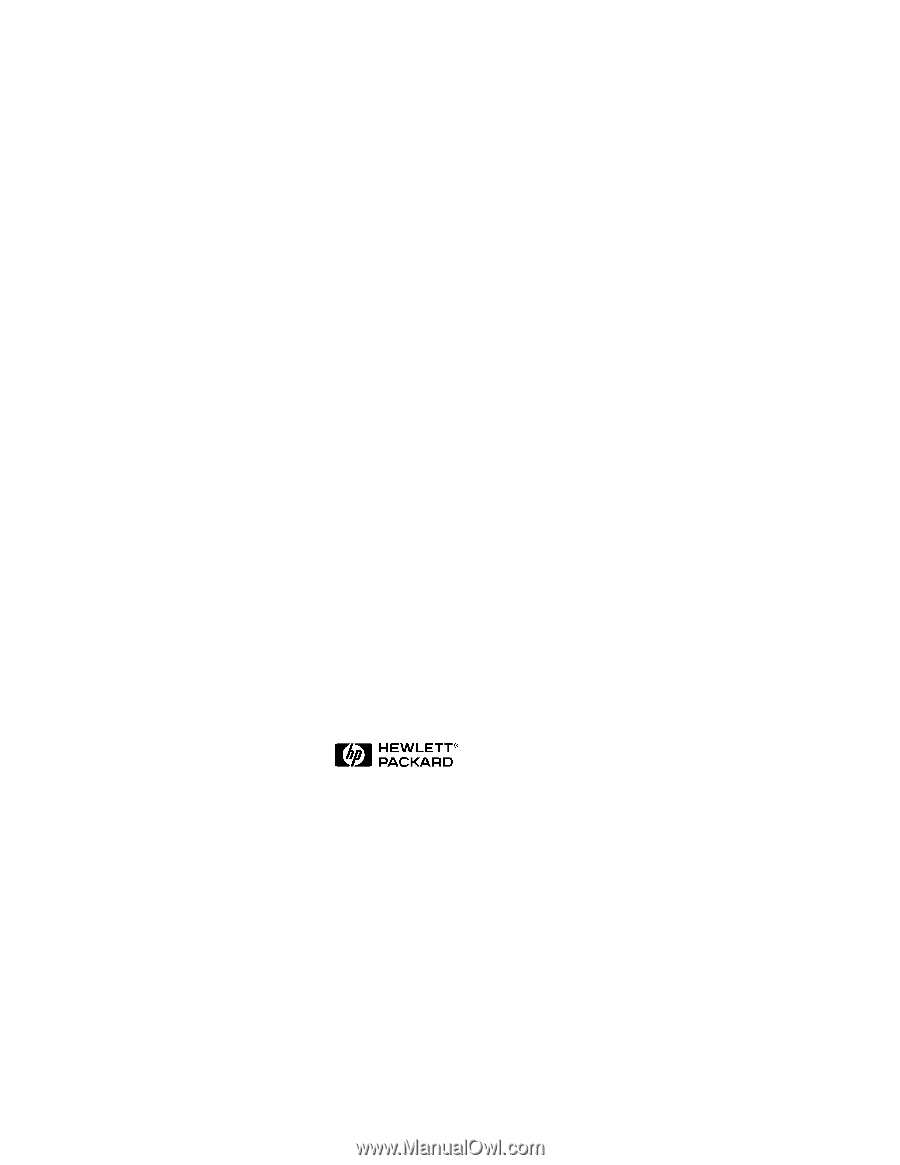
HP NetRAID Series
User Guide
HP Part Number 5969-5983
February 2000