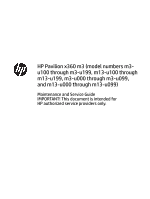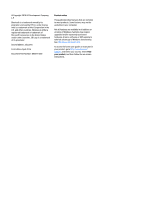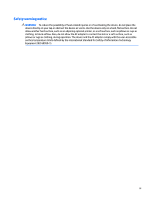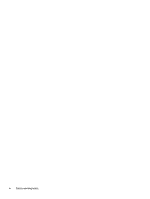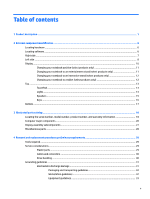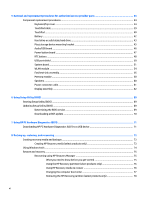HP Pavilion 13-u100 Maintenance and Service Guide
HP Pavilion 13-u100 Manual
 |
View all HP Pavilion 13-u100 manuals
Add to My Manuals
Save this manual to your list of manuals |
HP Pavilion 13-u100 manual content summary:
- HP Pavilion 13-u100 | Maintenance and Service Guide - Page 1
HP Pavilion x360 m3 (model numbers m3u100 through m3-u199, m13-u100 through m13-u199, m3-u000 through m3-u099, and m13-u000 through m13-u099) Maintenance and Service Guide IMPORTANT! This document is intended for HP authorized service providers only. - HP Pavilion 13-u100 | Maintenance and Service Guide - Page 2
Edition: April 2016 Document Part Number: 843575-002 Product notice This guide describes features that are common to most products. Some features may not .com. To access the latest user guides or manuals for your product, go to http://www.hp.com/ support, and select your country. Select Find - HP Pavilion 13-u100 | Maintenance and Service Guide - Page 3
Safety warning notice WARNING! To reduce the possibility of heat-related injuries or of overheating the device, do not place the device directly on your lap or obstruct the device air vents. Use the device only on a hard, flat surface. Do not allow another hard surface, such as an adjoining optional - HP Pavilion 13-u100 | Maintenance and Service Guide - Page 4
iv Safety warning notice - HP Pavilion 13-u100 | Maintenance and Service Guide - Page 5
Display assembly subcomponents ...27 Miscellaneous parts ...28 4 Removal and replacement procedures preliminary requirements 29 Tools required ...29 Service considerations ...29 Plastic parts ...29 Cables and connectors ...30 Drive handling ...30 Grounding guidelines ...31 Electrostatic discharge - HP Pavilion 13-u100 | Maintenance and Service Guide - Page 6
5 Removal and replacement procedures for authorized service provider parts 34 Component replacement procedures ...34 Keyboard/top cover ...34 TouchPad cable ...39 TouchPad ...40 Battery ...42 Hard drive or solid-state hard drive - HP Pavilion 13-u100 | Maintenance and Service Guide - Page 7
9 Specifications ...79 Input power ...79 Operating environment ...79 10 Power cord set requirements ...81 Requirements for all countries ...81 Requirements for specific countries and regions 81 11 Recycling ...83 Index ...84 vii - HP Pavilion 13-u100 | Maintenance and Service Guide - Page 8
viii - HP Pavilion 13-u100 | Maintenance and Service Guide - Page 9
1 Product description Category Product Name Processors Chipset Graphics Description HP Pavilion x360 m3 Convertible PC (model numbers m3-u100 through m3-u199 and m13-u100 through m13- u199) HP Pavilion x360 m3 Convertible PC (model numbers m3-u000 through m3-u099 and m13-u000 through m13- u099) - HP Pavilion 13-u100 | Maintenance and Service Guide - Page 10
light-emitting diode (WLED), ultra-slim-bent (2.85-mm), TouchScreen display panel with flush glass and Multi- Touch enabled; 16:9 ultra wide aspect ratio; support for eDP 13.3-in, HD, AG (1366×768), IPS, UWVA, WLED, ultra-slim-bent (2.85-mm), TouchScreen display panel with flush glass and - HP Pavilion 13-u100 | Maintenance and Service Guide - Page 11
MB (4096 MB × 2 pieces) ● 8192 MB (8192 MB × 1 piece) ● 6144 MB (2048 MB + 4096 MB) ● 4096 MB (4096 MB × 1 piece) Support for M.2 SATA √ √ Support for optional SATA 2.5-in hard drives (7.0- and 7.2-mm) Single solid-state drive configuration: 128-GB, M.2 SATA, DRAM-less Single hard drive - HP Pavilion 13-u100 | Maintenance and Service Guide - Page 12
Combo Adapter ● Realtek RTL8723BE 802.11b/g/n 1×1 Wi-Fi + Bluetooth 4.0 Combo Adapter Compatible with MiraCast- √ √ certified devices Support for Intel WiDi Support for SD/SDHC/SDXC √ √ digital media cards with push- push insertion/removal ● Headphone/microphone √ √ combo jack ● HDMI - HP Pavilion 13-u100 | Maintenance and Service Guide - Page 13
) Power requirements Security Operating system Serviceability Description HP Pavilion x360 m3 Convertible 4.5-mm) AC adapter Trusted platform module (TPM) √ √ 2.0 (firmware-based support) Kensington Security Lock port (cable not included) Preinstalled: Windows 10 √ √ Professional - HP Pavilion 13-u100 | Maintenance and Service Guide - Page 14
2 External component identification Locating hardware To find out what hardware is installed on the slate: ▲ Type device manager in the taskbar search box, and then select the Device Manager app. A list displays all the devices installed on the slate. For information about system hardware components - HP Pavilion 13-u100 | Maintenance and Service Guide - Page 15
Right side Component (1) Memory card reader (2) USB 3.0 ports (2) (3) HDMI port (4) AC adapter and battery light (5) Power connector Description Reads optional memory cards that enable you to store, manage, share, or access information. To insert a card: 1. Hold the card label-side up, - HP Pavilion 13-u100 | Maintenance and Service Guide - Page 16
, or USB hub. Connects optional powered stereo speakers, headphones, earbuds, a headset, or a television audio cable. Also connects an optional headset microphone. This jack does not support optional standalone microphones. 8 Chapter 2 External component identification - HP Pavilion 13-u100 | Maintenance and Service Guide - Page 17
headset. For additional safety information, refer to the Regulatory, Safety, and Environmental Notices. To access this guide: ▲ Select the Start button, select All apps, select HP Help and Support, and then select HP Documentation. NOTE: When a device is connected to the jack, the computer speakers - HP Pavilion 13-u100 | Maintenance and Service Guide - Page 18
notices, see the section of the Regulatory, Safety, and Environmental Notices that applies to your country or region. To access this guide: ▲ Select the Start button, select All apps, select HP Help and Support, and then select HP Documentation. 10 Chapter 2 External component identification - HP Pavilion 13-u100 | Maintenance and Service Guide - Page 19
Changing your notebook position (select products only) Your computer can function as a classic notebook, and in addition, the display can be rotated so that the computer transforms into an entertainment stand, an interactive stand, or a tablet. NOTE: The TouchPad and keyboard functions are locked - HP Pavilion 13-u100 | Maintenance and Service Guide - Page 20
Changing your notebook to an interactive stand (select products only) To change your notebook to an interactive stand, raise the display, and then rotate the display backward to a stand position (about 315 degrees). Position the notebook on its edges. Changing your notebook to a tablet (select - HP Pavilion 13-u100 | Maintenance and Service Guide - Page 21
Top TouchPad Component (1) (2) (3) TouchPad zone Left TouchPad button Right TouchPad button Description Reads your finger gestures to move the pointer or activate items on the screen. Functions like the left button on an external mouse. Functions like the right button on an external mouse. Top - HP Pavilion 13-u100 | Maintenance and Service Guide - Page 22
Lights NOTE: Your computer may look slightly different from the illustration below. Component (1) (2) Caps lock light Mute light Description On: Caps lock is on, which switches the key input to all capital letters. ● Amber: Computer sound is off. ● Off: Computer sound is on. 14 Chapter 2 - HP Pavilion 13-u100 | Maintenance and Service Guide - Page 23
Speakers NOTE: Your computer may look slightly different from the illustration below. Component Speakers Description Produce sound. Top 15 - HP Pavilion 13-u100 | Maintenance and Service Guide - Page 24
Keys NOTE: Your computer may look slightly different from the illustration below. Component (1) (2) (3) (4) (5) (6) esc key fn key Windows key Action keys num lock key (select products only) Integrated numeric keypad (select products only) Description Displays system information when pressed in - HP Pavilion 13-u100 | Maintenance and Service Guide - Page 25
Bottom Component Vents (3) Description Enable airflow to cool internal components. NOTE: The computer fan starts up automatically to cool internal components and prevent overheating. It is normal for the internal fan to cycle on and off during routine operation. Bottom 17 - HP Pavilion 13-u100 | Maintenance and Service Guide - Page 26
may need when you troubleshoot system problems or travel internationally with the computer. IMPORTANT: The labels described in this location are located on the bottom of the computer. ● Service label-Provides important information to identify your computer. When contacting support, you will probably - HP Pavilion 13-u100 | Maintenance and Service Guide - Page 27
Component (1) Model name (select products only) (2) Product number (3) Serial number (4) Warranty period ● Regulatory label(s)-Provide(s) regulatory information about the computer. ● Wireless certification label(s)-Provide(s) information about optional wireless devices and the approval markings for - HP Pavilion 13-u100 | Maintenance and Service Guide - Page 28
Computer major components 20 Chapter 3 Illustrated parts catalog - HP Pavilion 13-u100 | Maintenance and Service Guide - Page 29
Item Component Spare part number (1) Display assembly: The display assembly is spared at the subcomponent level only. For more display assembly spare part information, see Display assembly subcomponents on page 27. (2) Keyboard/top cover (includes keyboard cable): In modern gold finish (for - HP Pavilion 13-u100 | Maintenance and Service Guide - Page 30
Item (2) Component Spare part number For use in France 856037-051 For use in Germany 856037-041 For use in Greece 856037-151 For use in Hungary 856037-211 For use in Israel 856037-BB1 For use in Italy 856037-061 For use in Latin America 856037-161 For use in the Netherlands 856037- - HP Pavilion 13-u100 | Maintenance and Service Guide - Page 31
Item Component Spare part number For use in the Netherlands 856045-B31 For use in Portugal 856045-131 For use in Romania 856045-271 For use in Russia 856045-251 For use in Saudi Arabia 856045-171 For use in Slovenia 856045-BA1 For use in Spain 856045-071 For use in Switzerland - HP Pavilion 13-u100 | Maintenance and Service Guide - Page 32
Item (3) (4) (5) (6) Component Spare part number For use in Saudi Arabia 856039-171 For use in Slovenia 856039-BA1 For use in Spain 856039-071 For use in Switzerland 856039-BG1 For use in Thailand 856039-281 For use in Turkey 856039-141 For use in the United Kingdom 856039-031 For - HP Pavilion 13-u100 | Maintenance and Service Guide - Page 33
Item Component Spare part number Equipped with an Intel Core i3-7100U 2.40-GHz processor (2133-MHz FSB, 3.0-MB L3 cache, dual core, 15 W) and a non-Windows operating system for use with a solid-state drive 903239-001 Equipped with an Intel Core i3-7100U 2.40-GHz processor (2133-MHz FSB, 3.0-MB - HP Pavilion 13-u100 | Maintenance and Service Guide - Page 34
Item (9) (10) (11) (12) (13) (14) (15) (16) (17) Component Memory module: For use only on computer models with model numbers m3-u100 through m3-u199: 8.0-GB PCL3 12800 1600 4.0-GB PCL3 12800 1600 For use only on computer models with model numbers m3-u000 through m3-u099: 8.0-GB 2133 DDR4 4.0-GB - HP Pavilion 13-u100 | Maintenance and Service Guide - Page 35
Display assembly subcomponents Item Component Spare part number (1) Display panel assembly (includes the display bezel, display panel, display panel cable, and the TouchScreen board): 13.3-in, (1920×1080), FHD, UWVA/IPS, WLED, 16:9 ultra wide aspect ratio, AntiGlare, ultra- 856019-001 slim- - HP Pavilion 13-u100 | Maintenance and Service Guide - Page 36
screw plugs, and one oblong screw cover): In modern gold finish 856021-001 In natural silver finish 856020-001 Rubber Kit (Interior) (includes solid-state supports) 856022-001 Screw Kit 856023-001 28 Chapter 3 Illustrated parts catalog - HP Pavilion 13-u100 | Maintenance and Service Guide - Page 37
need the following tools to complete the removal and replacement procedures: ● Flat-bladed screwdriver ● Magnetic screwdriver ● Phillips P0 and P1 screwdrivers Service considerations The following sections include some of the considerations that you must keep in mind during disassembly and assembly - HP Pavilion 13-u100 | Maintenance and Service Guide - Page 38
Cables and connectors CAUTION: When servicing the computer, be sure that cables are placed in their proper locations during the reassembly process. Improper cable placement can damage the computer. Cables must - HP Pavilion 13-u100 | Maintenance and Service Guide - Page 39
Grounding guidelines Electrostatic discharge damage Electronic components are sensitive to electrostatic discharge (ESD). Circuitry design and structure determine the degree of sensitivity. Networks built into many integrated circuits provide some protection, but in many cases, ESD contains enough - HP Pavilion 13-u100 | Maintenance and Service Guide - Page 40
material. ● Use a wrist strap connected to a properly grounded work surface and use properly grounded tools and equipment. ● Use conductive field service tools, such as cutters, screwdrivers, and vacuums. ● When fixtures must directly contact dissipative surfaces, use fixtures made only of static - HP Pavilion 13-u100 | Maintenance and Service Guide - Page 41
with ground cords of one megohm resistance ● Static-dissipative tables or floor mats with hard ties to the ground ● Field service kits ● Static awareness labels ● Material-handling packages ● Nonconductive plastic bags, tubes, or boxes ● Metal tote boxes ● Electrostatic voltage levels and - HP Pavilion 13-u100 | Maintenance and Service Guide - Page 42
complete and current information on supported parts for your computer, go to http://partsurfer.hp.com, select your country or region, and then follow the on-screen instructions. There are as many as 62 screws that must be removed, replaced, and/or loosened when servicing the parts described in this - HP Pavilion 13-u100 | Maintenance and Service Guide - Page 43
For use in country or region Spare part number For use in country or region Spare part number Keyboard/top cover in natural silver finish (includes keyboard cable; for use on all computer models): For use in Belgium 856037-A41 For use in the Netherlands 856037-B31 For use in Bulgaria - HP Pavilion 13-u100 | Maintenance and Service Guide - Page 44
the keyboard/top cover: 1. Close the computer. 2. Turn the computer upside down with the front toward you. 36 Chapter 5 Removal and replacement procedures for authorized service provider parts - HP Pavilion 13-u100 | Maintenance and Service Guide - Page 45
3. Remove the following: (1) Rubber screw plugs on the front edge of the base enclosure (2) Oblong screw cover in the middle of the base enclosure (3) Rear rubber foot strip The rubber screw plugs, oblong screw cover, and the rear rubber foot strip are available in the Rubber Kits, spare part - HP Pavilion 13-u100 | Maintenance and Service Guide - Page 46
system board. 12. Remove the keyboard/top cover (6). Reverse this procedure to install the keyboard/top cover. 38 Chapter 5 Removal and replacement procedures for authorized service provider parts - HP Pavilion 13-u100 | Maintenance and Service Guide - Page 47
TouchPad cable Description TouchPad cable Spare part number 856008-001 Before removing the TouchPad cable, follow these steps: 1. Shut down the computer. 2. Disconnect all external devices connected to the computer. 3. Disconnect the power from the computer by first unplugging the power cord from - HP Pavilion 13-u100 | Maintenance and Service Guide - Page 48
(2) that secure TouchPad and the TouchPad bracket to the the keyboard/top cover. 4. Remove the TouchPad bracket (3). 40 Chapter 5 Removal and replacement procedures for authorized service provider parts - HP Pavilion 13-u100 | Maintenance and Service Guide - Page 49
5. Remove the TouchPad (4). Reverse this procedure to install the TouchPad. Component replacement procedures 41 - HP Pavilion 13-u100 | Maintenance and Service Guide - Page 50
secure the battery to the base enclosure. 3. Remove the battery (3). Reverse this procedure to install the battery. 42 Chapter 5 Removal and replacement procedures for authorized service provider parts - HP Pavilion 13-u100 | Maintenance and Service Guide - Page 51
Hard drive or solid-state hard drive NOTE: The mounting brackets and the hard drive/solid-state drive cable are not included in the drive spare part kit. The hard drive/solid-state drive cable is available using spare part number 856011-001. The hard drive mounting bracket is available using spare - HP Pavilion 13-u100 | Maintenance and Service Guide - Page 52
4. Remove the mass storage device (4). Reverse this procedure to install the mass storage device. 44 Chapter 5 Removal and replacement procedures for authorized service provider parts - HP Pavilion 13-u100 | Maintenance and Service Guide - Page 53
Mass storage device mounting bracket Description Mounting bracket, solid-state drive Mounting bracket, hard disk drive Spare part number 856013-001 856012-001 Before disassembling the hard drive or solid-state drive, follow these steps: 1. Shut down the computer. 2. Disconnect all external devices - HP Pavilion 13-u100 | Maintenance and Service Guide - Page 54
cover on page 34). 5. Remove the battery (see Battery on page 42). Remove the audio/USB board: 46 Chapter 5 Removal and replacement procedures for authorized service provider parts - HP Pavilion 13-u100 | Maintenance and Service Guide - Page 55
1. Release the ZIF connector (1) to which the power connector cable is attached, then disconnect the power connector cable from the audio/USB board. 2. Release the ZIF connector (2) to which the audio/USB board cable is attached, then disconnect the audio/USB board cable from the system board. 3. - HP Pavilion 13-u100 | Maintenance and Service Guide - Page 56
board on page 46). Remove the RTC battery: 1. Disconnect the RTC battery cable (1) from the system board. 48 Chapter 5 Removal and replacement procedures for authorized service provider parts - HP Pavilion 13-u100 | Maintenance and Service Guide - Page 57
2. Detach the RTC battery (2) from the system board. (The RTC battery is secured to the system board with double-sided adhesive.) 3. Remove the RTC battery. Reverse this procedure to install the RTC battery. Component replacement procedures 49 - HP Pavilion 13-u100 | Maintenance and Service Guide - Page 58
the base enclosure. 2. Remove the USB port shield (2). Reverse this procedure to install the USB port shield. 50 Chapter 5 Removal and replacement procedures for authorized service provider parts - HP Pavilion 13-u100 | Maintenance and Service Guide - Page 59
System board NOTE: The system board spare part kit includes a graphic subsystem with UMA memory. Description Spare part number For use only on computer models with model numbers m3-u100 through m3-u199 and m13-u100 through m13-u199: Equipped with an Intel CoreT i7-7500U 2.70-GHz (SC turbo up to - HP Pavilion 13-u100 | Maintenance and Service Guide - Page 60
/USB board ZIF connector cable (2) RTC battery cable (3) Webcam/microphone module cable (4) Speaker cable (5) WLAN antenna cables 52 Chapter 5 Removal and replacement procedures for authorized service provider parts - HP Pavilion 13-u100 | Maintenance and Service Guide - Page 61
2. Disconnect the following cables from the system board: (6) Mass storage device ZIF connector cable (7) Display panel cable (8) Power connector cable 3. Remove the ten Phillips PM2.0×4.7 screws that secure the system board to the base enclosure. 4. Lift the left side of the system board (1) until - HP Pavilion 13-u100 | Maintenance and Service Guide - Page 62
the keyboard/top cover (see Keyboard/top cover on page 34), and then remove the following components: 54 Chapter 5 Removal and replacement procedures for authorized service provider parts - HP Pavilion 13-u100 | Maintenance and Service Guide - Page 63
a. Battery (see Battery on page 42). b. USB port shield (see USB port shield on page 50). c. System board (see System board on page 51). Remove the WLAN module: 1. Turn the system board upside down with the front toward you. 2. Remove the Phillips PM2.0×2.3 screw (1) that secures the WLAN module to - HP Pavilion 13-u100 | Maintenance and Service Guide - Page 64
(2) that secure the fan/heat sink assembly to the system board. 4. Remove the fan/heat sink assembly (3). 56 Chapter 5 Removal and replacement procedures for authorized service provider parts - HP Pavilion 13-u100 | Maintenance and Service Guide - Page 65
board each time the fan/heat sink assembly is removed. Thermal paste is used on the processor (1) and the fan/heat sink assembly section (2) that services it. Reverse this procedure to install the fan/heat sink assembly. Component replacement procedures 57 - HP Pavilion 13-u100 | Maintenance and Service Guide - Page 66
page 51). Remove the memory module(s): 1. Turn the system board upside down with the front toward you. 58 Chapter 5 Removal and replacement procedures for authorized service provider parts - HP Pavilion 13-u100 | Maintenance and Service Guide - Page 67
2. Remove the memory module shield that covers the memory module slots. The memory module shield is included in the Shielding Kit, spare part number 856014-001. 3. Spread the retaining tabs (1) on each side of the memory module slot to release the memory module. (The memory module tilts up.) 4. - HP Pavilion 13-u100 | Maintenance and Service Guide - Page 68
the speaker cable to the base enclosure. 4. Remove the speakers (4). Reverse this procedure to install the speakers. 60 Chapter 5 Removal and replacement procedures for authorized service provider parts - HP Pavilion 13-u100 | Maintenance and Service Guide - Page 69
Power connector cable Description Power connector cable Spare part number 808155-005 Before removing the power connector cable, follow these steps: 1. Shut down the computer. 2. Disconnect all external devices connected to the computer. 3. Disconnect the power from the computer by first unplugging - HP Pavilion 13-u100 | Maintenance and Service Guide - Page 70
assembly spare part kit includes the display bezel, display panel, display panel cable, and the TouchScreen board. 62 Chapter 5 Removal and replacement procedures for authorized service provider parts - HP Pavilion 13-u100 | Maintenance and Service Guide - Page 71
CAUTION: When separating the display panel assembly from the display back cover, do not apply pressure at the middle bottom portion of the display panel. Applying pressure at this section of the panel can lead to damage to the TouchScreen board. a. Use a case utility tool to separate the display - HP Pavilion 13-u100 | Maintenance and Service Guide - Page 72
which the display panel cable is attached, then disconnect the display panel cable from the G-sensor board. 64 Chapter 5 Removal and replacement procedures for authorized service provider parts - HP Pavilion 13-u100 | Maintenance and Service Guide - Page 73
d. Slide the G-sensor board (3) away from the display enclosure, and then remove the Gsensor board. The G-sensor board is available using spare part number 856015-001. 7. If it is necessary to replace the display hinges: a. Remove the display panel assembly. b. Remove the six Phillips PM2.4×3.0 - HP Pavilion 13-u100 | Maintenance and Service Guide - Page 74
.) d. Release the wireless antenna cables from the routing clips (2) and channel built into the display back cover. 66 Chapter 5 Removal and replacement procedures for authorized service provider parts - HP Pavilion 13-u100 | Maintenance and Service Guide - Page 75
e. Remove the wireless antenna cables and transceivers (3). The wireless antenna cables and transceivers are available using spare part number 856025-001. 9. If it is necessary to replace the webcam/microphone module cable: a. Remove the display panel assembly. b. Remove the webcam/microphone module - HP Pavilion 13-u100 | Maintenance and Service Guide - Page 76
f. Remove the webcam/microphone module cable (2). The webcam/microphone module cable is available using spare part number 856010-001. Reverse this procedure to reassemble and install the display assembly. 68 Chapter 5 Removal and replacement procedures for authorized service provider parts - HP Pavilion 13-u100 | Maintenance and Service Guide - Page 77
information regarding installing and troubleshooting the file. Determining the options. ● HP Support Assistant 1. Type support in the taskbar search box, and then select the HP Support Assistant app. - and then follow the on-screen instructions. To check for later BIOS versions, see Downloading a - HP Pavilion 13-u100 | Maintenance and Service Guide - Page 78
in the taskbar search box, and then select the HP Support Assistant app. - or - Click the question mark icon in the taskbar. 2. Click Updates, and then click Check for updates and messages. 3. Follow the on-screen instructions. 4. At the download area, follow these steps: a. Identify the most - HP Pavilion 13-u100 | Maintenance and Service Guide - Page 79
This ID code can then be provided to support to help determine how to correct the problem. NOTE: To start diagnostics on a convertible the type of diagnostic test you want to run, and then follow the on-screen instructions. NOTE: If you need to stop a diagnostic test, press esc. Downloading HP - HP Pavilion 13-u100 | Maintenance and Service Guide - Page 80
now to let HP automatically detect your product. 4. Select your computer, and then select your operating system. 5. In the Diagnostic section, follow the on-screen instructions to select and download the UEFI version you want. 72 Chapter 7 Using HP PC Hardware Diagnostics (UEFI) - HP Pavilion 13-u100 | Maintenance and Service Guide - Page 81
, refer to the HP support assistant app. ▲ Type support in the taskbar search box, and then select the HP Support Assistant app. ‒ or the Recovery partition, you can obtain recovery media for your system from support. See the Worldwide Telephone Numbers booklet included with the computer. You - HP Pavilion 13-u100 | Maintenance and Service Guide - Page 82
with the computer. You can also find contact information on the HP website. Go to http://www.hp.com/ support, select your country or region, and follow the on-screen instructions. ◦ Be sure that the computer is connected to AC power before you begin creating the recovery media. ◦ The creation - HP Pavilion 13-u100 | Maintenance and Service Guide - Page 83
started app. ● If you need to correct a problem with a preinstalled application or driver, use the applications, and then follow the on-screen instructions. ● If you want to recover the Windows recovery media for your system from support. See the Worldwide Telephone Numbers booklet included with - HP Pavilion 13-u100 | Maintenance and Service Guide - Page 84
to http://www.hp.com/support, select your country or region, and follow the on-screen instructions. IMPORTANT: HP Recovery Manager then select f11. 2. Select Troubleshoot from the boot options menu. 3. Select Recovery Manager, and then follow the on-screen instructions. Using HP Recovery media to - HP Pavilion 13-u100 | Maintenance and Service Guide - Page 85
down the Windows button; then select f9. 3. Select the optical drive or USB flash drive from which you want to boot. 4. Follow the on-screen instructions. Restore and recovery 77 - HP Pavilion 13-u100 | Maintenance and Service Guide - Page 86
; see Creating HP Recovery media (select products only) on page 73. NOTE: The Remove Recovery Partition option is only available on products that support this function. Follow these steps to remove the HP Recovery partition: 1. Type recovery in the taskbar search box, and then select HP Recovery - HP Pavilion 13-u100 | Maintenance and Service Guide - Page 87
9 Specifications Input power The power information in this section may be helpful if you plan to travel internationally with the computer. The computer operates on DC power, which can be supplied by an AC or a DC power source. The AC power source must be rated at 100-240 V, 50-60 Hz. Although the - HP Pavilion 13-u100 | Maintenance and Service Guide - Page 88
Maximum altitude (unpressurized) Operating Nonoperating -15 m to 3,048 m -15 m to 12,192 m -50 ft to 10,000 ft -50 ft to 40,000 ft 80 Chapter 9 Specifications - HP Pavilion 13-u100 | Maintenance and Service Guide - Page 89
10 Power cord set requirements The wide-range input feature of the computer permits it to operate from any line voltage from 100 to 120 volts AC, or from 220 to 240 volts AC. The 3-conductor power cord set included with the computer meets the requirements for use in the country or region where the - HP Pavilion 13-u100 | Maintenance and Service Guide - Page 90
Country/region Accredited agency Applicable note number Sweden SEMKO 1 Switzerland SEV 1 Taiwan BSMI 4 The United Kingdom BSI 1 The United States UL 2 1. The flexible cord must be Type HO5VV-F, 3-conductor, 1.0-mm² conductor size. Power cord set fittings (appliance coupler and wall - HP Pavilion 13-u100 | Maintenance and Service Guide - Page 91
11 Recycling When a non-rechargeable or rechargeable battery has reached the end of its useful life, do not dispose of the battery in general household waste. Follow the local laws and regulations in your area for battery disposal. HP encourages customers to recycle used electronic hardware, HP - HP Pavilion 13-u100 | Maintenance and Service Guide - Page 92
, spare part number 28 hinge removal 65 spare part number 27, 66 HP PC Hardware Diagnostics (UEFI) using 71 HP Recovery Manager correcting boot problems 77 starting 76 HP Recovery media creating 73 recovery 76 HP Recovery partition recovery 76 removing 78 I input power 79 integrated numeric keypad - HP Pavilion 13-u100 | Maintenance and Service Guide - Page 93
4 power requirements 5 processors 1 product name 1 security 5 sensors 4 serviceability 5 video 4 wireless 4 product name 1 product name and number, computer recovery discs 74, 76 HP Recovery Manager 75 media 76 starting 76 supported discs 74 system 75 USB flash drive 76 using HP Recovery media 74 - HP Pavilion 13-u100 | Maintenance and Service Guide - Page 94
, 43 solid-state drive mounting bracket removal 45 spare part number 24, 43, 46 speakers identifying 15 removal 60 spare part number 26, 60 supported discs, recovery 74 system board removal 51 spare part number 51 spare part numbers 24 system information locating 18 system recovery 75 system restore
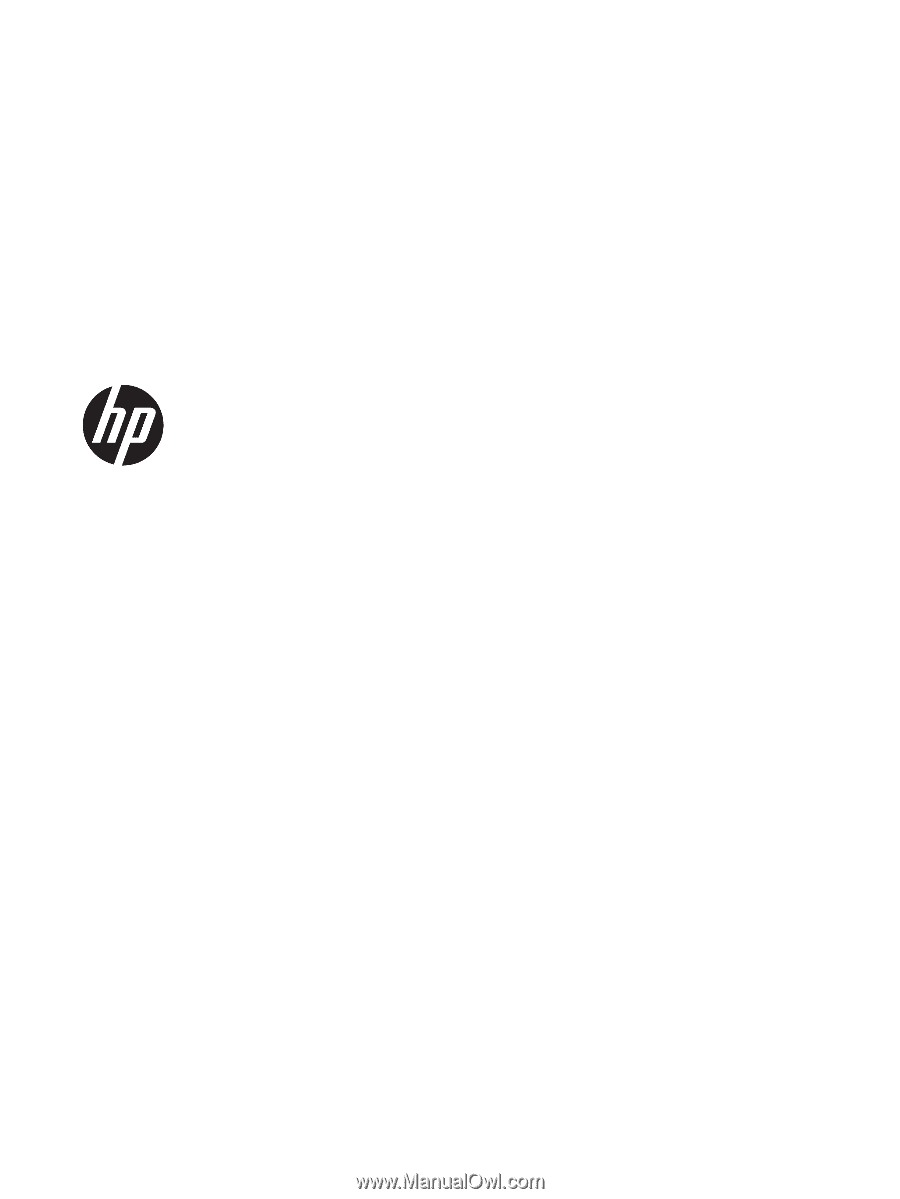
HP Pavilion x360 m3 (model numbers m3-
u100 through m3-u199, m13-u100 through
m13-u199, m3-u000 through m3-u099,
and m13-u000 through m13-u099)
Maintenance and Service Guide
IMPORTANT! This document is intended for
HP authorized service providers only.