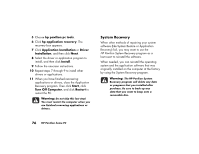HP Pavilion 500 HP Pavilion desktop PCs -Â (English) Quick Start Gu - Page 101
Problem, Solution, Start, Control Panel, Printers and Other Hardware, Keyboard, Buttons, Apply
 |
View all HP Pavilion 500 manuals
Add to My Manuals
Save this manual to your list of manuals |
Page 101 highlights
Problem When I push one of the special or multimedia buttons on the keyboard, nothing happens. The keyboard Print button doesn't work. I cannot remove a CD or DVD disc. Solution 3 Check the button configuration. To reconfigure the button: 1 Click Start on the taskbar. 2 Click Control Panel. 3 Click Printers and Other Hardware, if present. 4 Double-click Keyboard. 5 In the Keyboard Properties window that appears, click the Buttons tab. 6 Double-click the button you want to change. The button configuration window displays. 7 Choose the button capability from the drop-down list. Enter the Display Label and the Address. (For a Web site, enter the complete Web site URL in the Address box.) 8 Click OK. 9 On the Buttons tab, click Apply. 10 Repeat steps 6 through 9 for each button you want to reconfigure. 11 Click OK when you are finished reconfiguring the keyboard. 3 Some programs do not recognize the Print button. 3 You cannot remove a CD or DVD disc after you have turned off the computer. Turn on the computer and press the Eject button to extend the tray. 72 HP Pavilion home PC