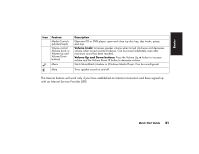HP Pavilion 500 HP Pavilion desktop PCs -Â (English) Quick Start Gu - Page 55
Turning Off the Computer
 |
View all HP Pavilion 500 manuals
Add to My Manuals
Save this manual to your list of manuals |
Page 55 highlights
4 In Show the following volume controls, select the Microphone check box. 5 Click OK. 6 Adjust the volume of Microphone Balance by dragging the volume control slider. Note: If the volume is now acceptable, proceed directly to step 10. 7 To make finer adjustments to the sound, click the Advanced button, and then select the Boost check box. 8 Click Close. 9 Repeat step 6, if needed. 10 Click X (Close) on the upper-right corner of the Volume Control window. Turning Off the Computer You can turn off the computer without pressing any buttons on the computer chassis. 1 Close any open software programs. To close programs, click X in the upper-right corner of each window. 2 Click Start on the taskbar. 3 Click Turn Off Computer, at the bottom of the menu. 4 Click Turn Off. 5 Turn off the monitor. For information on alternatives to turning off the computer, see the next section "Putting the Computer into Standby and Hibernation Mode." 26 HP Pavilion home PC