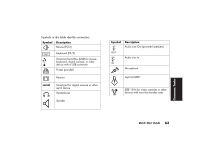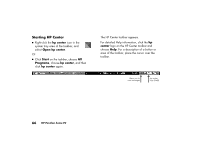HP Pavilion 500 HP Pavilion desktop PCs -Â (English) Quick Start Gu - Page 95
Starting HP Center
 |
View all HP Pavilion 500 manuals
Add to My Manuals
Save this manual to your list of manuals |
Page 95 highlights
Starting HP Center 3 Right-click the hp center icon in the system tray area of the taskbar, and select Open hp center. Or 3 Click Start on the taskbar, choose All Programs, choose hp center, and then click hp center again. The HP Center toolbar appears. For detailed Help information, click the hp center logo on the HP Center toolbar and choose Help. For a description of a button or area of the toolbar, place the cursor over the toolbar. Alerts you to new messages hp center logo (Help) 66 HP Pavilion home PC

66
HP Pavilion home PC
Starting HP Center
3
Right-click the
hp center
icon in the
system tray area of the taskbar, and
select
Open hp center
.
Or
3
Click
Start
on the taskbar, choose
All
Programs
, choose
hp center
, and then
click
hp center
again.
The HP Center toolbar appears.
For detailed Help information, click the
hp
center
logo on the HP Center toolbar and
choose
Help
. For a description of a button or
area of the toolbar, place the cursor over the
toolbar.
hp center
logo (Help)
Alerts you to
new messages